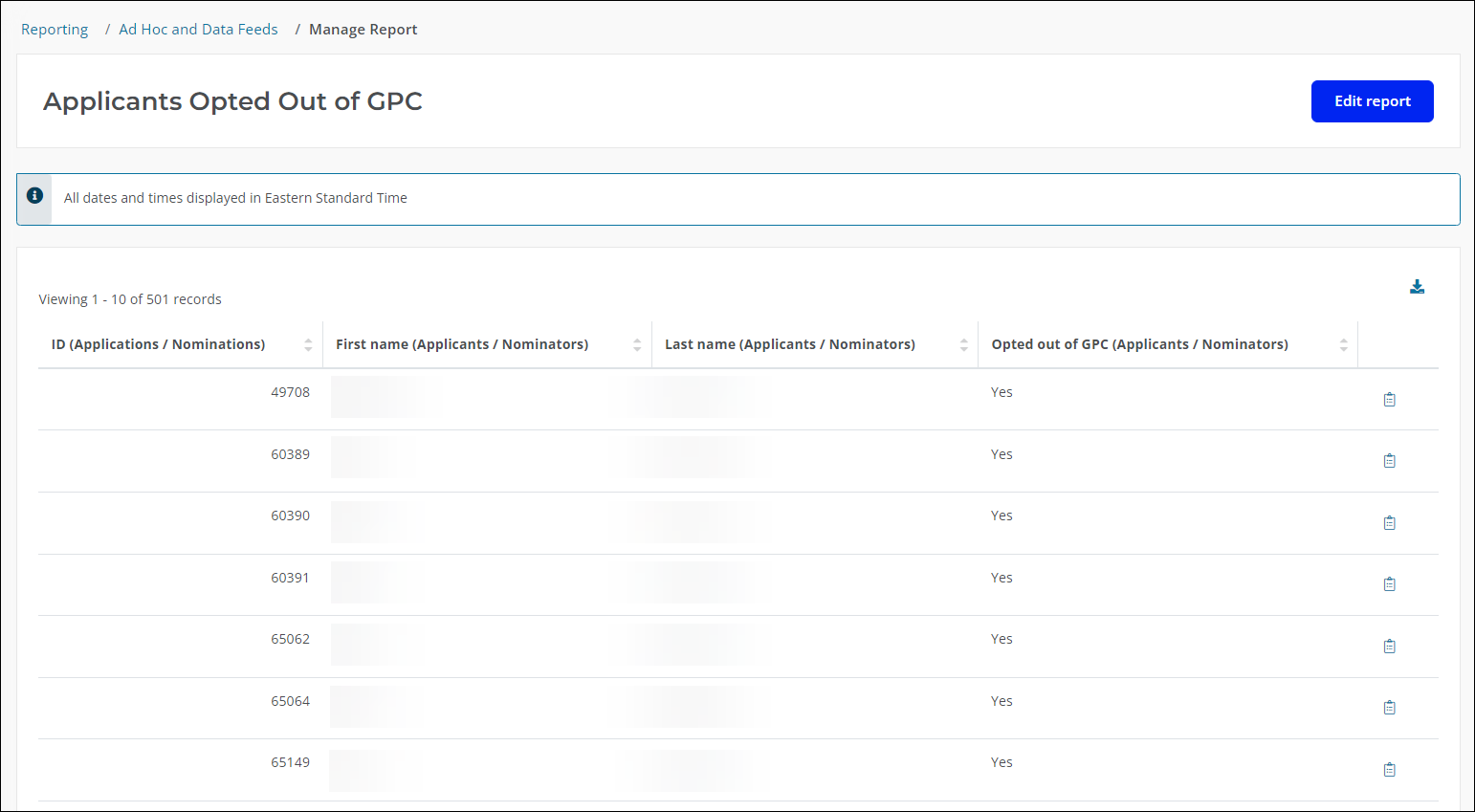How do I report on an applicant's opt-out preference?
You can report on applicants who do or do not have the Global Privacy Control (GPC) universal opt-out signal enabled in Applications / Nominations reports.
Note: GrantsConnect automatically detects when users have the Global Privacy Control (GPC) universal opt-out signal enabled. Sent from a user’s browser account, this signal communicates their privacy preferences across websites. When an enabled signal is detected, that preference is now irrevocably set in the user’s account. For more information, see Recognize and respect universal opt-out signals in the Blackbaud Privacy Resource Center.
-
In the Reporting > Ad Hoc and Data Feeds area, create a new Application / Nomination report.
-
Click on the Applicants / Nominators group to expand the field options.
-
Drag and drop the Opted out of GPC column into the report.
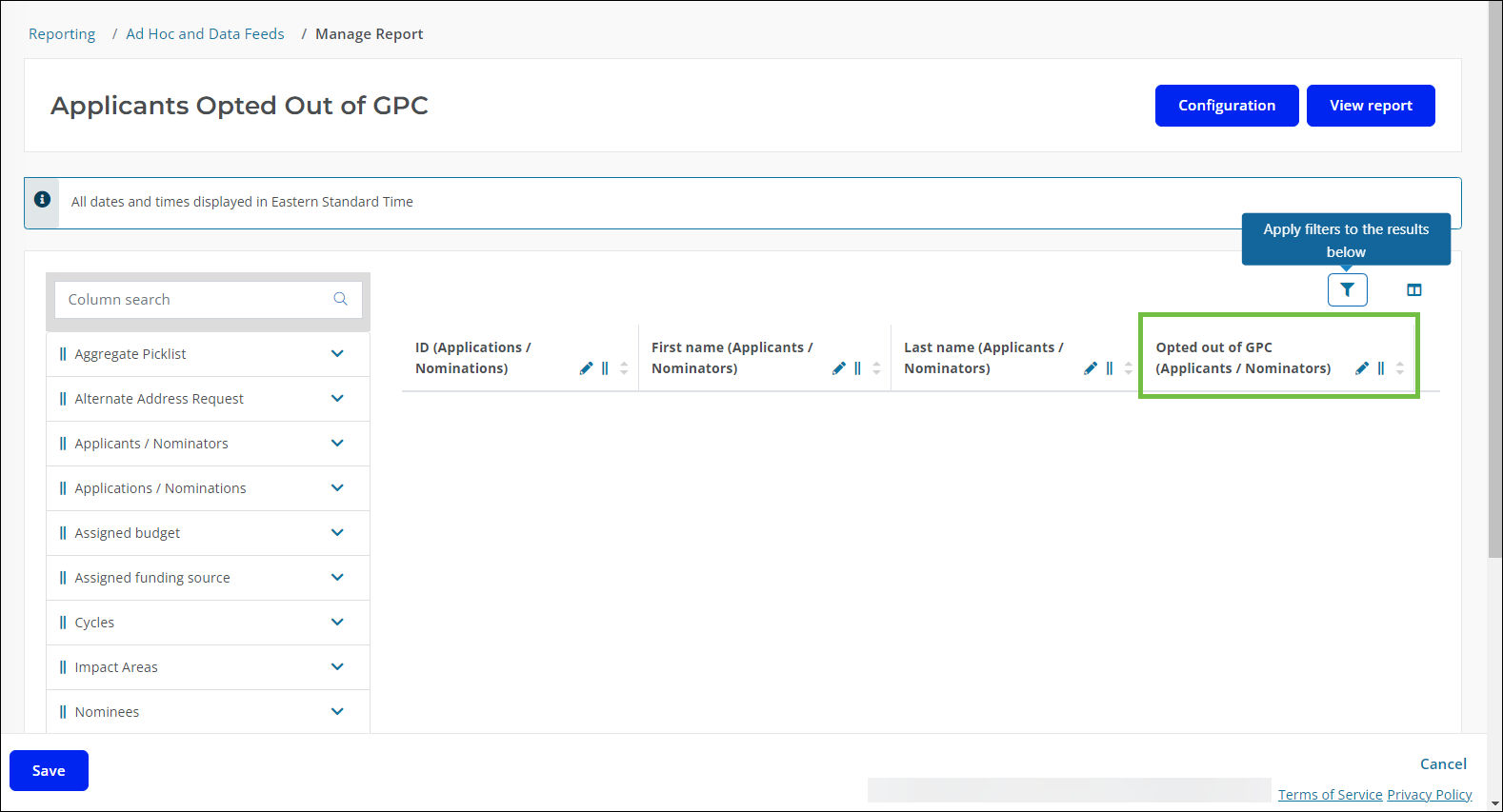
-
Continue to add columns that you want to include in your report. Examples of columns that may be helpful to include are:
-
Applications / Nominations > Last Name
-
Applicants / Nominators > ID
-
Applicants / Nominators > First Name
-
Applicants / Nominators > Last Name
-
-
Optional - Apply a filter to the report to show only those applicants with Global Privacy Control (GPC) enabled. To do this, click on the funnel icon and then add a rule for Opted out of GPC (Applicants / Nominators) = Is true.
Tip: Alternatively, choosing Is false in this filter shows only applicants who have not opted-out.
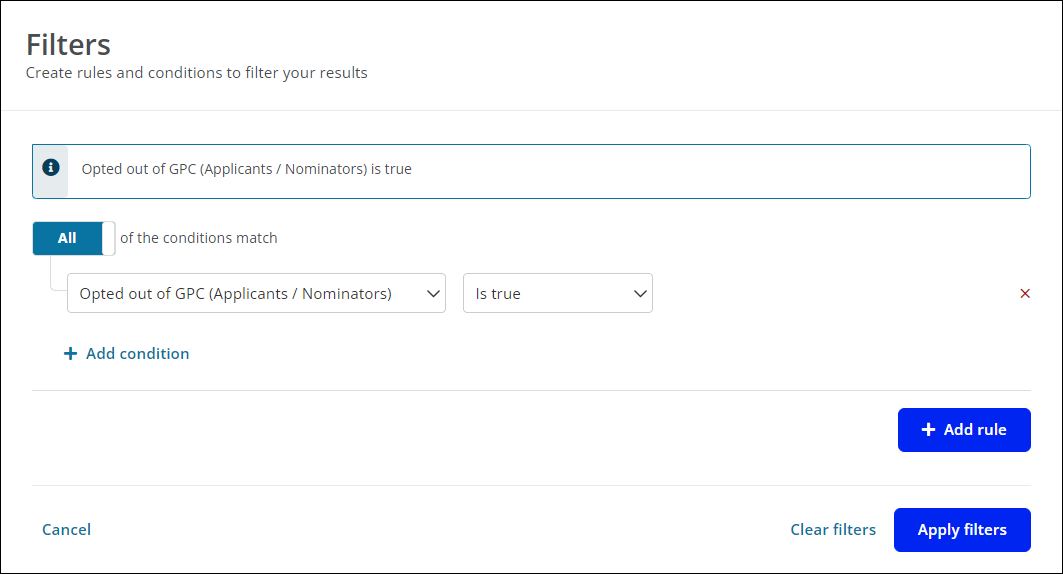
-
Optional - Click on the pencil icon next to the column names to enter a custom name.
-
Save and view your report.