Add and Configure Employee HR Data Fields on Forms
The Employee HR data fields - or Employee SSO fields - are used in applications to display an applicant's employee SSO information.
About these fields
Note: These fields are available in both Applicant and Grant Manager forms as read only.
The Employee HR data fields in custom forms are pulled from the Employee SSO fields that are captured during the Single Sign-On (SSO) process.
Note: For a complete list of fields, see Available Employee SSO Fields.
Tip: Prior to adding these fields to a form, you must first specify which Employee SSO fields to make available for forms, reports, etc. in the Settings > Employee SSO Configuration area. These fields are pulled from the client's HR file in YourCause CSRconnect. This functionality is not related to Blackbaud Single Sign-On (SSO) authentication.
Add to a form
-
Navigate to the Program Setup > Custom Forms area.
-
Create a new form or edit an existing one.
-
In the Form Builder toolbox, select the Display group and then Employee HR data.
-
Click on the field and drag it onto the form.
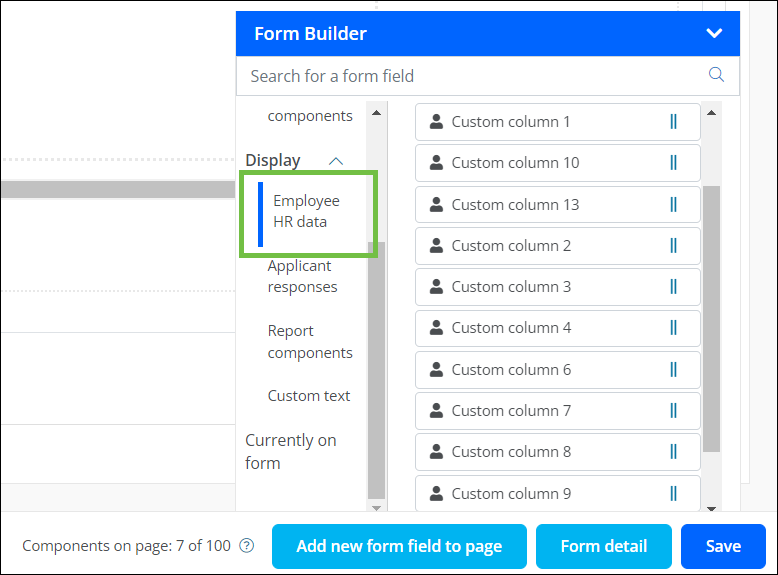
-
Save your updates to the form.
Configure field settings
-
In the Form Builder, hover over the field and click on the pencil icon (i.e., Edit component).
-
In the Configuration screen, update the field's settings by selecting the tabs below.
 Details
Details
-
In the Details tab, make any of the following changes:
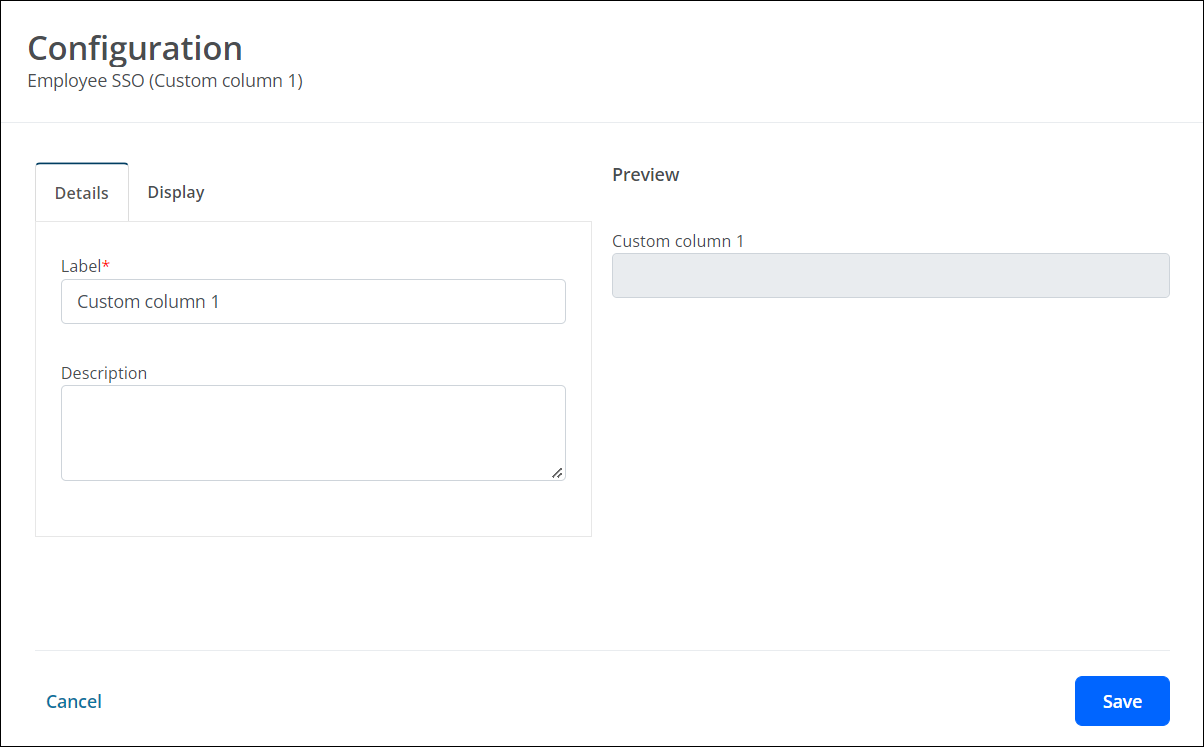
-
Update the field's label.
Note: By default, this is name assigned to the field in the Settings > Employee SSO Configuration area. Learn more.
-
Provide a description.
Note: The description is displayed directly below the field in the form.
-
 Display
Display
-
In the Display tab, define when this field will be visible in the form.
-
Always show component (default)
-
Always hide component
-
Show component when
-
Hide component when
Note: The Show component when and Hide component when options require you to define conditional logic to determine when the field will be shown or hidden. For more information, see Show or Hide Fields.
-
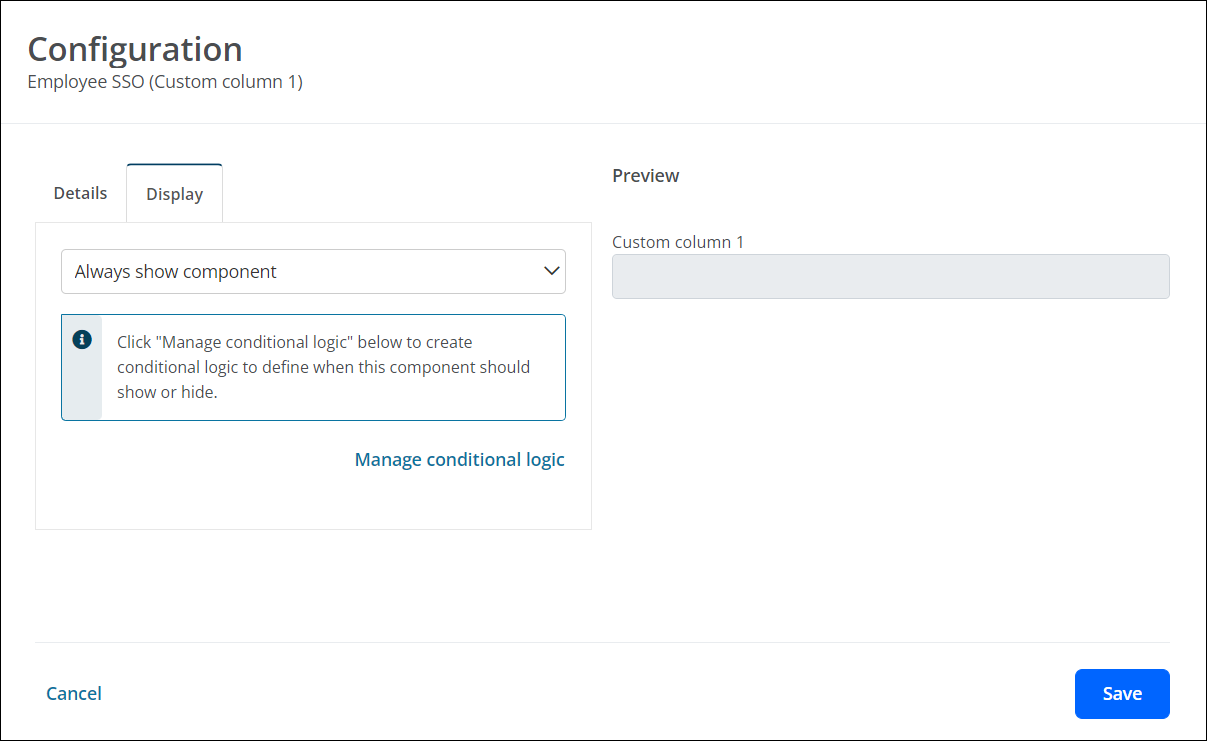
-
-
Save your updates to the form.
Frequently asked questions (FAQs)
 What fields are available in the Employee HR data group?
What fields are available in the Employee HR data group?
For a complete list of fields, see Available Employee SSO Fields.
 Why can't the content of these fields be edited or updated in the form?
Why can't the content of these fields be edited or updated in the form?
The Employee HR data or Employee SSO fields are pulled directly from the organization's HR file used for Single Sign-On (SSO) in GrantsConnect. If any edits need to be made to the content of these fields, it should be done in the HR file.
 Can Employee HR data fields be used in conditional logic?
Can Employee HR data fields be used in conditional logic?
Yes, you can select these fields when building conditional logic in your custom forms. This applies to logic used to control when fields, layout components, and pages are displayed as well as logic used in Custom Validation.
Note: For more information about building conditional logic, see Configure Forms and Form Fields.