Conditional Logic Based on Values From Other Components
You can configure conditional logic in fields values from another components on the form for comparison. This includes Employee SSO fields, if available.
Tip: Value from another component is also available when comparing Date fields. This includes comparison types like after, before, etc. For more information, see Conditional Logic with Custom Data Tables.
Supported comparisons
-
contains
-
ends with
-
equal to
-
not equal to
-
starts with
Tip: These comparisons also support Specific value. For more information, see Conditional Logic Based on Specific Values.
Configure conditional logic
-
Access the Grant Manager Portal - Navigate to yourcausegrants.com or your client URL. Sign in using your Blackbaud ID (BBID) or Single Sign-On (SSO) credentials.
-
Open the Form Builder - From the side navigation, select Program Setup > Custom Forms. Click the ellipsis next to the form and choose Edit.
-
Edit a Form Component - In the Form Builder, hover over the field and select Edit component.
-
Configure the Component - Choose a tab based on what you want to configure:
-
Validation: Under Advanced Validation, click Manage custom validation to define when the component is valid.
-
Display: Select Manage conditional logic to set rules for when the component is shown.
-
Set Value: Select Add new rule to define the field's value.
-
-
Build Conditions and Rules - In the Manage Custom Validity or Manage Conditional Logic modal:
-
Select Add condition.
-
Choose the field to base the condition on.
Tip: If using a Date field as your conditional field, see Conditional Logic with Custom Data Tables.
-
Select a comparison - such as contains, ends with, etc. - and then Value from another component.
-
Choose the field to reference.
-
Add more conditions as needed.
Tip: Toggle ANY or ALL in the rule to define how conditions are evaluated. For more complex logic, select Add new rule before creating conditions.
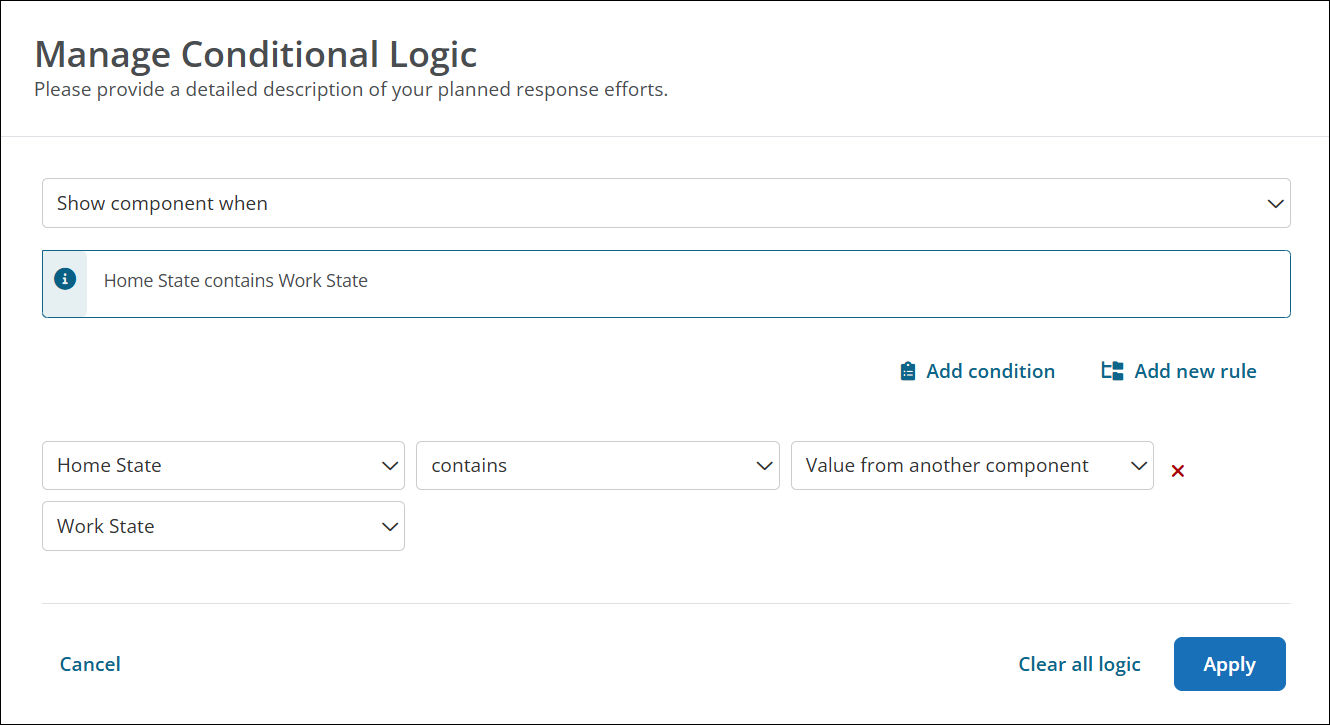
-
-
Save Your Changes - Select Save in the Configuration modal and then save the form to finalize your changes.