Add Form Fields with the Quick Add Tool
Fields and standard components can be quickly added to a form using the Quick Add tool. When adding fields and components through this tool, you will have the option to update the label and order in which they are displayed.
Note: The Quick Add tool can be accessed by selecting the Create and quick add option when first creating the form OR selecting Quick Add from the page's options when editing the form. For more information, see What is the Quick Add tool?.
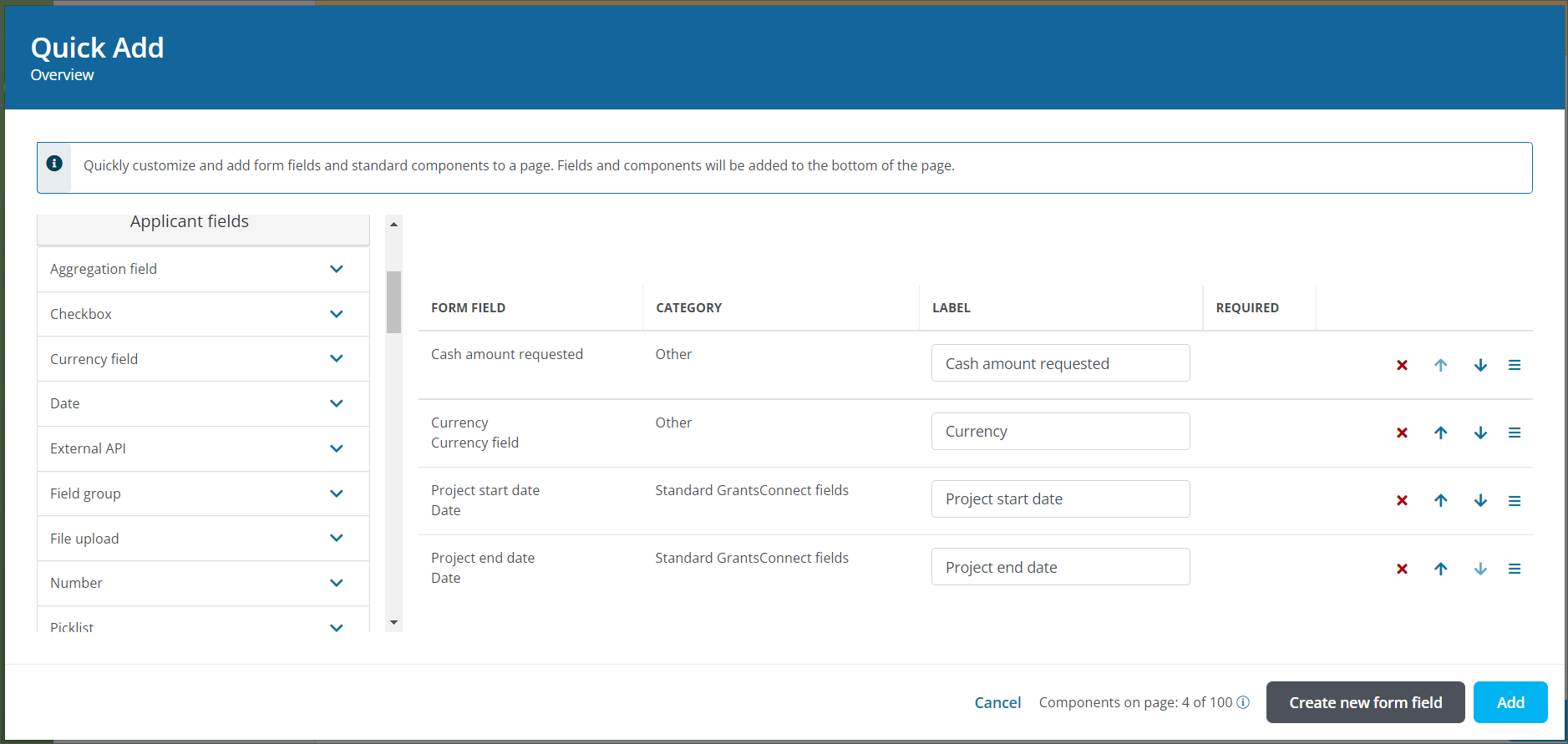
Tip: The Form Builder tool should be used to add layout components to your form. It can also be used to pull in fields and components outside of the Quick Add tool.
 Add standard components to the form
Add standard components to the form
Standard components - such as Attention or Cash amount requested - can be quickly added to the form from the Standard components section in the field panel.
-
From the field panel, navigate to the Standard components section.
-
Select the plus sign next to the component to add it to the form.
The field will appear in the Form Field table.
 Add Applicant or Grant Manager fields to the form
Add Applicant or Grant Manager fields to the form
Fields created for Applicant and Grant Manager audiences can be added to the form from the Applicant fields and Manager fields sections in the field panel.
-
From the field panel, navigate to the Applicant fields or Manager fields section.
-
Select the type of field to view a list of available fields.
-
Select the plus sign next to the field to add it to the form.
Note: If no fields are available for the type specified, you will be presented with the option to add a new form field. For more information about creating new fields, see Custom Fields.
The field will appear in the Form Field table.
 Add report fields to the form
Add report fields to the form
Report fields can be quickly added to the form from the Report fields section in the field panel.
-
From the field panel, navigate to the Report fields section.
-
Select the plus sign next to the component to add it to the form.
Note: The data object (e.g., Applications / Nominations, Organizations) for each field appear in the field name to help you determine where data will be sourced from.
The field will appear in the Form Field table.
 Create and add new form fields
Create and add new form fields
If the fields you want to add to the form do not yet exist, you can create them by selecting the Create new form field button.
Note: For more information about creating new fields, see Custom Fields.