Create Grant Programs
-
Navigate to the Grant Manager Portal by going to yourcausegrants.com or your client URL. Sign in with your Blackbaud ID (BBID) or Single Sign-On (SSO) credentials.
-
After signing in, select Program Setup in the side navigation and then Grant Programs.
-
In Grant Programs, select New and choose Program.
-
In the Create Grant Program screen...
-
Enter the program name.
-
Select the default language.
Warning: This cannot be changed after creating the program.
-
Select the custom form to use as the Default Form. This is the main form for the application.
Note: This form is automatically added to every workflow level to assist in reviewing. It can be changed up until applications are submitted.
-
Select the workflow to use for the program.
Note: This can be changed up until applications are submitted.
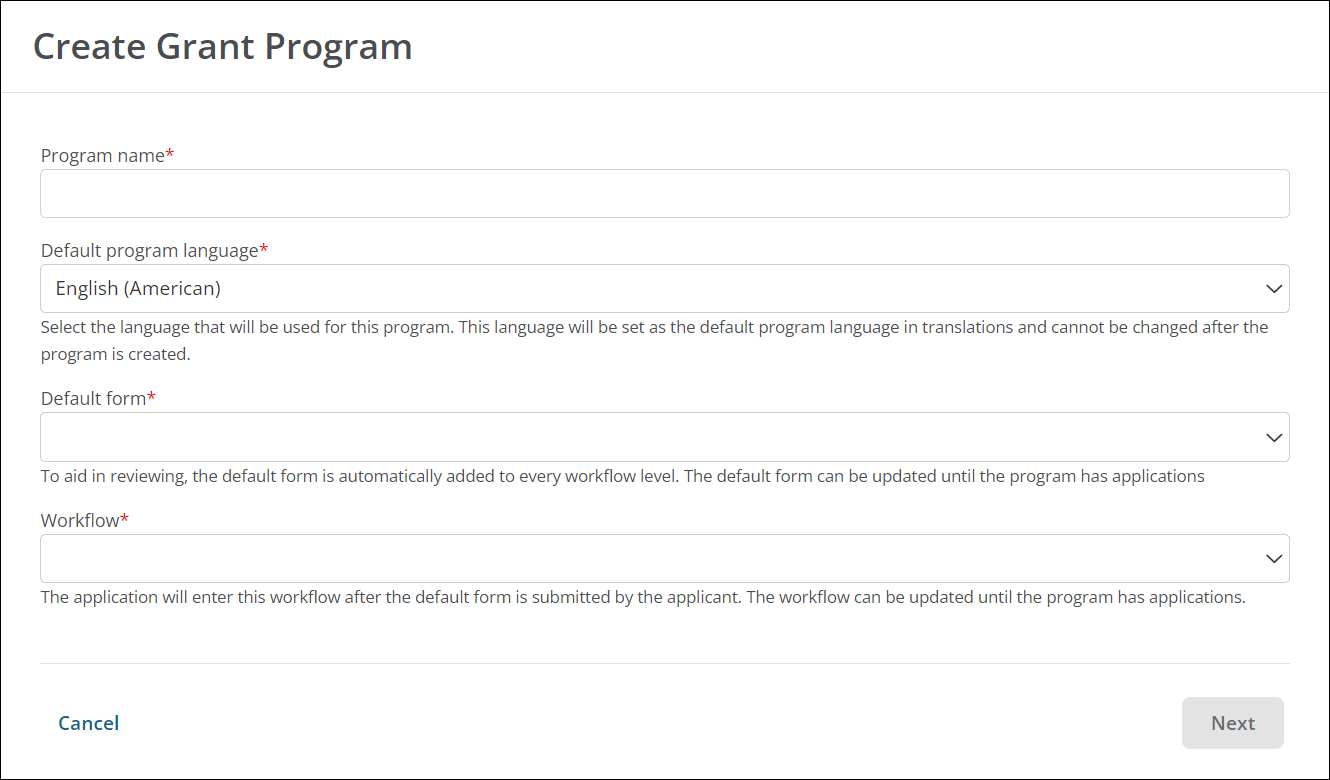
-
-
Select Next to create the program as a Draft and continue on to configure it.
Note: Programs must be published before sharing with applicants. Before publishing, be sure to finish the setup tasks outlined in Next steps.
Next steps - Configure the program and finish setup
After creating a Draft program, you'll be taken to Program Detail to complete setup and configuration. For more information about each tab, see the resources linked below.