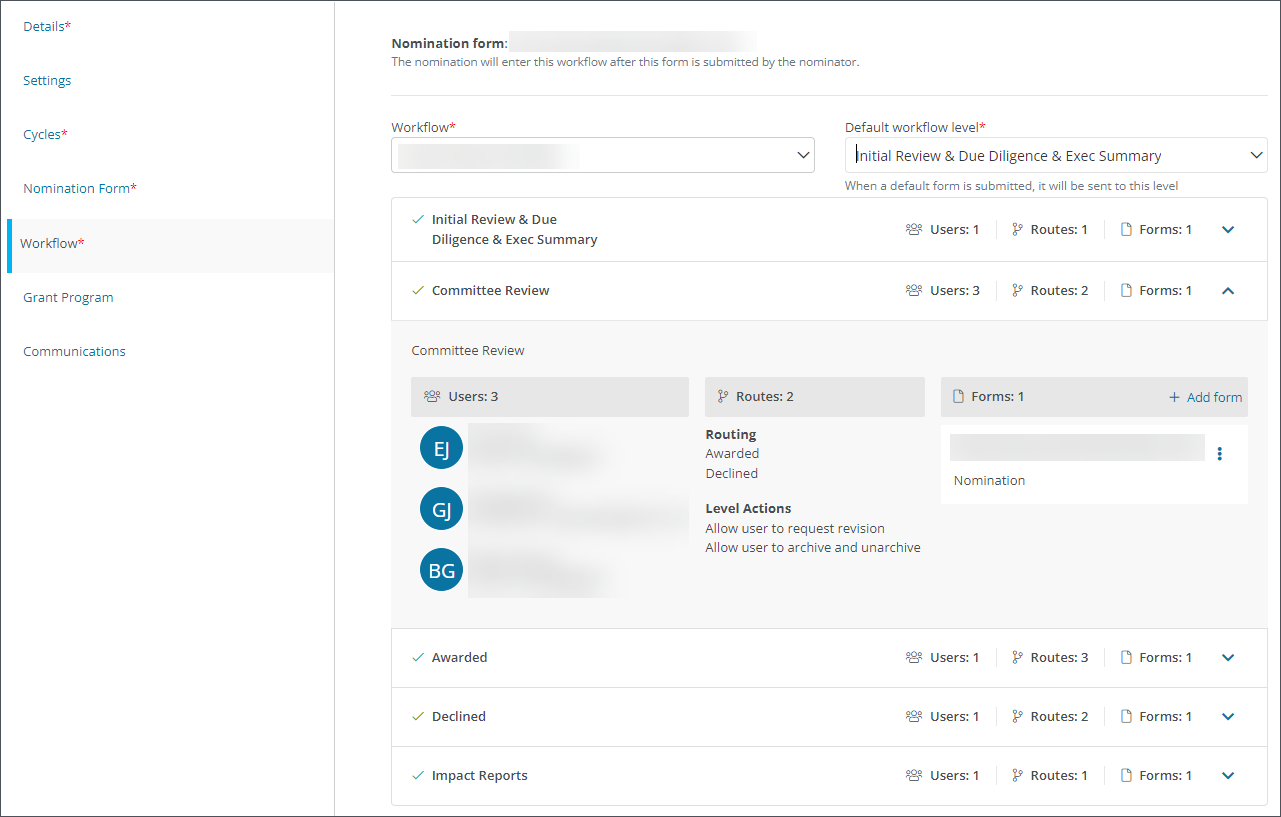Assign Nomination Program Workflows
When setting up a program, you are required to select a workflow to establish the flow of nominations within the program. The Default Workflow is selected when the program is first created. The Default Workflow Level is the first workflow level to which applications are sent when they are first submitted.
Note: For more information about creating and managing workflows, see Configure Workflows.
 Default Workflow
Default Workflow
Warning: The Default Workflow is selected when the program is first created. It can only be changed before the program receives applications.
-
Navigate to the Program Setup > Nomination Programs area.
-
Either create a new program or edit an existing one.
-
Select the Workflowtab on the Program Detail page.
-
Choose the workflow to use for the program.
-
Save all changes (e.g., Save, Save as draft, Save and publish).
The various workflow levels of the Default Workflow will be shown on the Program Detail > Workflow page.

 Default Workflow Level
Default Workflow Level
The Default Workflow Level is the first workflow level within the Default Workflow to which nominations will be sent when they are first submitted.
Note: Although you cannot change the Default Workflow for a program after nominations have been submitted, you can change the Default Workflow Level as needed.
-
Navigate to the Workflowtab on the Program Detail page.
-
Select the workflow level to be used as the initial level from the Default workflow level field.
-
Save all changes (e.g., Save, Save as draft, Save and publish).
After the program is published, submitted forms and nominations will be automatically sent to this workflow level. From there, the users assigned to the level can take actions and route them to the appropriate next level.
Note: Users and Routes for each workflow level are managed in the Program Setup > Workflows area. They are not managed in the Program Details. For more information, see Configure Workflows.
Tip: The custom form that is selected as the Nomination Form is automatically added to the Forms section shown for each workflow level in the Program Details. Based on how you expect to use the level, you can add additional forms, change the Nomination Form, etc.