Edit Workflow Managers
-
Navigate to the Grant Manager Portal by going to yourcausegrants.com or your client URL. Sign in with your Blackbaud ID (BBID) or Single Sign-On (SSO) credentials.
-
After signing in, select Program Setup in the side navigation and then Workflows.
-
In Workflows, select Create workflow to create a new workflow or select Edit workflow in the table to edit an existing workflow.
-
When editing the workflow, select the Workflow Managers tab.
-
In Workflow Managers, select Edit (pencil icon) next to the user.
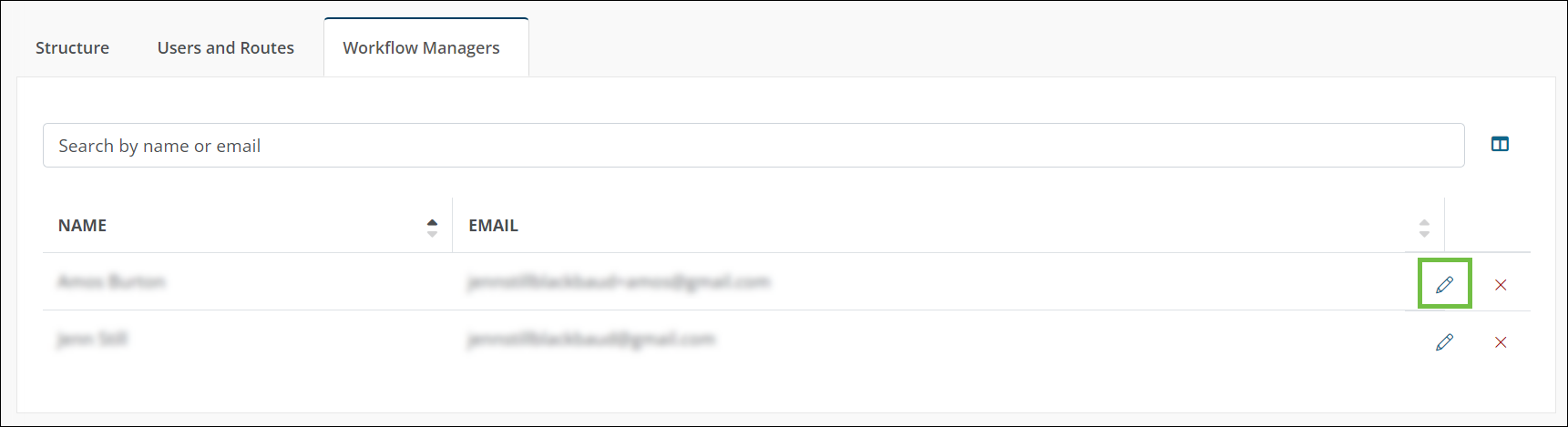
Tip: To remove the user from the workflow, select the x icon and then confirm the action. Once removed, they will no longer have access to application data for this workflow.
-
In Add Workflow Manager, update their permissions as needed.
-
Select Save to return to the workflow.