Add Workflow Manager
Workflow Managers can oversee, manage, and own the workflow itself. Users added as a Workflow Manager will be given access to all applications in the workflow based on the permissions assigned to them.
Tip: Do you have a user that needs to view applications without taking action? Add them as a Workflow Manager and deselect all permissions to give them view-only access.
-
Navigate to the Grant Manager Portal by going to yourcausegrants.com or your client URL. Sign in with your Blackbaud ID (BBID) or Single Sign-On (SSO) credentials.
-
After signing in, select Program Setup in the side navigation and then Workflows.
-
In Workflows, select Create workflow to create a new workflow or select Edit workflow in the table to edit an existing workflow.
-
When editing the workflow, select Manage workflow and then Add workflow manager.
-
In Add Workflow Manager, select the user and then select or deselect the permissions assigned to them.
 Actions available outside of the current workflow level
Actions available outside of the current workflow level
Note: When turned on, these actions will be available outside of the current workflow level the application is in.
-
Approve
-
Decline
-
Award/Pay
-
Archive/Unarchive
-
Notify of status
-
Route
-
Update cycle
-
Update status
-
Manage collaborators
-
Send reminder
-
Add merge document
-
Add tags
-
Update program
-
Delete applications
-
Cancel applications
-
Budget assignment
 Actions available for Draft applications
Actions available for Draft applications
-
View communications
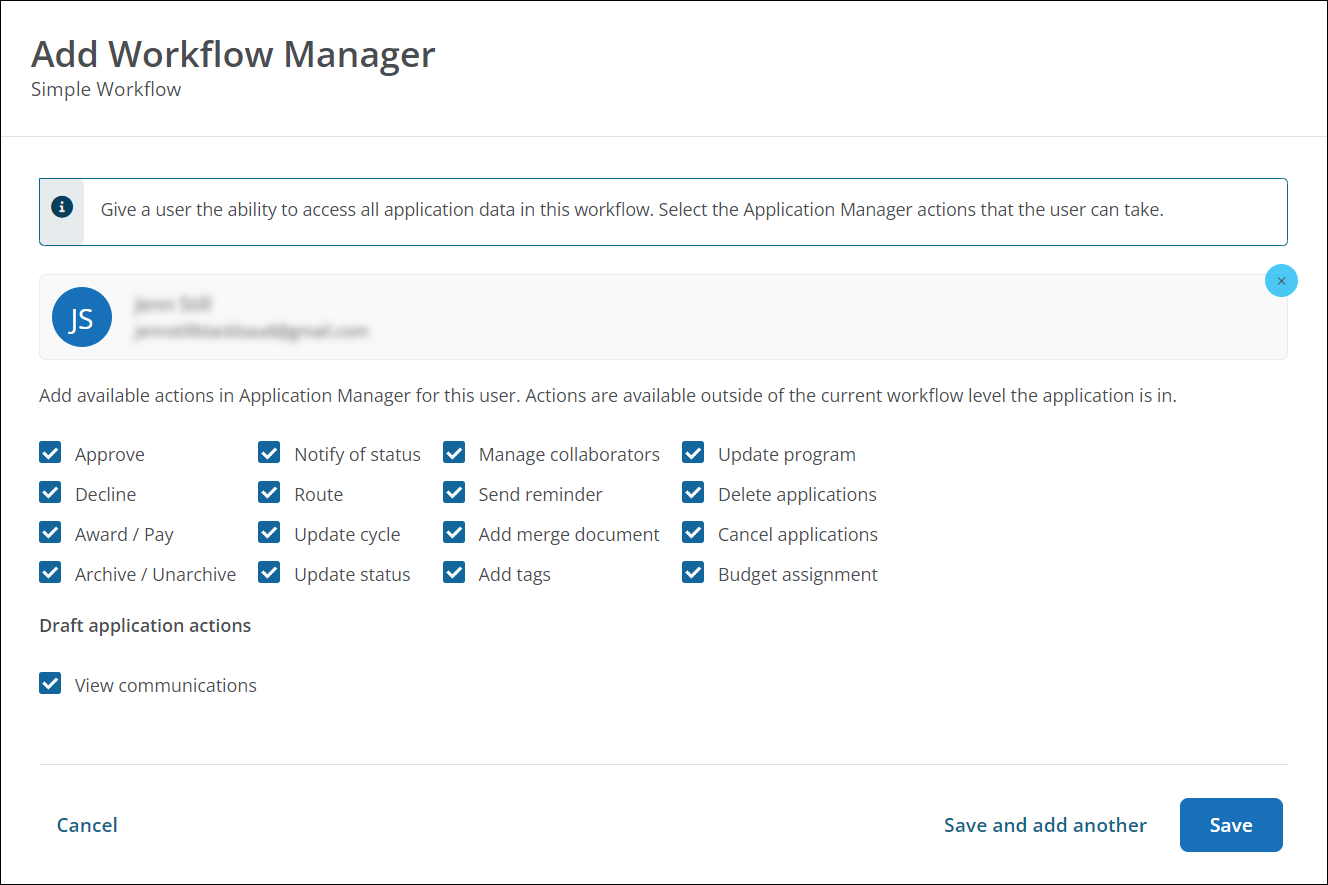
-
-
Select Save and add another or Save to return to the workflow.