Edit Workflow Level and Sub-level Permissions
The permissions for a workflow level and sub-level can be updated at any time.
-
Navigate to the Grant Manager Portal by going to yourcausegrants.com or your client URL. Sign in with your Blackbaud ID (BBID) or Single Sign-On (SSO) credentials.
-
After signing in, select Program Setup in the side navigation and then Workflows.
-
In Workflows, select Edit workflow in the table to edit an existing workflow.
-
When editing the workflow, select the ellipsis icon next to the level or sub-level in the Structures tab and then Edit level or Edit sub-level.
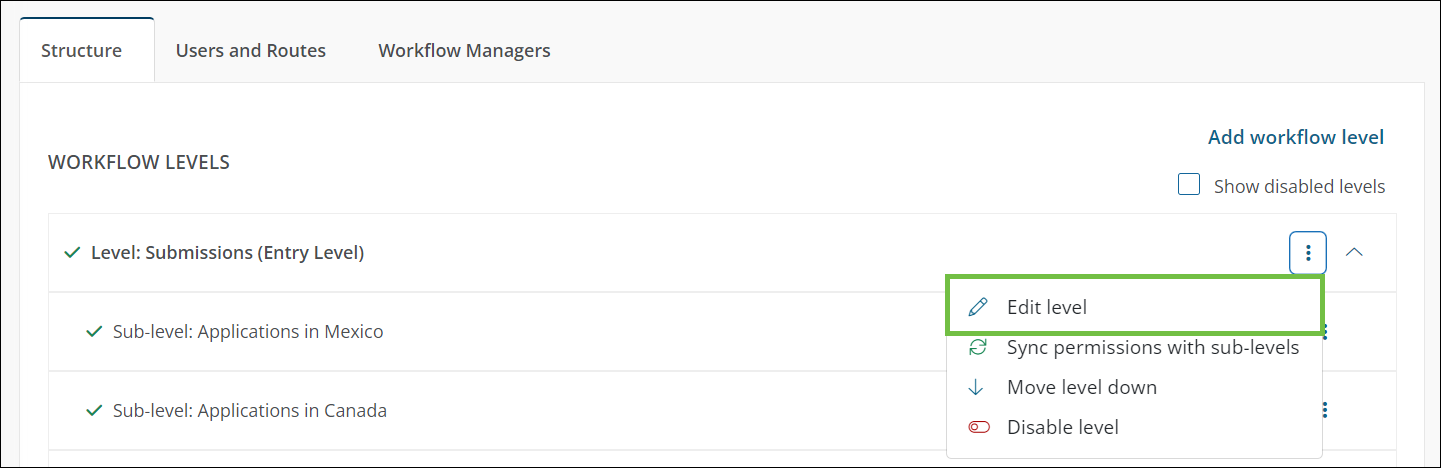
-
In the Edit Level or Edit Sub-level screen, select or deselect permissions in the All workflow level actions and Additional workflow level options to turn functionality on and off.
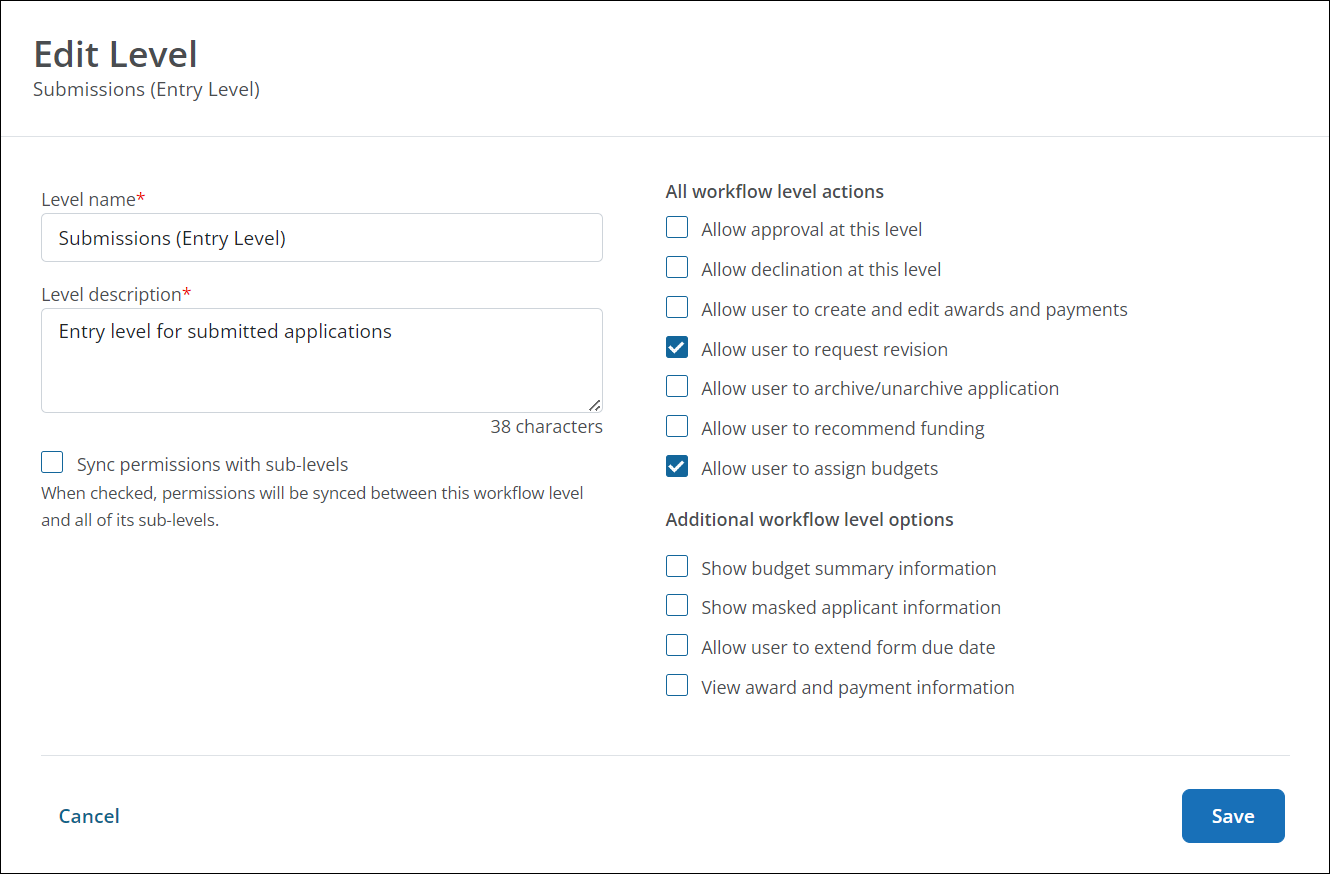
Tip: To view all available permissions, see Add Workflow Levels and Sub-levels.
Warning: If Sync permissions with sub-levels is turned on, then you cannot edit sub-level permissions.
-
Select Save to update the permissions.