Create a family of interests
A hierarchy of interests is also referred to as a family of interests. For example, you might create one interest called "Health" and associate all health-related content with it Users could then opt-in or opt-out of all health-related content. However, if you have a great deal of health-related content, you might create secondary interest topics such as "Health Legislation," "Health Tips," "Patient Care," and "Health Research." Your constituents could then be selective — still opting in or out of the entire topic of Health if they choose, but also having the option to opt-in for Health Tips and Patient Care while opting-out of Health Legislation and Health Research.
You can create additional levels to further divide Patient Care, for example, into Hospital Care and Outpatient Care interest topics.
Creating families of interests gives your constituents more choices and helps them avoid content they do not want without opting out of a large topic altogether.
To create a 3-tiered family of interests:
Create a Top-Level interest as discussed in the previous section. For this example, we’ll make that first level a web interest called Health.
While still on the Interest Info page, select Add Another Interest.
Enter a Name for the second-level (child) Interest. For example, "Patient Care."
Enter a Description for the new Interest. For example, "Patient Care Information." This description does not display to constituents.
Select a Security Category for the Interest to define which users can see this interest and which administrators can manage it.
Select a Parent Interest from the drop-down menu provided. Since this will be a second-level interest, choose the name of another interest. For our example, we’ll choose "Health."
Choose whether to make this Interest Type a choice for email opt-in or a choice for web content. For this example, we’ll choose web content since we’re creating a family of choices for web viewing.
Decide whether to make this a default interest and whether or not to create opt-in and opt-out groups.
Select Save.
At this point, if you return to your Interest Categories List page and open the Health folder, it looks something like the following:
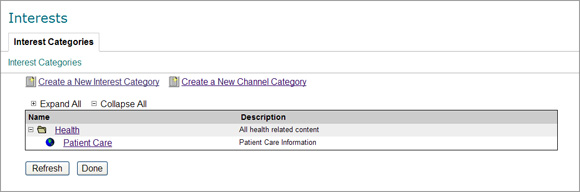
You could add additional Health topics such as Health Research, Healthcare Legislation, and Healthy Living—placing each under the Parent Interest of Health.
To make an additional tier, perhaps to further divide "Patient Care" into "Hospital Care" and "Outpatient Care," simply repeat this procedure for these topics—but this time choose Health>Patient Care as the Parent Interest.
After adding these additional topics, your entire family of Health-related interest topics might look something like the following:
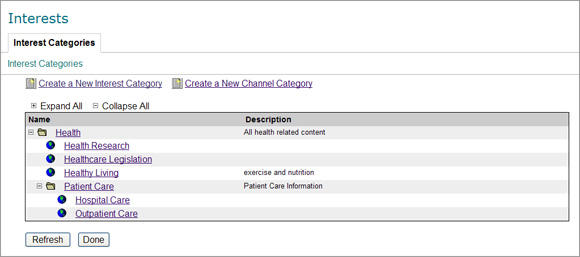
A user (or admin on behalf of a user) who selects "Health" as a Web interest without opening the folder will automatically have all the topics beneath that parent interest selected; however, the user (or admin) can then remove topics, keeping only those specific health topics of special interest.