Set Up Social Sharing
After you configure open authentication, set up social sharing so you can place Social Sharing components on your site pages. Constituents can use these links to easily post comments to their social pages and link back to the event or fundraising on your site.

 What is Social Sharing?
What is Social Sharing?Social sharing is when someone shares content, such as from an organization's website or email, to their personal social media account.
To spread the word about activities on your site, Add a Social Sharing Component to a Web Page on your site. This enables your constituents to quickly and easily post comments on their social site that contains a link back to the appropriate site page. This extends the current Tell-A-Friend email functionality that your constituents can use to email their friends about a specific page on your site.
When open authentication is enabled, constituents are automatically logged into their social sites by logging into your site, making it easier to post items.
The appropriate information for each constituent is accessed and validated using a third-party service called Janrain.
Enable social sharing:
Note: Janrain is now Akamai Identity Cloud. Most documentation now reflects the name Akamai, but some portions continue to use the legacy name of Janrain to match configuration options in Luminate Online and the Janrain Dashboard.
Note: Before you begin, set up open authentication.
Select Constituent360 > Social Media.
Select the Social Sharing tab.
Select Enable Social Sharing.
Tip: The Enable Social Sharing option doesn't display until you configure your Akamai Identity Cloud (formerly Janrain) account settings in Akamai's settings.
(If key information displays) Read the information, then enter any string of letters and numbers in the field to create your own key. Skip this step if you don't see the key request page.
Select Finish.
Enable social share tracking for non-native apps so you can view share analytics in Luminate Online:
Note: For Facebook, you must use the native app. Facebook no longer allows non-native app sharing.
Log into your Social Login Dashboard (also called Janrain Dashboard).
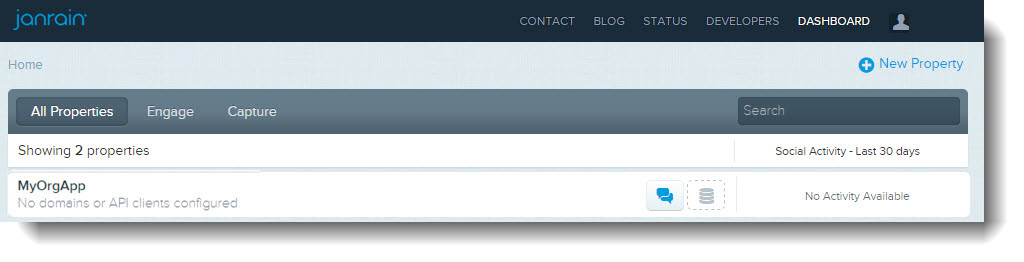
Select the Manage Engage App icon for your app.

In the Widgets and SDKs section, select Sharing.
In the left column of step 2, check the box for each of your configured, non-native providers.
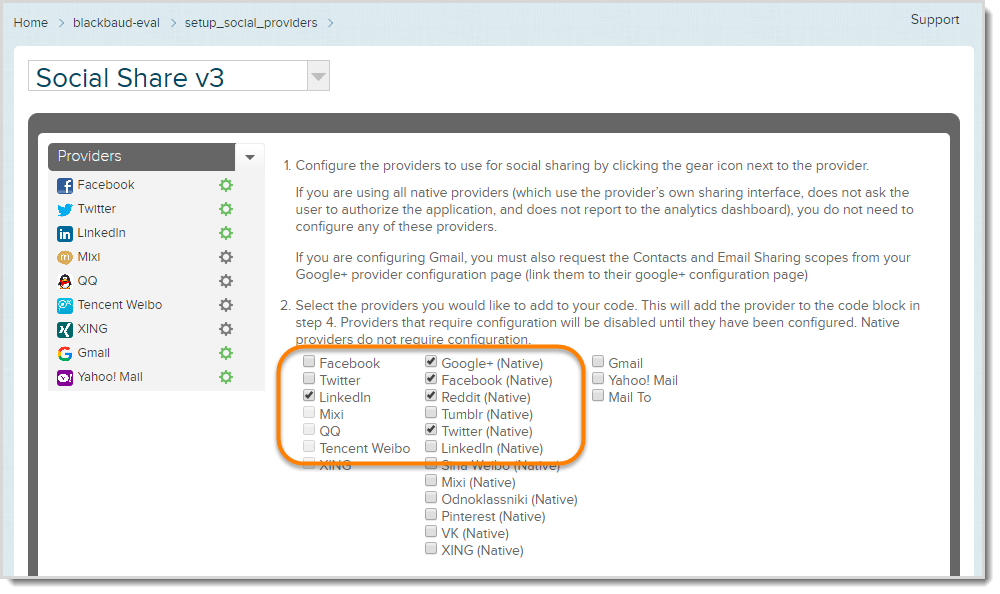
Note: Facebook does not allow non-native sharing. Use the native provider for Facebook shares.
This is the only step you need to complete on this Janrain page. Your changes save automatically.
If you use Participant Center 2, upgrade to the latest version to pick up Akamai Identity Cloud (formerly Janrain) enablement:
Tip: If your Participant Center is already on a version greater than 15.9, you can skip this step.
In Luminate Online, go to Fundraising and TeamRaiser > Participant Centers tab.
Select Upgrade for the Participant Center 2.
Choose Create Upgraded Copy of This Participant Center.
Reestablish any customizations in the Participant Center 2.
Test the social links.
Make the upgraded version the live version.