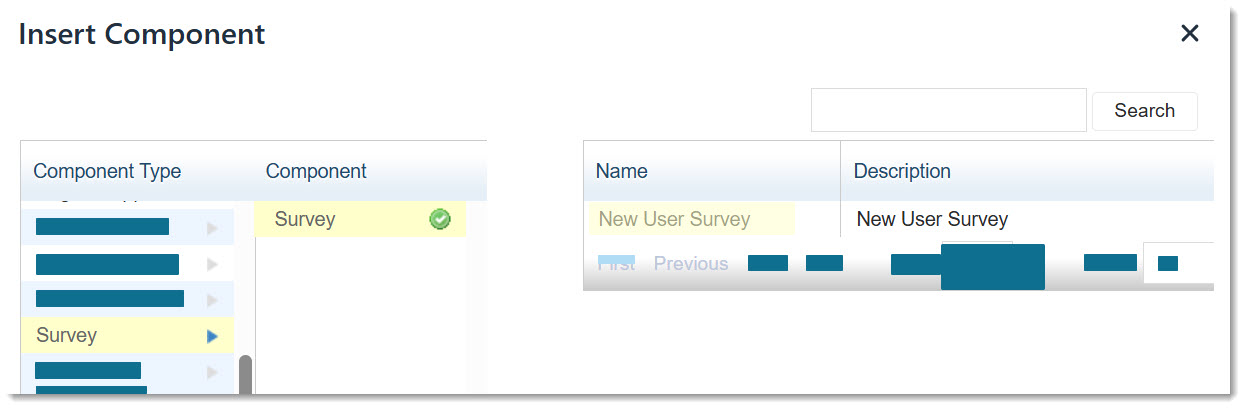If a survey has been created and published, you can embed it in the Content Editor for a page you are creating, such as your home page.
For information on surveys, see Surveys and Survey Questions.
To embed a survey:
-
In the WYSIWYG content editor window, position your cursor in the appropriate place.
-
Select Components
 from the toolbar.
from the toolbar. -
Select Component Type Survey, Component Survey, and the name of the desired survey.