Create a group of campaign donors
To place all donors of a donation campaign into a group that you can use for emails, queries, and reports, use the following campaign configuration steps.
You can create a specific group for donors giving over a certain amount by setting the Large Gifts option.
Tip: You can also create a group from Query results. See How do I get all donors to a particular Donation Campaign into a group?
Go to Fundraising, Donation Management.
On the Campaign List page, locate the appropriate campaign.
In the Actions column of the campaign, select Edit.
On the left, select Step 3.Specify Groups and Notifications.
Under Campaign Group, select Select to open group options.
Choose an option:
Add constituents to an existing group - Displays existing groups. Find and Select the group. Select Apply.
Add constituents to a new group - Displays settings for the new group.
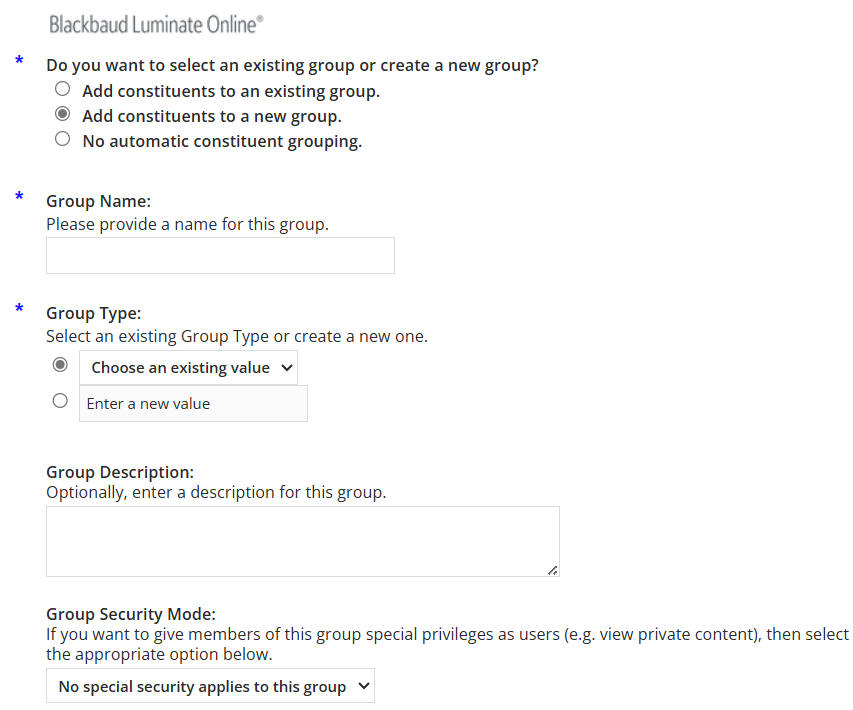
Enter a Group Name to distinguish it from other groups.
Choose or create a Group Type to associate this group with other similar ones that already exist.
Enter a Group Description to describe the reason for the group or its purpose.
Set a Group Security Mode if you want to give members of the group a set of permissions.
Select Apply.
To place large gift donors in a Large gift group, select Yes, gifts greater than or equal to the amount specified below are to be treated uniquely to open group options.
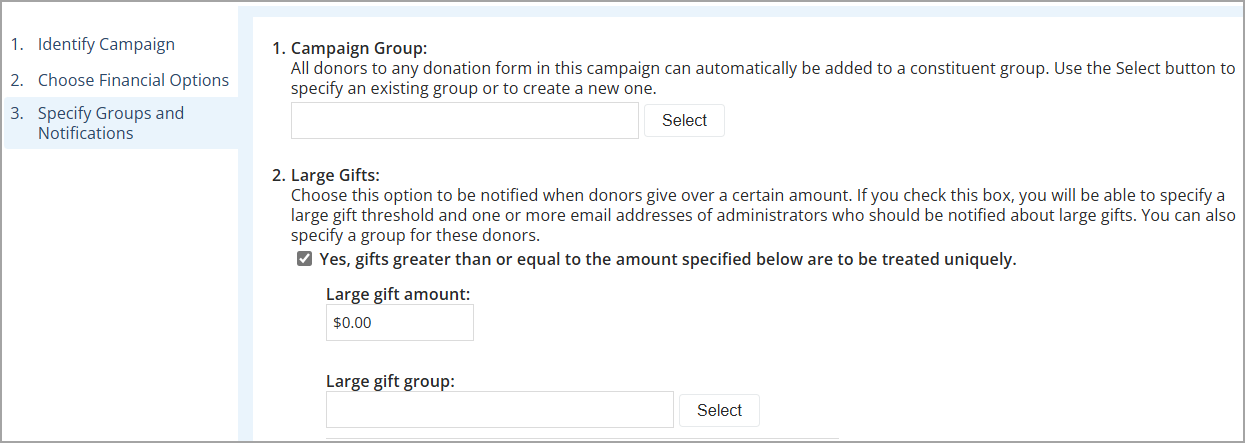
- Enter the gift amount that will place the donor into the group when met or exceeded.
In Large gift group, select Select to choose an option:
Enter a Group Name to distinguish it from other groups.
Choose or create a Group Type to associate this group with other similar ones that already exist.
Enter a Group Description to describe the reason for the group or its purpose.
Set a Group Security Mode if you want to give members of the group a set of permissions.
Select Apply.
Select Finish.
For more information about groups, see Groups.