Publish the Donation Form
Schedule when to publish the donation form. When unpublished, you can specify a redirect page.
The donation form URL is available for you to copy into emails and other pages.
Select a Publication Date:
Do not publish this donation form saves the form as a draft.
Publish this donation form now publishes the form immediately.
Publish this donation form according to the schedule set below sets the date and time to publish the form.
Tip: You can always publish immediately by clicking Publish from the Actions column of the donation form in the Donation Forms list.
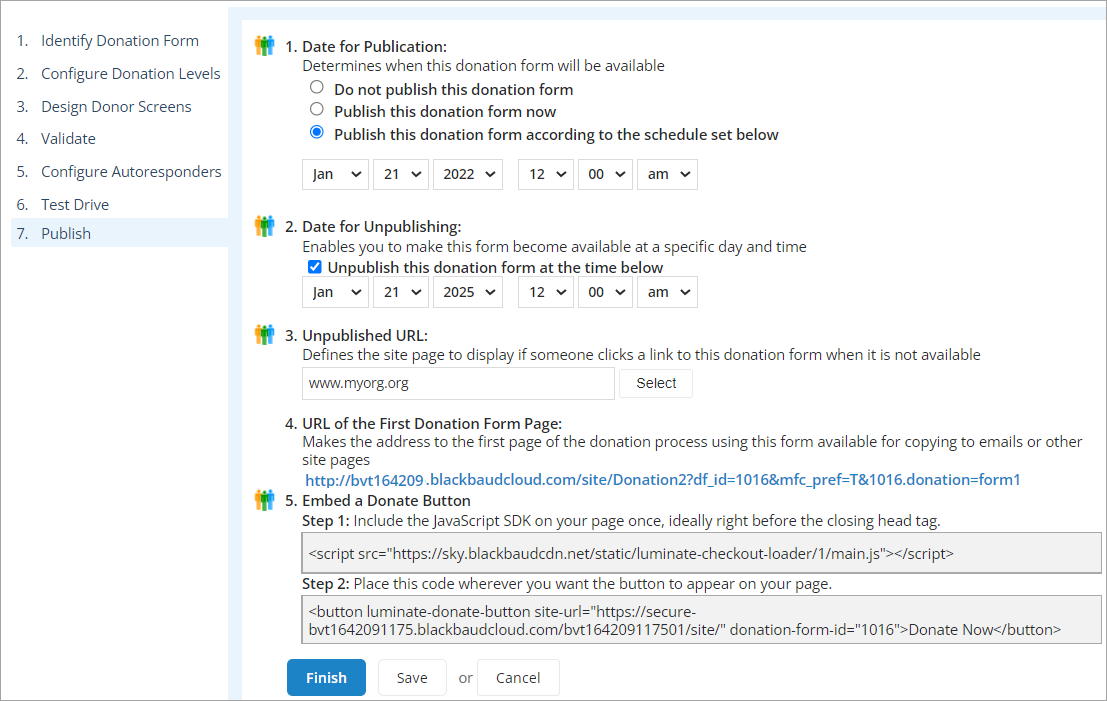
(Optional) Set a Date for Unpublishing the form.
(Optional) In Unpublished URL, enter the full URL or Select the page to display when the form is no longer published.
Note: This URL overrides the URL set in the global options on this form only.
URL of the First Donation Page provides a link to the published donation form. You must publish the form first to see your form from this link
(Optional) Embed a Donate Button provides code that you can paste into a web page to launch this donation form as a Blackbaud Checkout form.
See Add a Donate button to any web page.

Click Finish.