To edit Center-Level Options
Select the Center whose options you want to edit, so that you are viewing the Center Details page. (This is also the Center Admin Home page.)
Click the Edit Center-Level Options link.
Check or uncheck any of the following options, adding the Center-specific value you wish to use as appropriate:
Center Version of Site Name -- if checked, the center's public name will be used in place of the site-level name in the title of every Web page (unless overridden by a specific page wrapper). The Center's Public Name will also replace the SITE_NAME wherever it appears in registration autoresponders such as the following:
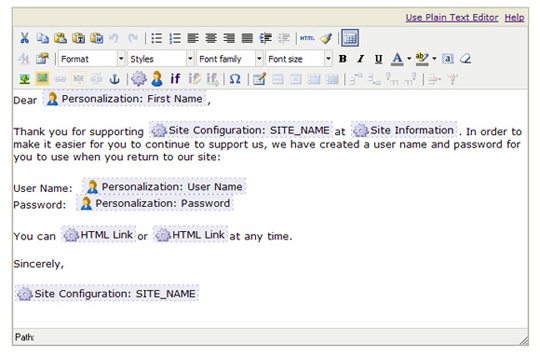
Center-Level Contact Email Address -- if checked, the email address you enter will receive any center-level notifications that would otherwise go to a site-level designated contact. This address can be useful in a session tag, as discussed in the following examples:
Example 1: You can place the S0:SITE_CONTACT_EMAIL session tag in an email or on a Web page as a point of contact; the center-level contact email address that you specify on the center options page will then receive any email messages rather than the SITE_CONTACT_EMAIL address that is designated for the overall site.
Example 2: You can place the S500:center_id:SITE_CONTACT_EMAIL session tag in an email or on a Web page as a point of contact; the contact email for the center whose ID you specify will then receive any notifications. For example, if the tag reads S500:1000:SITE_CONTACT_EMAIL, the contact email address for the Center whose ID is 1000 will display to users. (This approach could be useful in a list on the parent site of who to contact for each individual center.) Note that if this tag specifies a center_id of 0, the messages will go to the overall site-level contact email address (which could be useful on a center page for specifying a contact for the parent organization.) See Using the S500 Tag to Display a List of Center Contacts for more details.
Center-Level Autoresponder From Address -- if checked, the email address you enter will serve as the From Address for Autoresponder messages from this Center (that is, this address will be available as the From Address in the email client for recipients of center-generated autoresponders).
Tip: To avoid email deliverability issues, do not enter a @yahoo.com or @aol.com email address. For details about the strict email verification policies implemented by Yahoo and AOL, refer to the Yahoo DMARC policy article.
Center-Level Autoresponder From Name -- if checked, the Name you enter will serve as the From Name for Autoresponder messages from this Center in addition to Tell-A-Friend messages (that is, this name will be available in the From field of the email client for recipients of center-generated autoresponders).
Center-Level Autoresponder Reply To Address -- if checked, the email address you specify will serve as the Reply To address for registration autoresponders from this center. (For example, when a person registers with a Center, they receive a New User welcome message. If they reply to that email, the reply to email address entered here will show up in the "To" field.) This option corresponds to (and overrides) the NOTIF_REPLY_TO address that can be set for the entire site.
Center-Level Autoresponder Signature Closing -- if checked, the value you enter (such as, "Sincerely") will serve as the closing for Autoresponder messages from this Center.
Center-Level Autoresponder Signature Name -- if checked, the name you enter will display following the closing (see preceding bulleted item) in Autoresponder messages from this Center.
Center-Level Autoresponder Signature Title -- if checked, the title (such as, "Director, Client Services", "CEO", "Comptroller") you enter will display after and associated with the signature name on Autoresponder Messages from this Center.
Center-Level Autoresponder Signature Image -- if checked, an image that will display at the bottom of Autoresponder messasges from this Center. You can enter an absolute URL to an image on another website (for example, http://www.flickr.com/your_org/events/firstWalkathon.jpg), or a relative URL, which refers to an image on the same base URL as your website (for example ../images/lastWalkathon.jpg).
Center-Level Autoresponder Signature Mail Footer -- if checked, the text you want to display after the image at the end of Autoresponder messages from this Center.
Center-Level Autoresponder Calendar Event Signature Closing -- if checked, the value you enter (such as, "Sincerely") will serve as the closing for Calendar Event Autoresponder messages from this Center.
Center-Level Autoresponder Calendar Event Signature Name -- if checked, the name you enter will display following the closing (see preceding bulleted item) in Calendar Event Autoresponder messages from this Center.
Center-Level Autoresponder Calendar Event Signature Title -- if checked, the title (such as, "Director, Client Services", "CEO", "Comptroller") you enter will display after and associated with the signature name on Calendar Event Autoresponders from this Center.
Center-Level Autoresponder Calendar Event Signature Image -- if checked, an image that will display at the bottom of Calendar Event Autoresponder messasges from this Center. You can enter an absolute URL to an image on another website (for example, http://www.flickr.com/your_org/events/firstWalkathon.jpg), or a relative URL, which refers to an image on the same base URL as your website (for example ../images/lastWalkathon.jpg).
Center-Level Autoresponder Calendar Event Signature Mail Footer -- if checked, the text you want to display after the image at the end of Calendar Event Autoresponder messages from this Center.
Center-Level Personal Fundraising Admin Email Address -- if checked, the address you enter here will be notified when champions modify fund pages for center-level Personal Fundraising.*
Center-Level Personal Fundraising Objectionable Content Email Address -- if checked, the address you enter will receive objectionable content messages for center-level Personal Fundraising.*
Center-Level TeamRaiser Admin Email Address -- if checked, the address you enter here will be notified when participants modify personal pages for center-level TeamRaisers.*
Center-Level TeamRaiser Objectionable Content Email Address -- if checked, the address you enter here will receive objectionable content messages for center-level TeamRaisers.*
Note: *Autoresponders are generated at the time a TeamRaiser or Personal Fundraising campaign is created and thus will pull the center (or site) email addresses that are present at the time these objects are created. Email addresses for objectionable content, however, are not pulled until someone actually sends an email objecting to content. Consequently, the address for objectionable content will change if you change the values here, whereas the address for the Autoresponders will always be the one that was in effect when the TeamRaiser or Personal Fundraising campaign was created.
- Center-Level Constituent Email Preference Center Display Mode -- if checked, the value you enter here will override the site-wide setting for how Email Preferences display to each constituent on their profile. (The value you set here will determine the display when constituents access their email preferences in center mode.) You might, for example, want to show constituents only their email interests for this specific center when they access their pages in the context of this center -- or only show the interests for the centers where they are a member. Possible values include DEFAULT, MEMBER, ALL, and a comma-separated list of Center IDs. See Displaying Email Interests to Constituents for more information.
Click Finish to save your changes and return to the Center Details page.