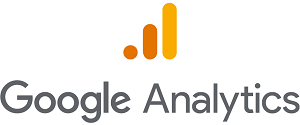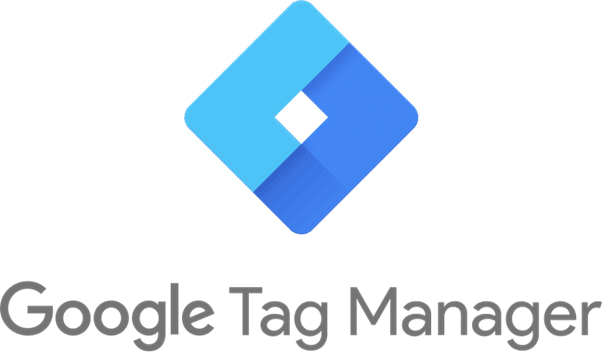Getting Started
Implementation
You may either configure (GA) tracking with Gtag.js code snippets automatically added to the head of each webpage created with Luminate Online, or you may manually add a Google Tag Manager (GTM) snippet to the head and body of each digital resource and manage all tags centrally. You should not use both options at the same time because each event would be recorded twice.
Learn more about each option in Tag Manager and the Google tag and Set up data collection for websites.
 Tags
Tags
A tag is a piece of code that lets an analytics tracking platform collect information from a digital resource.
Tags can identify what data is collect and how it is recorded. Some tags are very simple and others are very complex. See the examples in Set up events.
Tags can be used with a variety of third-party applications in addition to Google applications.
 Gtag.js
Gtag.js
Tip: This implementation is best for those who create webpages only with Luminate Online and do not require third-party tag integration.
Gtag.js is a short code snippet containing your Measurement ID (or Tracking ID in Universal Analtyics).
Follow the Enable Gtag.js instructions to have the required code snippet automatically added to the head of each webpage created with Luminate Online.
Alternatively, you can manually set the snippet in any of your websites or mobile applications.
Here is an example of what the code snippet looks like.
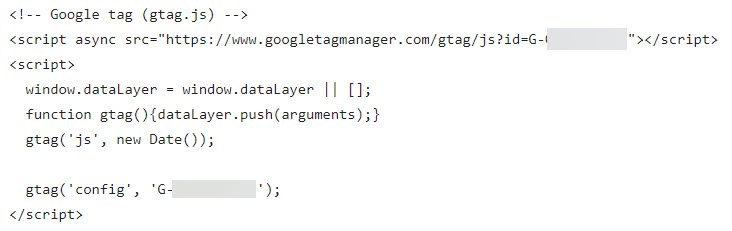
 Google Tag Manager
Google Tag Manager
Tip: This implementation is best for those who create webpages or applications outside of Luminate Online, or those who require third-party tag integration.
You can manually add Google Tag Manager snippets to both the head and body of your websites. See Enable Google Tag Manager for Luminate Online-specific instructions orConfigure Google Analytics 4 tags in Google Tag Manager for general instructions.
GTM is a platform that manages your website tags from Google and also many third-party applications. This allows you to control and monitor your data in one place.
GTM has a user-friendly interface for customizing tags, triggers, events, parameters, and variables.
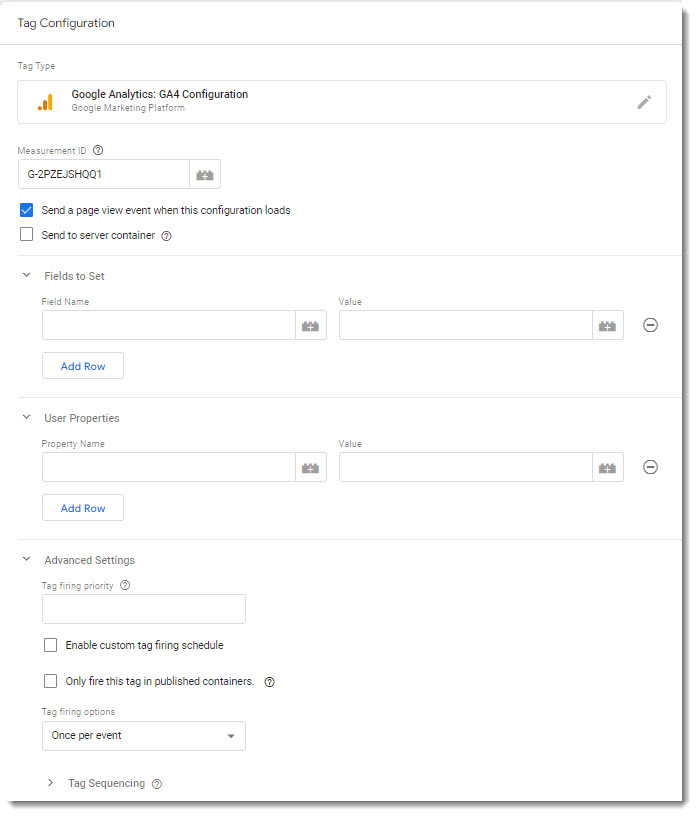
Organization
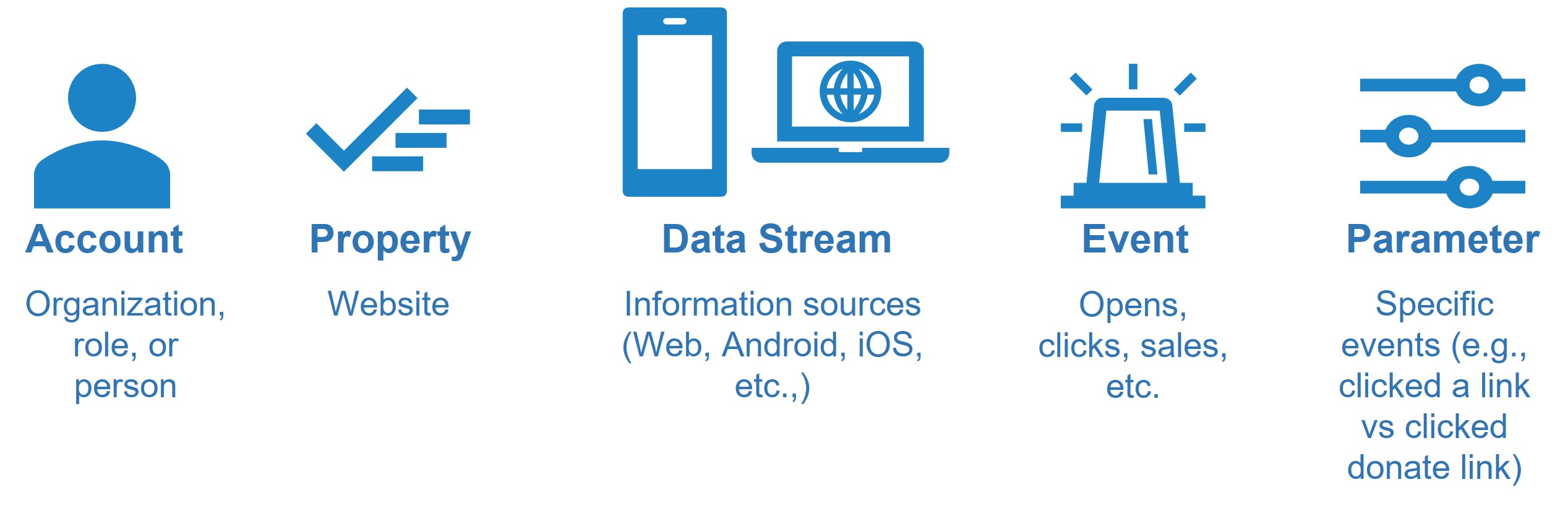
Keep in mind how your organization collaborates as you plan your analytics configuration. In general, the information is organized into accounts, then properties, then data streams, then events, and finally parameters. You may have one or many of any of these levels of organization.
 Accounts
Accounts
Each individual must have access to a GA account to access configurations and dashboards. You may choose to have one account that is shared across your organization, or you may choose to have individuals or roles each have their own account.
There are two levels of GA accounts.
-
Standard GA account - This is the free and most commonly used account type that meets the needs of basic website tracking including number of visitors, basic demographics, eCommerce interactions, and parameterization of events.
-
Google Analytics 360 - This enterprise level offer can be used with other Google 360 products for advanced features. The starting cost for GA 360 is over $10,000 per month (price varies).
See Example Google Analytics account setups, Google Analytics account structure, and Getting Started With Google Analytics 360 for more information.
 Properties
Properties
A property is a collection of data. You may associate one or more GA accounts with one or more properties. An important consideration when organizing your properties is that all data that you want to compare (across platforms, devices, geographies, product lines, etc.,) should be in a single property. See Analytics property and Example Google Analytics account setups for more details.
 Data Streams
Data Streams
A data stream defines sources of information. You can collect information from multiple sources. For example, a website, android mobile application, and iOS mobile application would each be a separate data stream; but all three data streams would exist in a single property. See Google's explanation at Data streams and at Example Google Analytics account setups.
Tip: Create separate data streams for Android and iOS versions of mobile applications. Each mobile app data stream will link to a Firebase project. See Add a data stream for more information.
 Events
Events
Your GA dashboard will automatically track many events automatically when you complete your data stream setup. You may also add enhanced, recommended, and custom events.
-
Enhanced event tracking only requires turning on a setting in your GA admin settings.
-
Recommended events may require the use of out-of-the-box parameters.
-
Custom events require more preparation and creation of new parameters.
Learn more about events in the Google Analytics Help resource.
 Parameters
Parameters
Parameters further describe events. This data can be used to group or segment data to better understand how users interact with your websites and apps. Some parameters are available already named but you can also custom create new ones.
Select Google Tag or Tag Manager in Google's Set up event parameters guide to learn more.