Customize the maintenance page
Go to Setup > Standard Page Center.
Select Setup Maintenance Page.
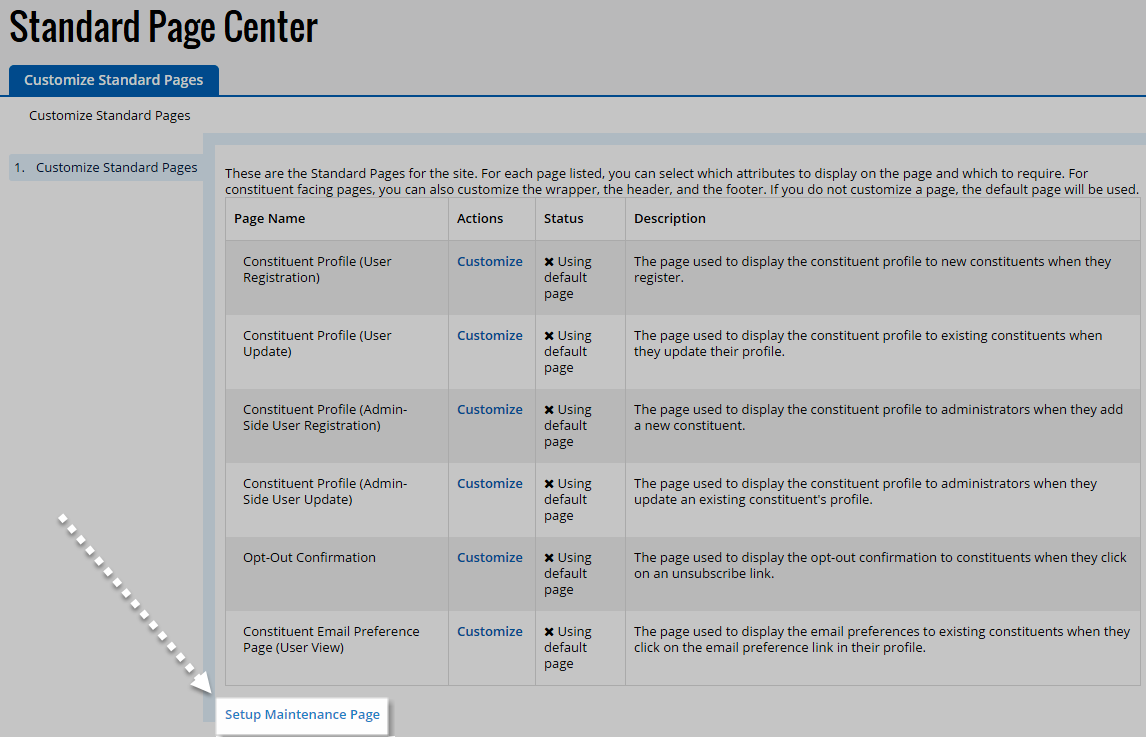
Customize your page by completing the following options:
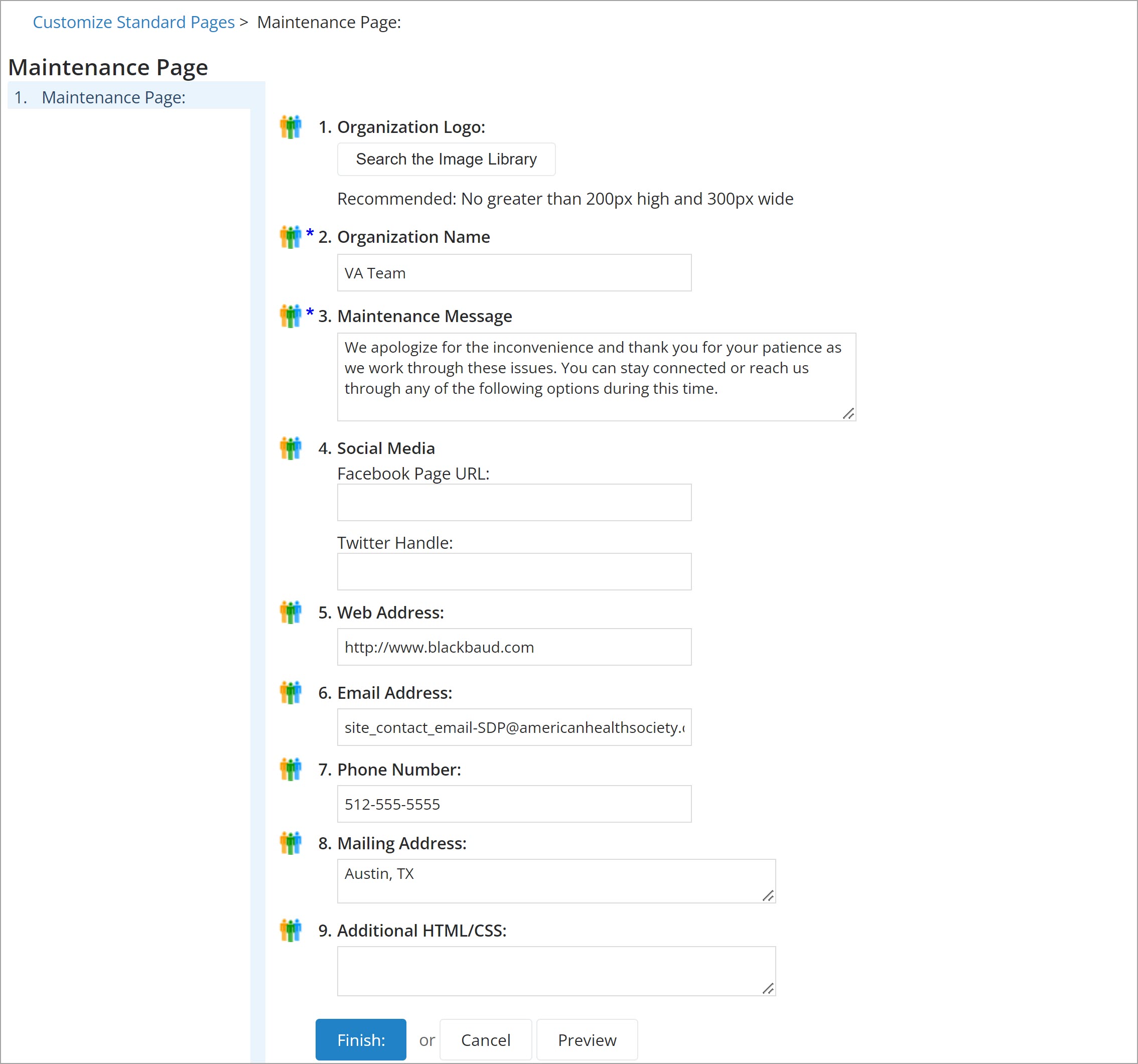
Organization Logo - (Optional) Select in the field to launch the Image Library, then in the Actions column, select Select to be placed in the top center of your maintenance page.
Enter an Organization Name, or leave the default name listed for your organization.
Note: The default name comes from the SITE_NAME Site Option controlled by Blackbaud. To use a different name, enter the preferred name in this field.
In Maintenance Message, enter the message that you want to display on your page, or leave the default text.
(Optional) In Social Media:
Facebook Page URL: Enter the URL of your organization's Facebook page.
Twitter Handle: Enter your organization's Twitter handle, such as @AmericanHealthSociety.
(Optional) Enter a Web Address that a site visitor can reference during the outage.
(Optional) Enter an Email Address that a site visitor can use to contact your organization.
Note: The default email address comes from the SITE_CONTACT_EMAIL Site Option. To use a different email address, enter it here.
(Optional) Enter a Phone Number that a site visitor can call to get information from your organization.
(Optional) Enter a Mailing Address that a site visitor can use to contact you by postal mail.
(Optional) Enter Additional HTML/CSS code to use on this page.
(Optional) Select Preview to review your page.
Select Finish.