Reference: Maintain your Facebook App
Note: This topic is a historical document that outlined maintenance guidance for Facebook apps used in existing integrations. Current integrations between TeamRaiser and Facebook Fundraising no longer require you to have your own Facebook app.
Facebook continually updates their practices and terms around the use of their apps. This topic outlines some of what you must do, and what you do not need to do as administrator of the Facebook app used by Luminate Online for Facebook Fundraising, Social Login, or Social Sharing. This content will update as new app requirements arise.
Warning: Deactivated apps cannot connect to Facebook's Fundraiser or use Facebook Social Login or Social Sharing. If Facebook notifies you that your app is deactivated, take action immediately.
How do I check app alerts?
Facebook sends email to app administrators for required action. You can also check directly in your Facebook app. To review alerts in your app, follow these steps.
Open Facebook for Developers and go to My Apps.
Open the app used for Luminate Online integration.
On the left, go to Alerts > Inbox.
Look for and prioritize alerts with a red "attention" tag.
Tip: You can also click the notification bell in the upper-right to access alert notifications. When you click an alert in the notification bell, the alert opens in Alerts > Inbox.
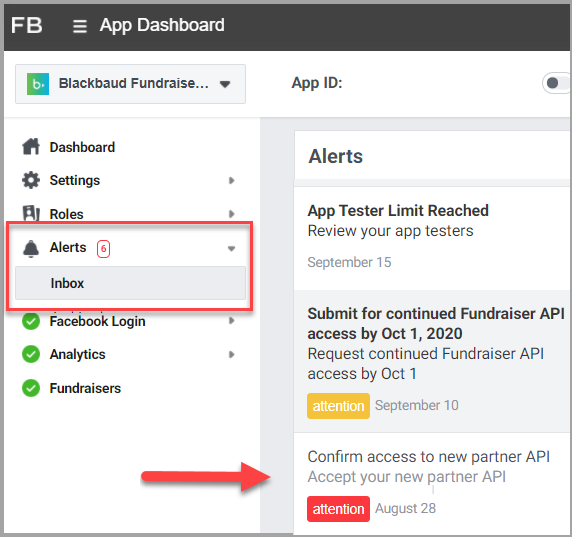
What must I do?
If you get a notification that action that is required to keep your app active, take action as soon as possible. Follow the links sent by Facebook to review information and take steps to ensure you comply with their requests.
Alerts that require action include a red color and language that mentions a deactivation if you do not take action.
Updated 2023 Verify permissions
This integration requires two permissions: public_profile and email. You do not need any other permissions. You may request other permissions, but you may be asked to make a business case for why you need that data.
Open Facebook for Developers and go to My Apps.
Open the app used for Luminate Online integration.
On the left, go to App Review > Permissions and Features.
Remove unnecessary permissions. You only need public_profile and email. You may remove all the others unless you use them for something other than this integration.
Ensure that public_profile and email permissions have the Advanced Access. If not, select Get advanced access. The access will be granted automatically.
Click Save Changes.
See also the Facebook Permissions Reference.
Data Use Checkup - Facebook requires an annual Data Use Checkup to keep your app activated (in "Live" mode). App administrators will receive an email such as the one shown below when it's time to complete the checkup.
You must complete this to retain your app use.
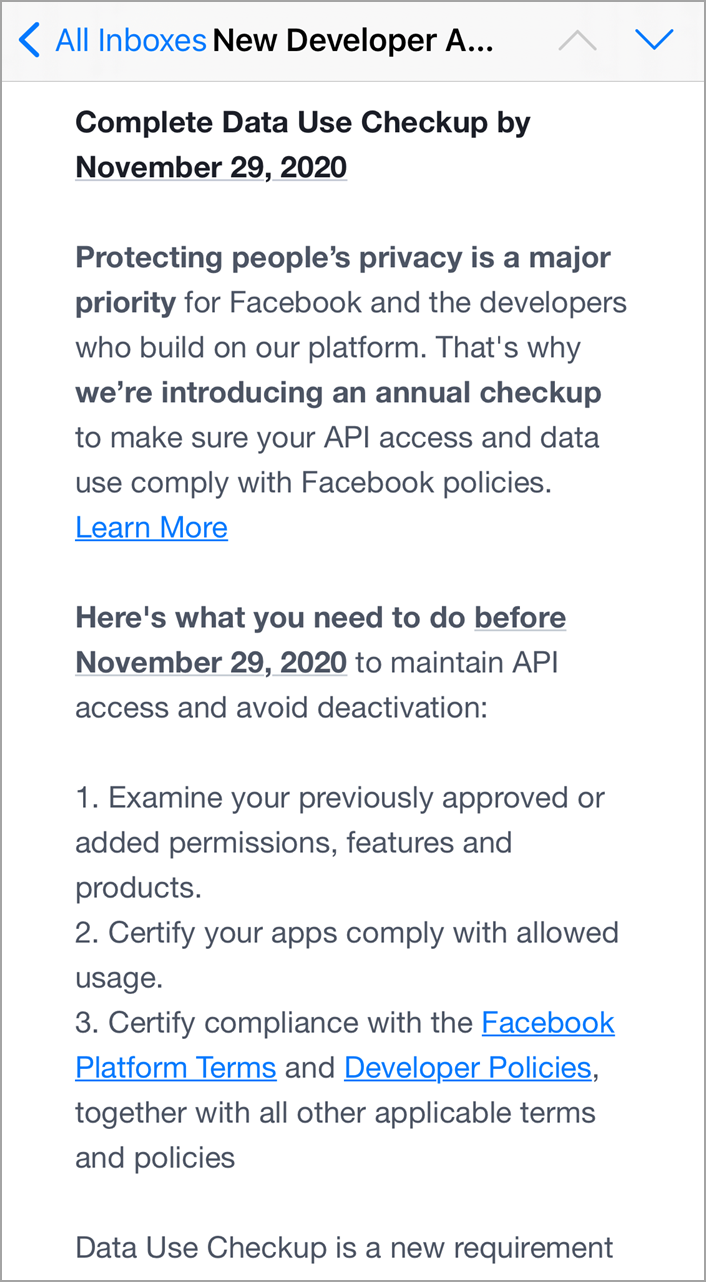
Screencast, if asked by Facebook
Facebook is conducting random compliance checks. If you're asked to submit a screencast, you need to provide that.
For this integration, the screencast needs to show a participant creating a Facebook Fundraiser from the Participant Center. This should satisfy the requirement of showing "For each permission that your app has access to, show an app user accessing data that requires the permission, as well as what your app does with that data."
Include in your screencast any other information requested by Facebook.
Platform
As of August 2020, Platform is a required setting. If this is not set, Facebook will notify you either by email or in-app alerts that there is a violation of their Platform policy.
For general guidance, use the following steps to update Platform settings.
Open Facebook for Developers and go to My Apps.
Open the app used for Luminate Online integration.
On the left, go to Settings > Basic.
Scroll down to the Website section, or, if you don't yet have this section, select the Add Platform button and choose Website.
In Website, enter the URL of your organization's website. This is typically the page where Facebook Login is used. This is not your organization's Facebook Page.
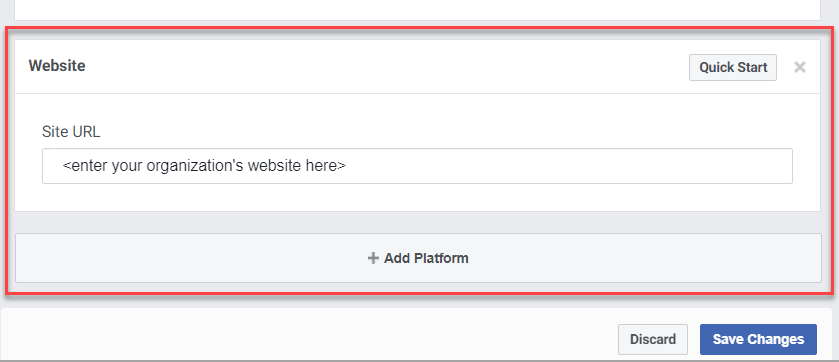
(For mobile apps that use Facebook Login) If you use mobile apps with Facebook Login, you need to also click Add Platform and enter mobile platform information, such as iOS and Android, for your mobile apps.
Tip: When Blackbaud Services configures mobile apps for organizations, the settings are configured here on your behalf.
Click Save Changes.
See also the App Submission Guide and Facebooks's Platform terms.
What do I not need to do?
If you get a notification for one of these actions, you do not need to take action, because the updates are made within the software code:
Graph API upgrade
SDK Version
What if I'm asked to verify my domain in the Business Manager?
Domain verification isn't necessary or required for Facebook Fundraising integration with TeamRaiser. However, if your Facebook account uses Facebook ads or other Facebook offerings, Facebook may require you to verify convio.net as a domain.
A custom secure domain is necessary to complete domain verification of your Luminate Online site.
In Facebook's Business Manager, complete the following steps.
In the HTML File Upload tab, download your unique file provided by Facebook.
Add the HTML file to your subdomain in the base directory of the site by logging into the FTP and adding the file.
Confirm the file by clicking the link in step 3 in the HTML File Upload tab.
Click Verify.
If you need any assistance with these steps, please reach out to Blackbaud Support.