Test the Delayed Self-Pledge CSV file
-
Locate the CSV file created inCreate the Delayed Self-Pledge CSV File
-
In Luminate Online, go to Fundraising and TeamRaiser, and select the Uploads tab.
-
On the left, select Upload DSP Charges.
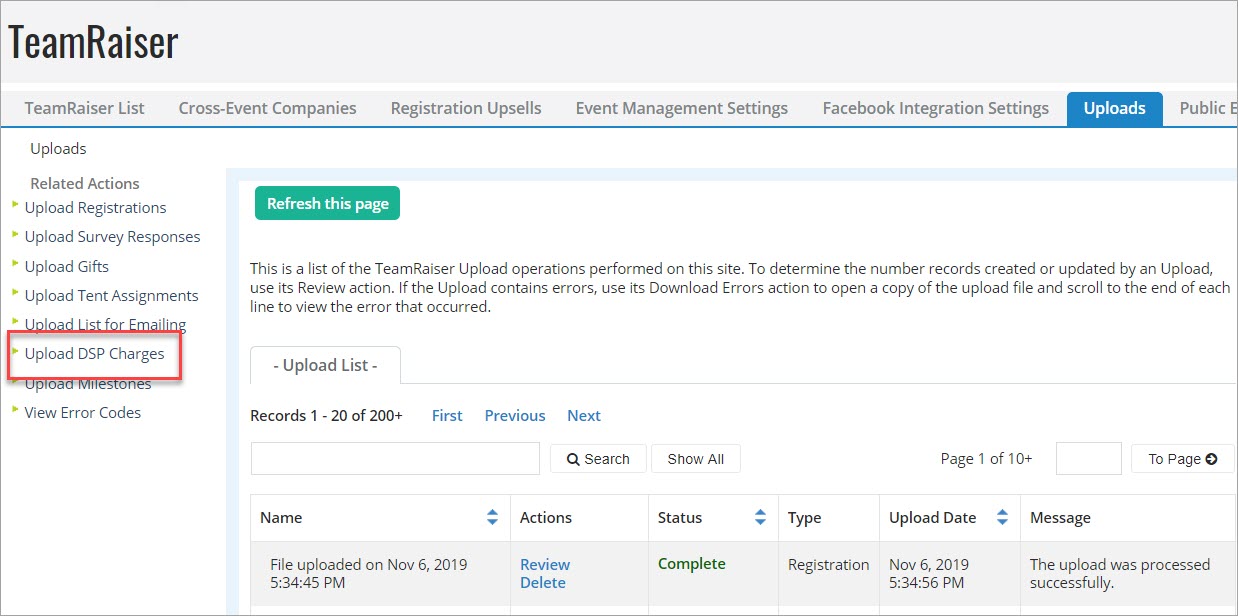
-
For Upload Name, enter a name to identify the file in the list.
-
For Test Mode Only, select the Yes, only check the data for errors without processing it option.
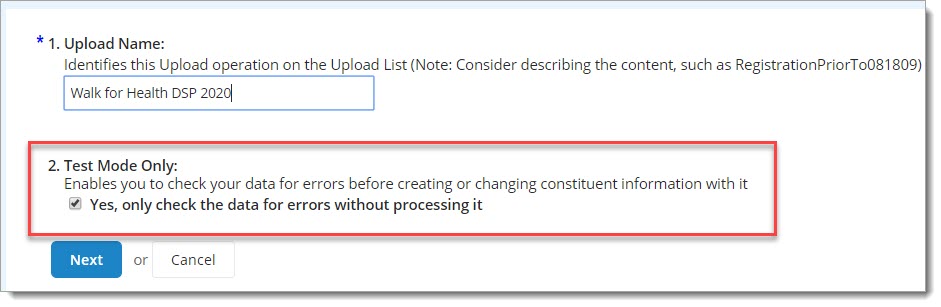
-
Select Next.
-
On the Upload File page, select Browse to locate and upload your file.
-
Preview the file and then select Finish after confirming the information looks correct.
-
When the file has finished uploading, select Review from the Actions column.
-
On the Upload Results page, if the uploaded file is complete without errors, select Finish.
 If the upload contains errors
If the upload contains errors
-
Select the Uploads tab to return to the uploaded files list.
-
For this file, select Download Errors from the Actions column.
-
On the File Download pop-up, select the Open.
-
Scroll to the right to view the ERROR_CODES column.
-
From Related Actions on the Upload List page, select View Error Codes for assistance interpreting the codes.
-
Fix your errors and save the modified CSV file.
-
Repeat the steps above until the file is ready for processing.