Registration
Tip: If you participated in the previous event or are a registered constituent on the site, you may be able to log in and have this information filled in automatically.
Note: If you already have a username and password with the our website, some of your information may be pulled from your record. Otherwise you will be asked to create a username and password, and provide an email address.
Open the registration form from links on the event homepage.
You may register as an individual or as part of a team. To register as an individual, follow the directions below. To register as part of a team, see the Team instructions.
Once you have established that you are an individual or team member, follow the directions below.
-
Select a Participation Type (e.g., 10K Runner, 5K Walker, Volunteer, etc.).
Note: A Participation Type may have a registration fee associated with it and can have either an online payment method (like a credit card) payable at the end of the registration process or offline payment method if someone else (like your employer) will pay all or part of the fee later. If an Offline Payment type is offered, and you are eligible for it, you must select it during registration. This cannot be changed later.
-
If the Company option is displayed, you can associate yourself with a company (like your employer or a local company in your town) in order to be included in their fundraising statistics, general emails, and so on. Select Choose an existing value and select a company. If your company is not displayed, select Enter a new company to add it.
-
Add additional gifts, items or services if desired. To prevent having to make multiple payments, these charges are added to the same online payment transaction as your registration fee.
Note: If you have selected a Participation Type without a registration fee, or one with an offline registration fee, you will be prompted to pay online for additional items near the end of this registration process.
-
Enter a Fundraising Goal. We encourage you to set a monetary goal to achieve with your fundraising efforts. As you raise funds, your progress towards your goal is displayed in different indicators (or, progress meters) on your Personal Page.
-
Select Next to save your information.
Tip: A summary page will display to show your registration selections and provide a chance to make changes to some of this information. Carefully review your information. You cannot change from a Participation Type with an offline registration fee to one with an online fee.
Note: If a participation waiver displays, it typically provides information about collecting funds on behalf of the organization as well as safety concerns for participating in a physical activity during a race or walk event. If the waiver is required, you will not be able to continue without accepting its terms and conditions.
Before you can complete registration, a billing page will display with the payment options available for the amount you owe when all registration fees, additional items, and your personal donation are totaled. If you have selected a Participation Type that does not have a registration fee or that has an offline registration fee, this billing page will only display if you have selected additional items for purchase or entered a personal donation (or, Additional Gift).
-
Edit the billing name and email address if someone else is paying for your registration.
-
Enter the billing address associated with your payment method (e.g., where you get your credit card bill, or the address that appears on your checks).
-
Select the payment method and fill in any requested information.
-
Credit Card
-
Enter the number with or without spaces.
-
The CVV field is three or four digits, and may be on the front or back of the card.
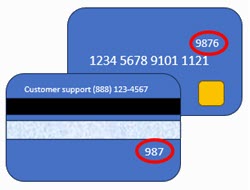
-
-
Bank Account - Find your bank routing number and account number at the bottom of your checks.

-
-
After carefully verifying all of the information, select Confirm or Process.
-
The Confirmation page is your receipt. Review the transaction to be sure the purchase and any shipping information are correct.
Tip: If social media icons are displayed, you can select them to share a link to the event information. See Social Media for more details.
-
Select Print to keep a copy for your records.
After processing your registration, the confirmation page will contain a link for accessing your Participant Center where you can create a personal website that encourages people to support the cause and easily dispatch email to solicit support from your family, friends, and coworkers.