Connect Your Account to Blackbaud ID (BBID)
Beginning February 4, 2024, you'll be prompted to convert your account to use Blackbaud ID (BBID) the next time you log in to Blackbaud Verified Network. This is done by entering the email address associated with your Blackbaud Verified Network account on the Sign In page and then following the steps to create and connect your Blackbaud ID account.
Warning: When connecting your existing Blackbaud Verified Network account to Blackbaud ID, your email address on the Sign In page of Blackbaud Verified Network must match your Blackbaud ID email address.
-
Navigate to Blackbaud Verified Network by going to https://nonprofit.yourcause.com.
-
Enter your email address and click Sign In.
Note: We automatically check if there's an active Blackbaud ID account associated with the email address entered. If there is, you'll be taken directly to the Sign In page for Blackbaud ID to log in and finalize this process. If an account cannot be found, you'll be taken to the Convert Your Account to BBID page detailed in Step 3.
-
If no active Blackbaud ID account was found for your email address, you'll be prompted to convert your account to use Blackbaud ID. Select Continue to be redirected to the Sign Up page for Blackbaud ID.
-
On the Sign In page in Blackbaud ID, choose your preferred authentication method.
-
To sign in with your email address and password, click on Continue with Email.
-
To sign in with one of the social sign-in options, click on Continue with Google or Continue with Apple.
Note: The email address used for social sign-in must match the one used for your current Blackbaud Verified Network account. For more information, see Sign in with Google or Apple.
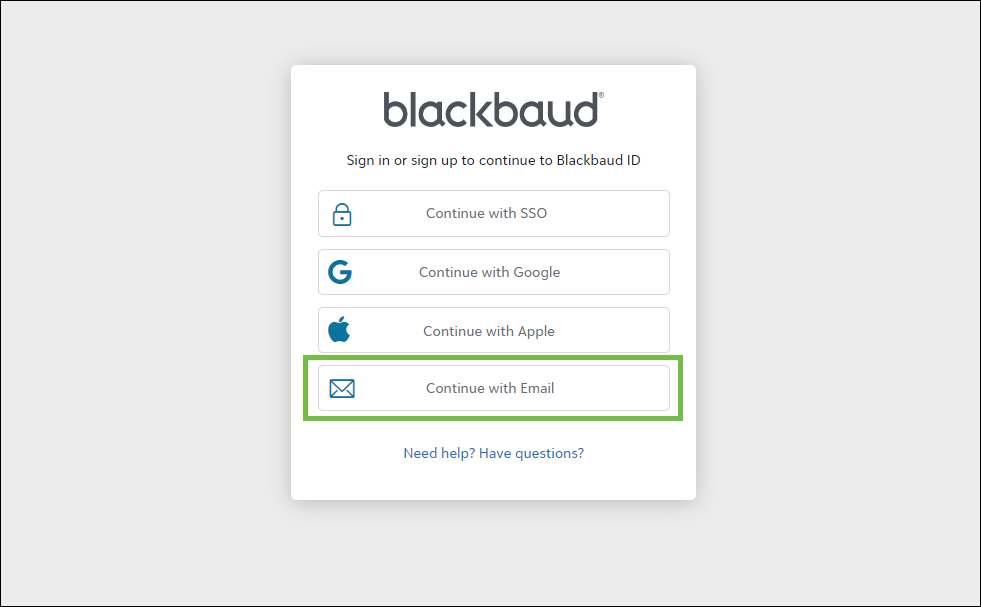
-
-
After clicking on Continue with Email, enter your email in the Email address field and then Continue.
Note: Your email address must be the same as the one used for your current Blackbaud Verified Network account.
-
Before you can set your password, you'll be prompted to confirm your email address by entering a confirmation code. Click Send confirmation code to continue.
Note: If you're connecting your Blackbaud Verified Network account to an existing Blackbaud ID account, you may be taken directly to the Sign in page to enter your password similar to those steps outlined in Sign in with Blackbaud ID.
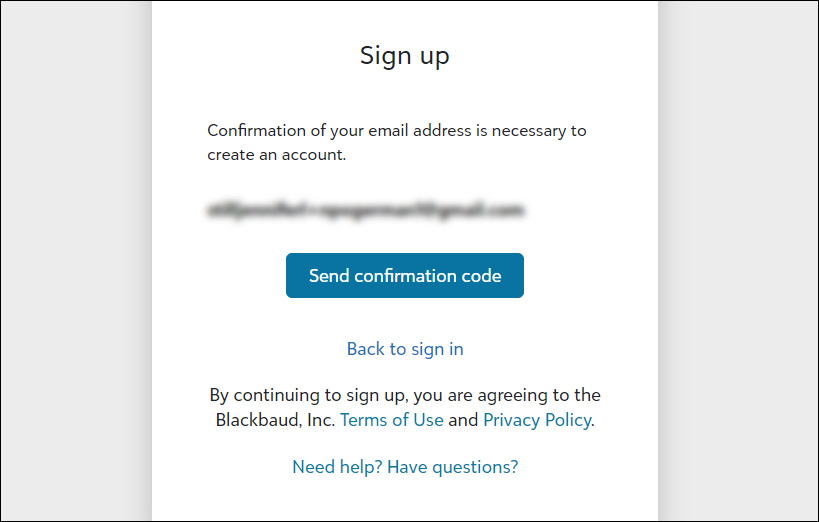
-
Blackbaud will send a code to your email address. Retrieve it from the Verify your email address email sent by Blackbaud <noreply@blackbaud.com>. Enter it in the field on the Sign up page and then click Confirm.
Warning: Do not close the Confirm Your Account page to check your email. Instead, open your inbox in a new tab in your browser.
Note: If you do not receive your confirmation email, see Troubleshoot Login Issues for next steps.
-
After confirming your identity, you can finish setting up your account by entering your password and name.
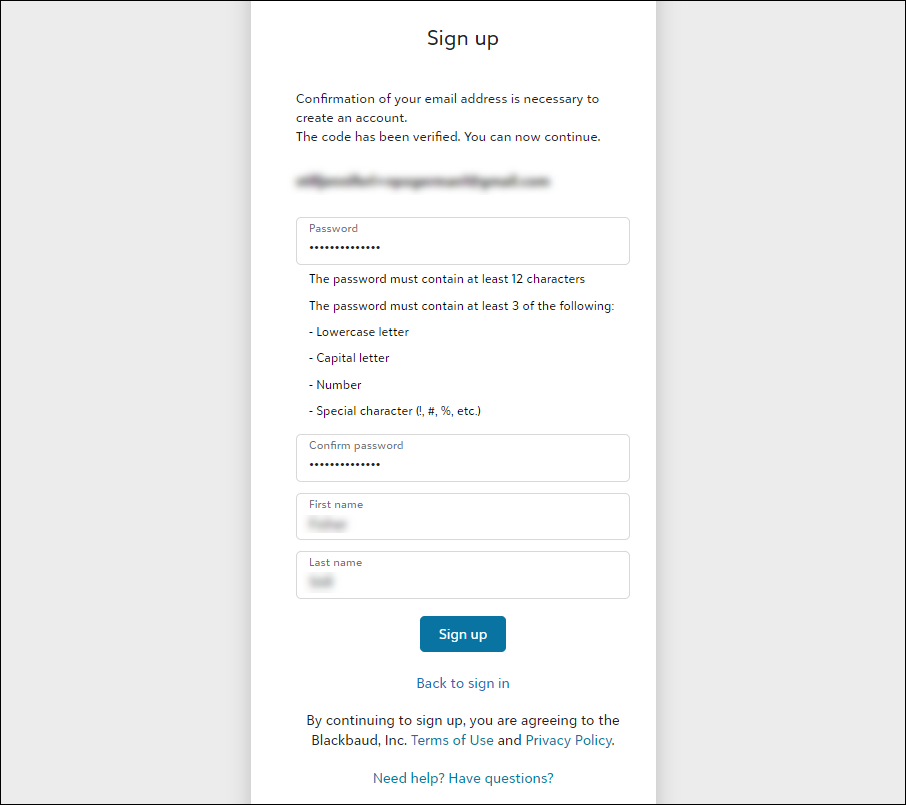
-
Click Sign up to finish setup and return to Blackbaud Verified Network.
You will be automatically taken back to Blackbaud Verified Network and logged in. This may take a few moments to refresh.