Sign in to Blackbaud Verified Network with Blackbaud ID (BBID)
You'll continue to sign in to Blackbaud Verified Network using Blackbaud ID after creating a new account or connecting your existing account.
-
On the Sign In page in Blackbaud Verified Network, enter your email and click Sign In.
Warning: The email address entered on the Sign In page of Blackbaud Verified Network must match your Blackbaud ID email address.
-
On the Sign In page in Blackbaud ID, log in using your preferred authentication method.
-
To sign in with your email address and password, click on Continue with Email.
-
To sign in with one of the social sign-in options, click on Continue with Google or Continue with Apple.
Note: The email address used for social sign-in must match the one used for your current Blackbaud Verified Network account. For more information, see Sign in with Google or Apple.
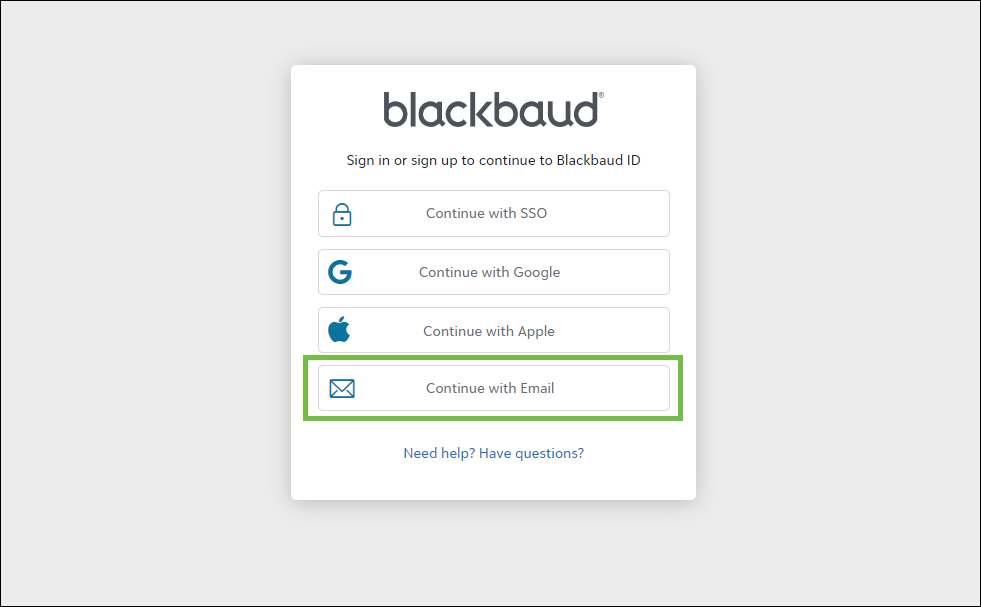
-
-
After clicking on Continue with Email, enter your email in the Email address field and then Continue.
-
Enter your password and then Sign in.
-
To confirm your identity, Blackbaud may send a confirmation code to your email address. Retrieve the code from the Verify your email address email sent by Blackbaud <noreply@blackbaud.com>, and enter it in the field on the Confirm code field in Blackbaud ID.
Warning: Do not close the Blackbaud ID Sign In page to check your email. Instead, open your inbox in a new tab in your browser.
Note: If you do not receive your confirmation email, see Troubleshoot Login Issues for next steps.
-
Click Confirm to verify your identity and return to Blackbaud Verified Network.
Note: You may be prompted to further verify your identity through multi-factor authentication (MFA). For more information, see Set Up Multi-Factor Authentication.
You'll be automatically taken back to Blackbaud Verified Network and logged in. This may take a few moments to refresh.