Update Bank Information for ACH Direct Deposit
Update your ACH direct deposit bank information in the Disbursement Information area. We review new bank details before disbursing funds to your account.
Tip: To set up ACH bank information, see Set Up ACH Direct Deposit to change your disbursement from paper check to direct deposit.
Warning: We disburse only to organizational bank accounts. We do not send funds to personal accounts or accounts owned by affiliated organizations.
Before you begin
-
You must be a nonprofit administrator for your organization.
Tip: If you are not an administrator, see Become a Nonprofit Administrator for registration instructions.
Edit bank information
-
Sign in to Blackbaud Verified Network - Go to https://nonprofit.yourcause.com. Sign in using your Blackbaud ID (BBID) account.
-
View disbursement information - Select Administration, then Disbursement Information.
-
Edit bank information - In Disbursement Information, select Edit bank information.
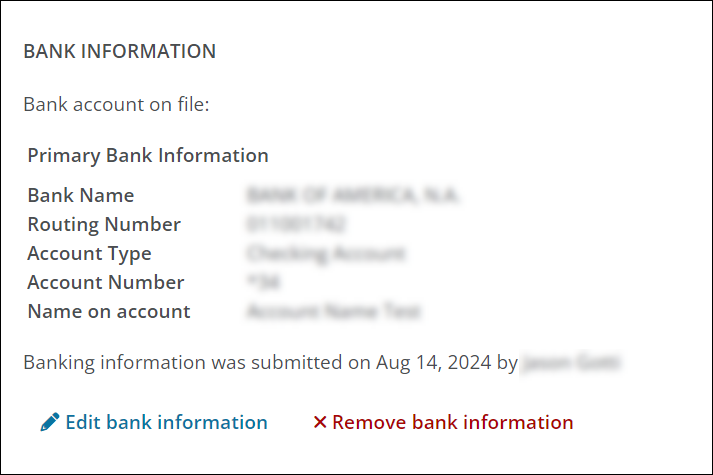
Tip: Edit bank information isn’t available when submitted details are pending review or declined. To update pending details, contact Blackbaud Verified Network Support.
-
Accept affirmation - Review and accept the Affirmation of Compliance with Blackbaud Giving Fund Terms.
-
Update bank information - In Update Disbursement Information, enter your updated banking details.
 Bank information (Routing number and bank name)
Bank information (Routing number and bank name)
-
In Bank Information, enter your routing number.
Tip: The bank name populates automatically. If it does not, enter the full legal name of the bank.
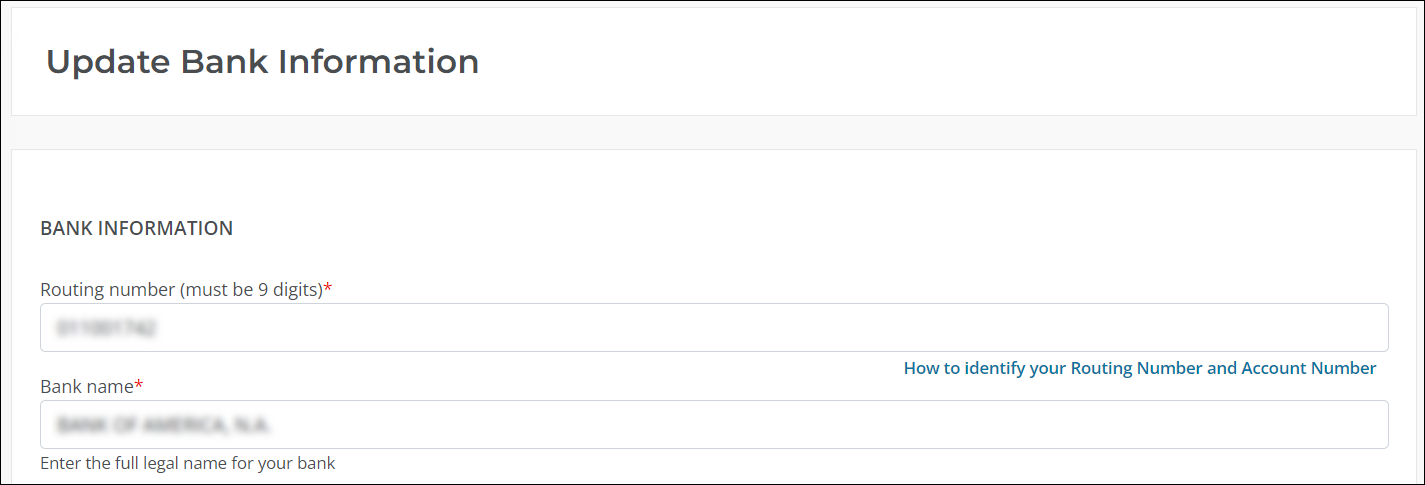
 Primary account information
Primary account information
-
In Primary Account Information, enter the account name, account type (Savings or Checking), and account number.
Note: The account name is the name on the bank account. This must match the name on your account statement and the name on file with YourCause.
Tip: Enter your full account number in the Account Number field. The last two digits are already in the field and can't be removed. Type your complete account number over those digits to proceed.
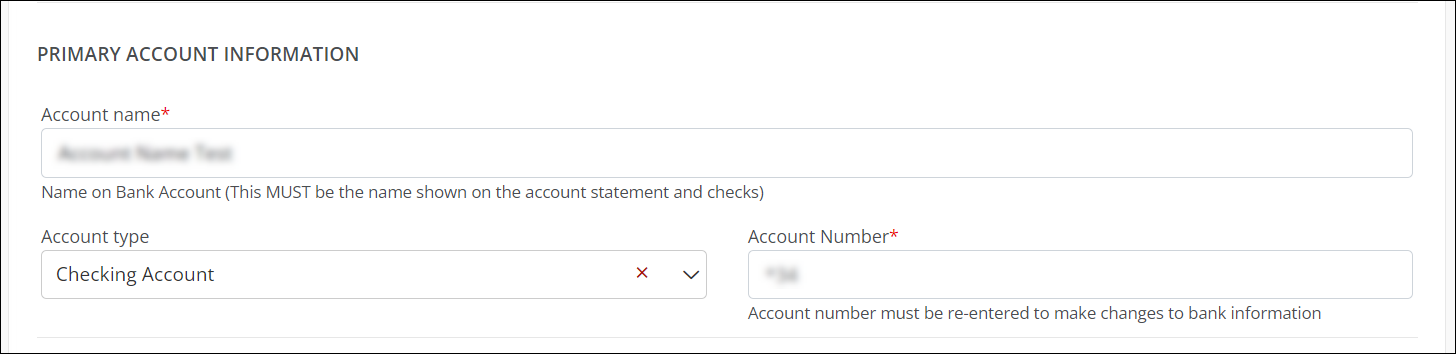
 Proof of banking details
Proof of banking details
-
In Proof of Banking Details, upload one of the following as proof of banking details:
-
Voided check - Voided checks must be pre-printed with the organization's name and address.
-
Bank statement - Include all pages of the statement.
-
Bank letter on official letterhead - Letter from the bank on official letterhead signed by a bank representative. It must list the routing number, account number, and account holder name.
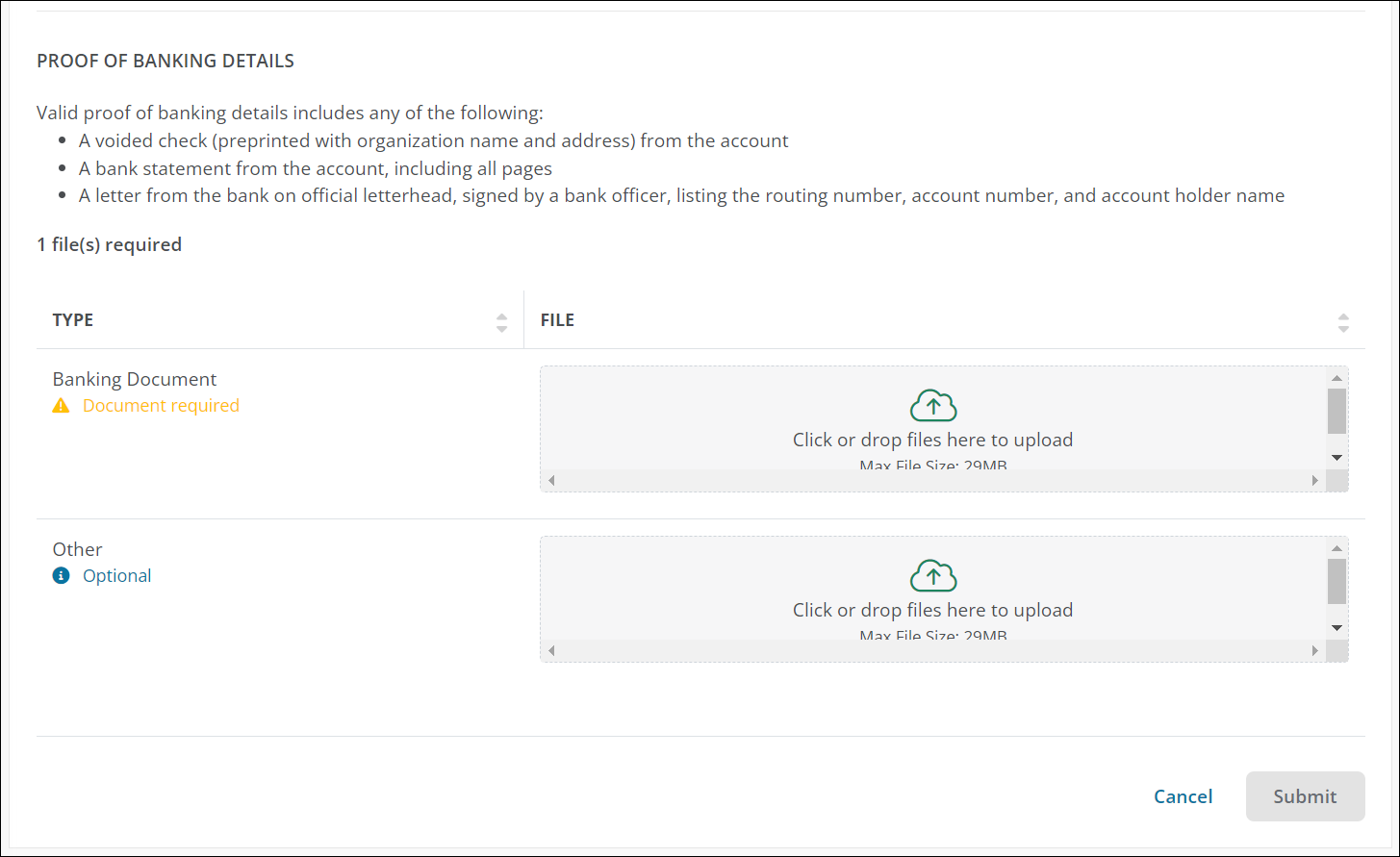
-
-
-
Submit bank details for review - Select Submit.
Tip: Can't submit your changes? Make sure every field is complete and correct, including the Account Number field. Enter your full account number over the two digits already in the field—they can’t be removed.
Remove bank information
To delete active bank details from your account, select Remove bank information in the Administration, Disbursement area.
Note: This action isn't available if your bank details are pending review or have been declined.
Tip: If you’re registered as a nonprofit manager instead of an administrator, the system notifies you that your role doesn’t allow deleting banking information. To update details, contact an administrator with your organization, edit your banking details, or contact Blackbaud Verified Network Support to remove it.