Add New Users
Nonprofit Administrators can add users to help manage your nonprofit organization in Blackbaud Verified Network. After adding the user, they will be sent an invitation email where they can accept or decline their new role.
Tip: If there are no existing Administrators for your organization that can invite new users, follow the instructions in the Become a Nonprofit Administrator resources to register.
-
Navigate to https://nonprofit.yourcause.com. Enter your email and then select Sign in to log in with your Blackbaud ID (BBID) account.
-
After signing in, select User Management in the side navigation and then Administrators and Managers.
-
Click on the Invite user button.
Note: Don't see this button? You may be in a Manager role and do not have permission to manage users. If your role needs to be changed, contact an Administrator for your organization or submit a request in the Nonprofit Platform Service Inquiry form.
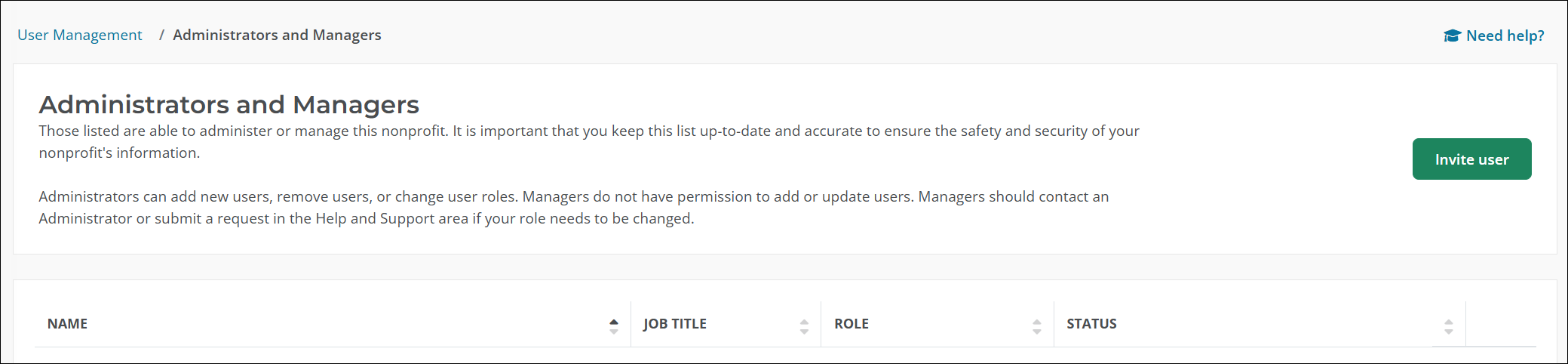
-
In the Invite User modal, enter the user's email and select the role to assign them.
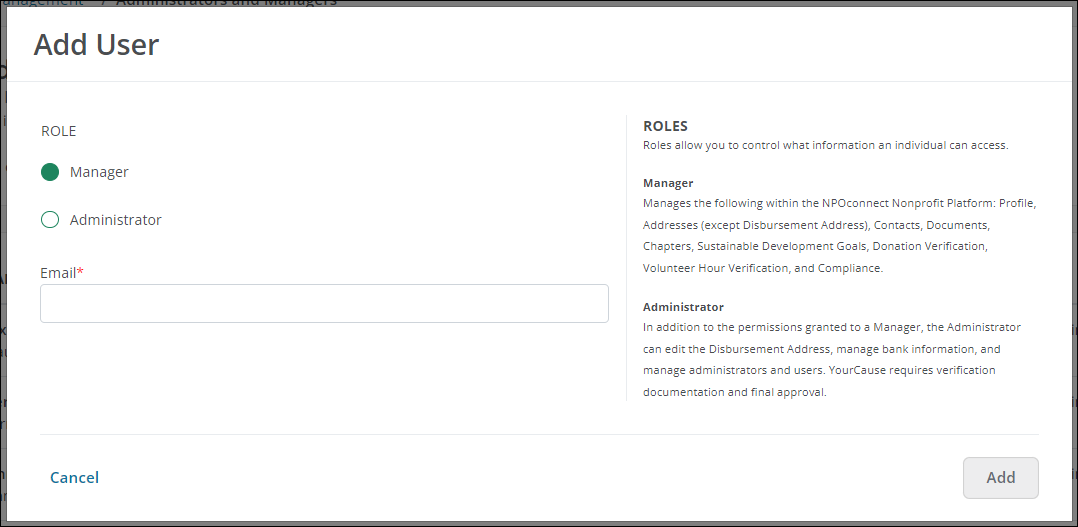
-
Manager - Assign this role if they should not have the ability to manage banking information or manage users.
-
Administrator - Assign this role if they should have full permissions to manage your nonprofit, including banking information and users.
Note: To be added as an Administrator, users must be in a financial role, on the management team, or is an office leadership team member. YourCause requires verification documentation and final approval for those assigned this role. All other users should added as Managers.
-
-
Click Invite to invite the user to Blackbaud Verified Network.
An invitation email will be sent to the email address provided. The user must select Accept invitation in the email to access your organization's account. For more information, see Accept or Decline Invitation.
Note: Invitations expire 60 days from the date sent.