Addresses
To keep current with the best ways to reach a constituent (or related individual or organization), manage their addresses under Contact information on their record. To help decide where or whether to send mail, refer to the status of the recipient's addresses.
 Do not mail
Do not mail 
The individual or organization asks that you not use this address. To track this request but keep an address for historical reference or later use, edit it and select Do not mail  .
.
Note: When you select Do not mail, the address is no longer marked as Send mail to this address on the constituent’s record in the database view.
 In season
In season 
For a seasonal address, the individual or organization currently uses this address. To mark an address as seasonal, edit it, select This address is seasonal, and enter when it's used.
Note: Under Addresses, seasonal address dates appear green when in season, and dates for invalid addresses — such as those no longer in use — appear red.
 Primary employment
Primary employment 
This address is for the primary employment relationship of an individual.
Note: To mark a relationship as the primary employment, select Primary business information on the General 1 tab of the organization relationship record in the database view.
Tip: To get directions or familiarize yourself with a location, such as to prepare for a visit, select the address to view it in Google Maps.
Under Addresses, you can view and manage up to two (or three, with an “in season” seasonal address), with the primary or “in season” address first. To view any additional addresses, such as previous residences, select and more. To add an address, you can enter completely new contact information or share from another record, such as the constituent's spouse or employer.
 Add an address
Add an addressChoose who to add the address to.
For an existing constituent or related individual or organization, select Edit, Addresses under Contact information on their record, and then select Add new address.
For a new constituent, select New, Individual or Organization from Home, and then select Add address.
For a new individual or organization related to a constituent:
On the constituent record, select Add, Individual relationship or Organization relationship under Relationships.
In the Individual or Organization field, select Add
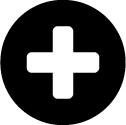 .
.Enter their name, and select Add address under Address.
Select the type of address to add, such as Home or Business.
In the Address field, search for and select the address.
To instead manually enter the address, select Enter address without search.
If the address is only valid through a certain date range, such as if the constituent is in the process of moving, enter the dates.
Choose whether to mark the address as Primary
 or Do not mail
or Do not mail  .
.Note: The first address you add is automatically marked primary.
If the constituent uses the address only during a certain time of year, select This address is seasonal and enter when it's used.
Select Done and then Save.
Tip: To add multiple addresses at once, select Add address to enter as many as you like, and select Save when you're finished.
Tip: Don’t see this option? Contact your system admin for rights to make this type of change.
 Add a shared address
Add a shared addressChoose who to add the address to.
For an existing constituent or related individual or organization, select Edit, Addresses under Contact information on their record, and then select Add a shared address.
For a new individual or organization related to a constituent:
On the constituent record, select Add, Individual relationship or Organization relationship under Relationships.
In the Individual or Organization field, select Add
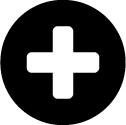 .
.Enter their name, and select Add shared address under Address.
Choose or search for the individual or organization whose address you want to share, and select Next.
Choose which address to add to the current record.
Select Finish and then Save.
Tip: Don’t see this option? Contact your system admin for rights to make this type of change.
 Edit an address
Edit an addressYou can edit an address at any time, such as to fix a typo or replace an address with a new one to use.
Tip: To keep an address that's no longer used, such as for historical purposes, add the new address rather than edit the existing one.
Under Contact information on the record of the individual or organization, select Edit, Addresses.
Select Edit
 for the address.
for the address.Adjust the address or its type or status as necessary, and select Done.
Note: You must mark one address as primary.
For a shared address, choose whether to update only the record you're on or all that use the address.
Note: If you update only the current record, the address is no longer shared with the other records.
Select Save.
Tip: Don’t see this option? Contact your system admin for rights to make this type of change.
 Delete an address
Delete an addressTo remove an address that's no longer in use, select Edit, Addresses under Contact information on the record of the individual or organization. Select Delete for the address, and select Save.
Tip: Don’t see this option? Contact your system admin for rights to make this type of change.
Note: If you delete a shared address, choose whether to delete it from only the record you're on or all records that use it, and select Save.
 Format addresses
Format addressesTo help keep your data clean and accurate, Raiser's Edge NXT automatically applies country-specific address formats based on how you have each country configured in the database view. For information about how best to configure your countries so you can accurately enter addresses in the web view, see Set Up Address Formats.
 Indicate when a constituent has no valid address
Indicate when a constituent has no valid addressTo track who to exclude from mailings and reports, you can indicate when constituents have no valid address on record. On their constituent record, select Mark as, Has no valid address.
An address is invalid when it:
Includes only an address type and a country
Is past the date range it was valid
Is marked as Do not mail
 View address source
View address sourceTo track where a constituent's address came from, you can see the info source for every address in a constituent record. To view the source code for a constituent's address, select View details next to Addresses under Contact information. In the Info source field, you can view the information source for any address that has a source code.
Note: In the database view, you can edit the information source for an address on the Addresses tab of a constituent record.
Note: For more information about shared addresses, see Shared Addresses.
Tip: To help keep contact information up-to-date, use AddressFinder for the most current addresses for your constituents from United States Postal Service (USPS) National Change of Address (NCOA). For more information, see Address Finder.