Notes
To track helpful or important details about a constituent, gift, or action, such as specific interest in your mission or special instructions for a gift, you can save notes on its record. With this information, you can connect with donors at a more personal level as you cultivate relationships and track lessons learned for more effective fundraising.
 Manage notes about a constituent
Manage notes about a constituentTo create a complete picture of your relationship with a constituent, save notes to track details about them and their interests and activity with your organization.
To quickly manage notes about a constituent, such as to add a new note or edit an existing one, manage them under Notes on the constituent's record. For each note, you can view details such as its date and a see more link for the full note.
For deeper analysis, select the Notes total under Notes to open a full list of their notes. From this list, you can add, edit, and search for a note; choose which columns to view; and refresh the list to include new or edited information.
Tip: To view only notes that share characteristics such as type or date, select Filters
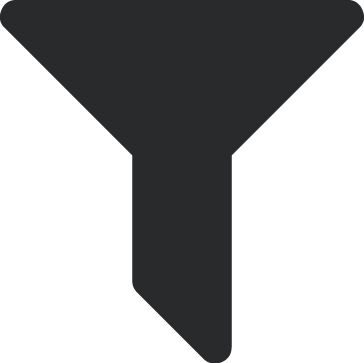 to filter the list. For more information, see Note List Filters.
to filter the list. For more information, see Note List Filters.
Tip: To track details about an interaction with a constituent or a task to help foster your relationship, save an action. You can assign actions to a fundraiser and track its completion. For information, see Actions.
Tip: To help cultivate your relationship with a constituent, you can pin a note to their record to quickly summarize information about them you find valuable. For information, see Summary Notes.
Note: In the database view, notes appear on the Notes tab of the constituent's record.
 Manage notes about an action
Manage notes about an actionFrom an action record, you can manage notes to track helpful details about an effort. With this information, you can connect with donors at a more personal level as the action progresses. To quickly manage notes about an action, such as to add a new note or edit an existing one, manage them under Notes on the action's record. For each note, you can view details such as its date and a see more link for the full note.
 View notes about a gift
View notes about a giftTo maintain a complete record of a gift, we recommend you save notes to track details about the giving, such as its donor's intent, any special conditions, or and how you acquired the gift. With this information, you can learn from effective fundraising tactics and help ensure your organization respects the donor's wishes. On a gift's record, you can view notes under Notes, as well as when each was added.
Tip: To track special details about a gift, you can view a quick summary of information you find valuable — such as the donor's motivation or a detailed description of a gift-in-kind — in the Reference field on its record. For more information, see Gift Record Overview.
Note: In the database view, notes appear on the Miscellaneous tab of the gift's record.
 Add a note to a constituent
Add a note to a constituentSelect the constituent and select Add note.
From a list of constituent, select Add note from the constituent's menu
 .
. From their record, select Add note under Notes or on their full list of notes.
From the action's record, select Add note under Notes.
In the Type field, select the kind of information in the note, such as biographical details or the constituent's interest in a specific campaign.
Note: You can manage Notepad Types in Tables. For more information, see Tables.
Select the date you enter the note.
Enter the comments or details of the note.
For a short — less than 255 characters — note, enter it in the Summary field or the note box.
For a longer note, enter a short synopsis in the Summary field and then the full note in the box.
Note: Under Notes and actions for a constituent, or Notes for an action, the summary appears with a see more link for the full note. If you don't enter a summary, the first 256 characters of the note appear with a see more link. In the database view, the summary appears in the note's Description field.
Select Save.
Tip: Don’t see this option? Contact your system admin for rights to make this type of change.
 Edit a note for a constituent
Edit a note for a constituent You can edit a note from the record or from the constituent's full list of notes. To edit the details of a note, select Edit from its menu  , adjust its information as necessary, and select Save.
, adjust its information as necessary, and select Save.
Tip: Don’t see this option? Contact your system admin for rights to make this type of change.
 Delete a note from a constituent
Delete a note from a constituentTo remove a note — such as if you inadvertently add it to the wrong constituent — you can delete it from the record. To delete a note, select Delete from its menu  under Notes on the constituent record and then select Delete.
under Notes on the constituent record and then select Delete.
Tip: Don’t see this option? Contact your system admin for rights to make this type of change.
Tip: To save or link to a file such as an image, document, or web page, you can attach it to the record. For more information, see Attachments.
Note: You can only save notes as text. Notes with rich text formatting or images must be added in database view. Rich text formatting typically includes emails, bold or italicized text, and text with special fonts or colors. Rich text formatting is not supported in web view, so text appears with plain formatting and images don't appear in web view.
Note: When you add gift notes in the database view that include images, the images don’t appear in the web view. However, you can view all constituent and action notes in web view or database view.