Payment Information
Donors can use a variety of methods — such as cash, personal or business check, credit card, or direct debit — to pay for gifts. On the record of a gift, you can view how the donor paid for it and related pertinent details under Payment information. These details can help you when you solicit giving, such as if you contact a lapsed donor whose credit card is expired. For each method, you view different types of information.
 Cash
CashWhen a donor pays with physical currency, such as at a fundraising event or
Note: To track the exact amounts received as bills and coins for cash gifts, use the Amount bills and Amount coins fields in the database view.
 Personal or Business check
Personal or Business checkWhen a donor uses a personal or business check to pay for a gift, you can view:
Check number — The number that appears on the check
Check date — When the donor wrote or issued the check
Bank — The name of the bank or financial institution where the account is based
Tip: When you add a gift by check in the web view, you can save its number and date. To track the bank, edit the gift in the database view.
 Credit card
Credit cardWhen a donor uses a credit card to pay for a gift, you can view:
Card type — The type of credit card used, such as Visa or MasterCard.
Cardholder — The name of the account holder, as it appears on the credit card.
Card number — The last four digits (only, for security reasons) of the credit card number.
Expiration date — When the credit card expires.
Authorization code — The authorization code from the payment processor.
EFT — With Electronic Funds Transfer (EFT), whether automatic payment processing from the donor’s credit card account to your organization’s account is enabled.
Note: To help reduce the cost of paperwork and postage, EFT is a general banking system that enables your organization to automatically process regular and recurring credit card payments from a donor’s account.
Payment configuration — The payment configuration that was used to process the credit card, which includes gateway information, access credentials, fraud protection options, and supported card types. For more information, see Payment Configuration Troubleshooting.
Note: For recurring gifts, this is the payment configuration used to process its future installments.
Transaction ID — The unique identifier assigned to a transaction processed through Blackbaud Payment Services.
To learn more about the information sent to Blackbaud Merchant Services from donation forms, see Payment Processing for Donation Forms.
To record and process a credit card payment:
When you add the gift in the web view, select Credit card in the Payment method field.
In the Process with field, select the payment configuration to process the payment through one of the gateways Blackbaud Payment Service supports, such as Blackbaud Merchant Services.
Tip: If there are no payment configurations available, an admin should check settings and credentials in the database view. For more information, see Payment Configuration Troubleshooting.
If the card is physically present, select Card is present.
Note: Don't see this option? To process card-present transactions, you must process payments through Blackbaud Merchant Services.
Tip: When you add a recurring gift in the web view, Card is present appears if the gift's start date is today or you select Process additional payment now.
Select Enter card details and complete the transaction through Blackbaud Checkout, Blackbaud’s secure payment form:
If the card is physically present, swipe the credit card through a USB card reader.
If the card isn't present, such as when a donor provides their card information by phone, enter the card details and select Finish and pay.
Tip: The form automatically includes the constituent’s primary address. To use a different address, such as for billing, select Back
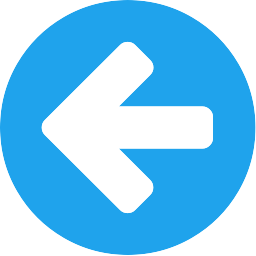 in the form and enter it under Contact & Billing.
in the form and enter it under Contact & Billing.
Note: If point-to-point encryption is enabled, use your Bluefin P2PE device to swipe or enter the card information. For more information, see Point-to-Point Encryption.
For more information about how to accept and process credit cards as you add gifts in the web view, see Get Started with Payment Processing.
Tip: When you add a gift by credit card in the web view, you can save its card details. To track the authorization code or EFT status, edit the gift in the database view.
 Direct debit
Direct debitTo help reduce the cost of paperwork and postage, electronic funds transfer (EFT) is a general banking system that enables your organization to automatically process regular direct debit payments from a donor’s bank account. With EFT, you can directly debit a donor’s pledge and recurring gift payment from their bank account. For a direct debit gift, you can view:
Reference number — Any number your organization tracks for direct debit gifts .
Reference date — Any date your organization tracks for direct debit gifts, such as when you receive the payment from the bank.
Received — Whether you received the payment from the bank.
Prenotify — How many days in advance of the process date you remind the donor of the automatic payment.
Payment configuration — The payment configuration that was used to process the direct debit payment, which includes gateway information, access credentials, and fraud protection options. For more information, see Payment Configuration Troubleshooting.
Note: For recurring gifts, this is the payment configuration used to process its future installments.
Transaction ID — The unique identifier assigned to a transaction processed through Blackbaud Payment Services.
To record and process a direct debit payment, such as when a donor provides their bank account information:
When you add the gift in the web view, select Direct debit in the Payment method field.
In the Process with field, select the payment configuration to process the payment through Blackbaud Merchant Services.
Tip: If there are no payment configurations available, an admin should check settings and credentials in the database view. For more information, see Payment Configuration Troubleshooting.
Select Enter account details.
To complete the transaction from Blackbaud’s secure payment form, Blackbaud Checkout, enter the account details and check number, and select Finish and pay.
For more information about how to accept and process direct debit payments as you add gifts in the web view, see Get Started with Payment Processing.
Tip: When you add a gift by direct debit in the web view, you can save its account details. To track the bank, reference details, or other information, edit the gift in the database view.
 Other
OtherWhen a donor uses another form of payment, such as a gift-in-kind of computers, you can save and view any reference number and date your organization tracks for gifts of Other.
 PayPal and Venmo
PayPal and VenmoWhen you use Blackbaud Merchant Services as your payment processor, you can accept PayPal payments through Blackbaud Checkout for one-time payments made through your online forms. For more information, see Digital Wallets.
Note: For US accounts, the PayPal integration also supports Venmo payments — no additional setup is required.
Tip: In the database view, you can manage payment information from the Gift tab of the donor’s constituent record.