Email Lists
Tip: Impacted by California Assembly Bill 488? While you wait to be restored to good standing, suppress California residents from receiving donation solicitation emails. For more information, see California Assembly Bill 488.
Before you add content and schedule one-time email for delivery, create a constituent list to identify who should receive it. Email sends the message to each recipient's email address and automatically excludes records that meet suppression criteria. For more information, see Suppression Criteria.
 Create a recipient list
Create a recipient list
To create a list of recipients, in Constituents, Constituent lists, select how to start, such as with a new list or based on a static query from the database view. From the list, select Filters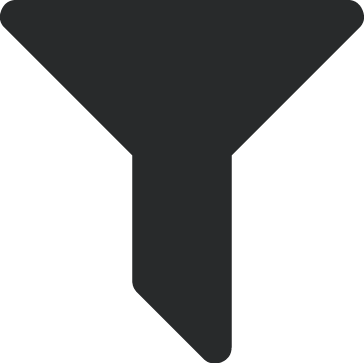 and choose criteria to only include records for your target audience. For more information, see Lists.
and choose criteria to only include records for your target audience. For more information, see Lists.
-
Unless you start with a static query, lists dynamically update as records meet the criteria you select as filters. To add or exclude records, regardless of whether they meet the filter criteria, from Lists, Constituents, select Add/Exclude, Add to list or Exclude from list, and search for the constituents. For more information, see Add or Exclude Constituents in a List.
-
If your list includes organization records, Email sends messages to the primary email address on their records. To also send messages to individuals who are related to organizations, such as employee contacts, verify they have constituent records in your database and include them as additional recipients in the list.
-
To send a message to recipients from more than one query, create a separate query to combine the recipients into one list.
 Create a list from email metrics
Create a list from email metrics
To segment email recipients, create lists based on their interactions with your messages. From Communications, Email, select the communication under Recent emails, and then select the Recipients, Opens, Clicks, Hard bounces, or Unsubscribes total to view a list of its recipients. To save or adjust the list for future use in Constituents, Constituent lists, select Create list. For more information, see Marketing Email Performance Analysis.
For successful email campaigns, it’s essential to closely manage your current database of email addresses and use care as you identify and import new ones. Only send messages to individuals who opt in to receive your email and who engage with the content you send them.
Note: You can generate lists for sent emails for up to 13 months. After 13 months, you retain access to the metrics summary but not the expanded metrics or the ability create lists.
Tip: We recommend you send welcome email messages when new subscribers join your list to verify the addresses and provide them with an opportunity to add your "from" address to their list of approved senders. When you follow this best practice, you improve your chances of inbox placement.