What's Recent
Note: We've enhanced security in Grantmaking by adding multi-factor authentication, increased password requirements, and account management tools. For details on these features, see Authentication and Security Changes.
 April 15, 2025
April 15, 2025
New
Update to sorting in Classification tables
You now have the ability to sort by descriptions for Classification tables in the Control Panel under Values.
 March 27, 2025
March 27, 2025
New
Mark complete option added to Batch action bar Update dropdown
You now have the ability to mark requests complete from the Update dropdown on the Batch action bar.
From the Requests search, select the requests you wish to mark as complete. From the Batch action bar, select Update and Mark complete in the dropdown. You can add a note and enter the date, then select Yes, mark complete.
 March 17, 2025
March 17, 2025
New
Add multiple tax status fields
You can now include multiple tax status fields on a form. From Form Builder, you now have the option to add up to five fields for Tax Status Date and Tax Status ID.
 March 14, 2025
March 14, 2025
New
Export for batch action results
To improve the work flow for batch action results, you can now export batch actions to a .csv file for review.
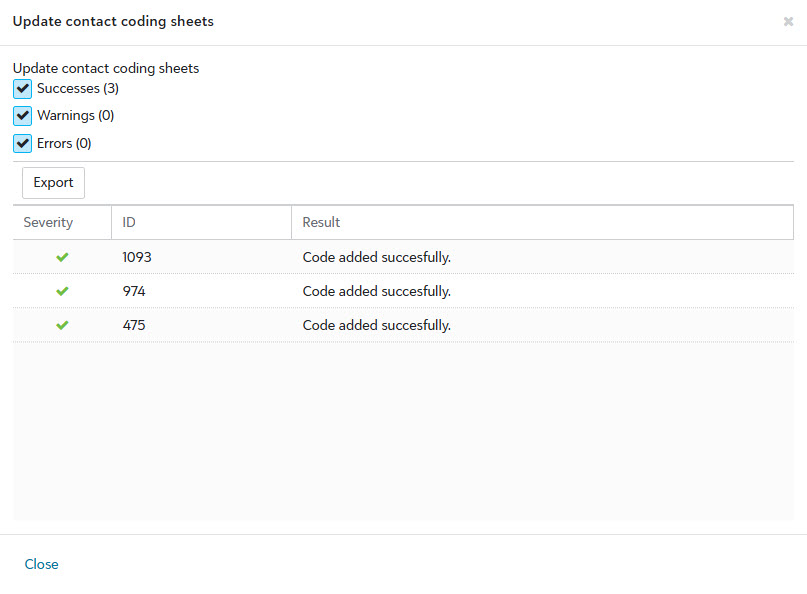
 March 12, 2025
March 12, 2025
New
Edit character limits on Consider fields
When you select Consider on a pending submission with fields that are over the character limit, you will now receive a prompt that will allow an admin to manipulate the fields and lower them to an acceptable character range.
Note: Admin can change the character limits on the City, State, Postal code, and Tax ID fields.
 January 27, 2025
January 27, 2025
New
Redact fields from Audit records
You now have the ability to redact additional information from an audit record.
Select Control Panel and Auditing. Then select the menu beside the row you wish to redact information from. Next select the specific fields you would like to redact in the search.
beside the row you wish to redact information from. Next select the specific fields you would like to redact in the search.
Note: Users can only redact information from one audit record at a time.
 January 24, 2025
January 24, 2025
New
Find in this list
You now have the ability to use the Find in this list functionality when searching for specific fields in Custom fields. This feature is currently available for Custom fields, Fields library, Manage committees, Review rules, and Review stages.
 January 23, 2025
January 23, 2025
New
Contact table set by role
In Form Builder, users will now have the ability to select Contact by role. Users will still be able to use the Request contact table and the Organization contact table.
Note: Users will need to select the correct field for an Organization or for a Request.
 January 15, 2025
January 15, 2025
New
Document Template Manager
You can now edit records marked Printed records in the Document template manager without downloading or uploading.
Open the menu beside the template you wish to modify. Select your template from the list, and from the context menu select Open in Office for the web.
beside the template you wish to modify. Select your template from the list, and from the context menu select Open in Office for the web.
Tip: You can Insert merge fields with the flyout and add new merge fields if they are not included in the default list. Once your changes are made, it will automatically save them.
Note: To use the Open in Office for the web feature, you must have Microsoft Office 365 installed on your computer.
 January 13, 2025
January 13, 2025
Improved
Select the Can’t find your address? link to enter your address if it does not appear in the Address field search results
When completing a form that asks for an address, you now have the option to add your own if it does not appear in the results. Select Can’t find your address? under the field to manually enter your address.
Note: This update is for Address fields used in custom forms. No additional setup is required.
 January 6, 2025
January 6, 2025
New
Publish, Unpublish, Resubmission, and Cancel resubmission options in batch
Now available in the Workspace for new forms are the following batch options:
-
Request: Resubmission
-
Publish
-
Unpublish
-
-
Requirements
-
Publish to Web
-
Delete from Web
-
Resubmission
-
Requirement publish
-
Requirement cancel
-
-
Note: This update only impacts applications started in the new portal.
 November 21, 2024
November 21, 2024
Improved
Grantmaking SKY Add-ins
We have added the capability to use SKY Add-ins on the Dashboard, Request, and Payment records. Learn more on the SKY Developer site.
 November 4, 2024
November 4, 2024
Improved
Customize accepted file types and sizes for File upload fields
When configuring File upload fields, you can now specify which file types and sizes will be accepted. In Configuration, select the file types to allow as well as the file size if it differs from the default of 29 MB. You can expand each file type to select specific types like .csv and .pdf.
 October 3, 2024
October 3, 2024
Improved
Set the due date for workflow level forms to a specific calendar date
When adding additional forms to workflow levels in your programs, you can now set the form’s due date to a specific calendar date. In the Due Date tab, a new Custom due date option allows you to set a custom date for the form to be due.
Note: If a form is sent after the specified date passes, a due date will not be applied to the form.
 September 30, 2024
September 30, 2024
New
Batch delete Organization records
Users now have the ability to batch delete Organization records from Workspace.
Go to Workspace, and select Organizations. Click the checkbox on multiple Organizations and this will activate the Delete button on the option menu at the bottom of the screen. When you select Delete it will prompt a confirmation for deletion and provide a checkbox option to delete related personal information from the audit history.
Note: You cannot delete an organization if it is associated with a User record.
 September 9, 2024
September 9, 2024
Improved
View program guidelines
You can now view more information about your programs and applications by selecting View Guidelines. This can be accessed when starting an application, from My Applications, and when viewing application forms.
Note: This may not be available for all programs. The View Guidelines link will only be shown if the organizer has set the program up to include this information. For more information, see View Program Guidelines.
Guidelines can be added to programs, allowing applicants to view this information in the Applicant Portal
You can now add program guidelines to your grant programs, allowing applicants to easily view information about eligibility, the application process, and more. When editing your program, add this information to the Program guidelines field in Details. Content can be formatted to include headers, bulleted lists, and links.
If added to your program, applicants can select the View Guidelines link when they start an application, in their application card in My Applications, and when viewing their program forms to open the information in a new modal.
Note: Guidelines can be translated alongside the rest of the program details. For more information, see Translate Grant Program Details.
Tip: If your guidelines are hosted on an external webpage or online document, it’s recommended to use this feature to add a link back to this resource.
 August 26, 2024
August 26, 2024
New
New setting allows you to specify the countries and/or regions eligible for a program
A new program setting allows you to define the location of organizations that are eligible to apply. When editing a program, click on Manage Locations in the Settings tab to specify each country and region. Only organizations in these locations appear in the organization search when completing an application, as shown below. Additionally, applicants will only be able to add new organizations if they're in the specified locations.
Note: All locations are supported by default. For more information, see Grant Program Settings.
Warning: This setting is not available if the program uses charity buckets or individual applicants.
 August 14, 2024
August 14, 2024
Improved
Canceled applications are automatically hidden in the Applicant Portal
To help applicants more easily find relevant applications, we’ve updated the search and filter options in the Applicant Portal.
These updates include:
-
Search for the organization name associated with an application
-
Canceled applications are now automatically hidden from view
Note: To view these applications, click on the Status dropdown menu and select the checkbox next to the Canceled status.
All program email templates sent to applicants now show the client's name or Sender display name as the email signature
All program email templates now show the client's name by default as the email signature. To provide a custom signature instead of creating a new email copy, edit the program and update the Sender display name field in the Settings tab.
Note: This update only applies to emails related to programs. This does not impact those sent to Grant Managers. You can view these emails by going to the Communications tab when editing the program.
Note: Only email templates have been updated. If you’ve made a custom email copy, the signature in the copy will remain the same.
Email templates related to vetting can be turned off
Grant Managers can now turn off email templates related to vetting if you do not want them to be sent to applicants or Grant Managers. To do so, navigate to Applications > Form emails to access the System Emails area and select Deactivate this email for the following emails:
-
GC-42 Vetting Declined (Applicant)
-
GC-43 Vetting Declined (Grant Manager)
-
GC-44 Vetting Approved (Applicant)
-
GC-45 Vetting Approved (Grant Manager)
-
GC-91 Vetting Request Canceled (Grant Manager)
Tip: To turn off emails only for specific programs, select Deactivate this email for these emails in the Communications tab when editing the program instead.
Note: If enabled, these emails will not be sent if the program cycle has been updated to use a client-processor for ineligible organizations since vetting is no longer relevant. They will also not be sent if the application related to the request has been Approved and Awarded OR Canceled, Declined, or Archived.
Table field column settings for Enabled, Required, and Label can be configured at the component-level, allowing you to further customize Table fields across forms
When configuring Table fields in the Form Builder, you now have more control over the field/column settings at a component level. In the Columns tab of the Configuration modal, you’ll now see the following options:
-
Edit the label for each column
-
Specify which fields to make available in the table when completing the form by selecting the Enabled checkbox
-
Require applicants to complete a field by selecting the Required checkbox
Note: Any fields that are set to Required at the field-level will always be required at the component-level. If the Table field is being used in multiple forms where its fields may not always be required to complete, it’s recommended to leave the Required setting unchecked at the field-level and instead select Required in the component instead.
Note: The Configuration modal now displays as full page, allowing you to better see Table fields and their respective columns in the Preview window. For Table fields with many columns, you may find it helpful to filter the view in the Columns tab by All available columns, Visible columns, or Hidden columns.
Note: The character limitations for the Signature description text box that appears when the Require signature when submitting form setting is enabled have been removed to better accommodate rich text formatting. Previously, this text was limited to 1,000 characters.
Instructions in the applicant-facing Vetting Required modal have been updated for clarity and to provide additional vetting resources
We’ve updated the instructions and resources applicants see in the Vetting Required modal, providing clarity around how the contact information they submit will be used and linking out to Help Center articles that explain why their organization needs to be vetted.
Note: These instructions appear if applicants or Grant Managers select an unvetted organization from the search when completing an application and when adding a new organization. For more information, see the Blackbaud Giving Fund (BBGF) Global Vetting resources for Grant Managers or the Why is vetting required for my organization? FAQ for applicants.
 July 29, 2024
July 29, 2024
Improved
Canceled applications are automatically hidden in the Applicant Portal
To help applicants more easily find relevant applications, we’ve updated the search and filter options in the My Applications area of the Applicant Portal. These updates include:
-
Search for the organization name associated with an application
-
Canceled applications are now automatically hidden from view
Note: To view these applications, click on the Status dropdown menu and select the checkbox next to the Canceled status.
All program email templates sent to applicants now show the client's name or Sender display name as the email signature
All program email templates now show the client's name by default as the email signature. To provide a custom signature instead of creating a new email copy, edit the program and update the Sender display name field in the Settings tab.
Note: This update only applies to emails related to programs. You can view these emails by going to the Communications tab when editing the program. System emails will still show Blackbaud Grantmaking Support as the signature.
Note: Only email templates have been updated. If you’ve made a custom email copy, the signature in the copy will remain the same.
Table field column settings for Enabled, Required, and Label can be configured at the component-level, allowing you to further customize Table fields across forms
When configuring Table fields in the Form Builder, you now have more control over the field/column settings at a component level. In the Columns tab of the Configuration modal, you’ll now see the following options:
-
Edit the label for each column
-
Specify which fields to make available in the table when completing the form by selecting the Enabled checkbox
-
Require applicants to complete a field by selecting the Required checkbox
Note: Any fields that are set to Required at the field-level will always be required at the component-level. If the Table field is being used in multiple forms where its fields may not always be required to complete, it’s recommended to leave the Required setting unchecked at the field-level and instead select Required in the component instead.
Note: The Configuration modal now displays as full page, allowing you to better see Table fields and their respective columns in the Preview window. For Table fields with many columns, you may find it helpful to filter the view in the Columns tab by All available columns, Visible columns, or Hidden columns. For more information, see Create New Table Fields.
Other
The character limitations for the Signature description text box that appears when the Require signature when submitting form setting is enabled have been removed to better accommodate rich text formatting. Previously, this text was limited to 1,000 characters.
 July 26, 2024
July 26, 2024
Improved
Rich Text Editor
Rich text editing has been added to generated emails allowing for additional email personalization before sending. The formatting options for sending emails include the ability to Bold, Italic, Underline, Strikethrough, and Clear formatting. These features will be available under the Format dropdown and via buttons above the email Body text box. Additionally, users will have access to an Edit dropdown that will allow Undo, Redo, Cut, Copy, Paste, and Select all functions.
Note: If there are multiple recipients that appear in the left column, the user will need to perform the changes for each individual recipient.
 July 15, 2024
July 15, 2024
New
New option to define the default font format used for custom rich text content
You can now customize your default font styling used for custom rich text content in the Portal Settings > Rich Text area. The formatting set will be applied when using the rich text editor for the following components:
-
Custom emails
-
Document templates
-
Content component in custom forms
-
Text area fields in custom forms
-
Program description
-
Master eligibility responses (e.g., success, failed) for Eligibility Forms
-
Email comments that support rich text
Note: This formatting only applies to components that support rich text. For more information, see Manage Your Client Account.
Payment status is hidden in the Applicant Portal by default for new grant programs
When creating a new grant program, the Hide payment status in Applicant Portal setting in the Payment Status section of the Settings tab is now enabled by default. When enabled, applicants can still view their payment details but are not shown the status of the payment.
Note: This is only enabled automatically for new programs. Existing grant programs are not impacted. For more information, see Configure Grant Program Settings.
Tip: This update may be beneficial to clients who process payments themselves as the status often shows Pending unless updated manually in Blackbaud Grantmaking.
New program setting allows you to disable the ability for applicants to copy applications
A new program setting allows you to disable the ability for applicants to copy an application. To disable this functionality, edit your program and deselect the new Allow applicants to copy applications in the Ability to Copy section of the Settings tab.
Note: For more information, see Configure Grant Program Settings.
Minor user interface updates to the Manage Applicants modal
When adding and managing applicants for an application, you’ll notice that we’ve made several updates to the Manage Applicants modal to provide more clarity and better align the interface with current standards. This includes replacing the Permissions icons with text and requiring you to click on Remove to confirm deleting an applicant rather than choosing Yes or No.
Note: For more information, see Add and Manage Applicants (Applicant Portal resources).
 May 2, 2024
May 2, 2024
Improved
File types and PDF's not included in WOPI
Users now have the ability to view Documents that are not accessible by Microsoft Office in a new tab. A new button has been added to the Document record called 'Open file' that allows viewing of PDFs and images. Users can also download the file using the hyperlink on the Record.
 April 30, 2024
April 30, 2024
Improved
Microsoft Word Open File
Users now have the ability to search by a Request or by Document. When users search for a Request, and select the ellipsis on the specified row for the content menu, they can choose 'Open in Office for the web' as an option. This will open the document in a separate tab for viewing.
Note: If the user does not have Microsoft Office 365, the document will be viewable only. Additionally, Doc type files will only be viewable.
When users view a record from the content menu, the 'Open in Office for the web' button will appear on the document. Users will still have the ability to replace the file using the Replace file button.
 April 11, 2024
April 11, 2024
Improved
Batch delete Request records
Users now have the ability to batch delete Request records from Workspace.
Go to Workspace, and select Requests, then click the checkbox on multiple Requests and this will prompt the Delete button on the option menu at the bottom of the screen. When you select Delete it will prompt a confirmation for deletion and provide a checkbox option to delete related personal information from the audit history.
Note: You cannot delete a request if you have a paid payment on the Request or if you have a payment that has been associated with a budget.
Batch delete Contact records
Users now have the ability to batch delete Contact records from Workspace.
Go to Workspace, and select Contacts, then click the checkbox on multiple Contacts and this will prompt the Delete button on the option menu at the bottom of the screen. When you select Delete it will prompt a confirmation for deletion and provide a checkbox option to delete related personal information from the audit history.
Note: You cannot delete a contact if it is associated with a User record.
We added a column to Contacts called Last Request Create Date that will allow users to see the last request date created for each contact.
 April 1, 2024
April 1, 2024
Improved
Cancel application
Applicants now have the option to cancel their application on new forms on the Applicant Portal.
Note: This is only active on the new Grantee Portal.
When applicants submit an application, they can go into Manage for their application on the Applicant Portal and decide if they want to cancel the application. Once an applicant cancels, it will automatically update the request record with a 'Withdrawn by applicant on Date' message.
Note: The applicant can do this at any time during the application process.
New column for Last Request Create Date
Users can now access a new column called 'Last Request Create Date' in the Contact view that will show the most recent request create date from Request related records Audit column.
Go into Workspace , select Contacts, click Edit columns, then scroll or search for Last Request Create Date.
Revision requested
Admins are now able to review more information regarding Revision requests under the new Revision requested tab.
Go into Pending Submissions, under the Pending tab, click the ellipsis on a row and select Consider. This will open to a page with the checkbox option to Publish for Revision. When this checkbox is selected the submission will then appear under the Revision requested tab with application information.
 March 18, 2024
March 18, 2024
Improved
Declination Reason
Users can now search on Declination Reason using the Full search option to help pull reports about disposition and access more information about declined reports and the reason for why it was declined.
Go into Workspace , select Full search, click Add Filters, then scroll or search for Declination Reason.
Note: It can also be saved as a column.
 February 20, 2024
February 20, 2024
Improved
Review Rules
There has been a change for creating Review Rules (for some of you)
You can create Review rules to automatically assign reviews for applications that come in.
Note: They must be assigned to application forms.
1. From Application, select Manage forms, then click into a form to access the Form Builder toolbox and locate the ReviewRules form field.
2. Select the rules to apply to the application form, then Save and Close.
Tip: To make it hidden, select Edit, then uncheck 'Clear value when hidden' and select 'Always hide component' in the dropdown. This will allow it to be active on the form, but the applicant will not be able to view it.
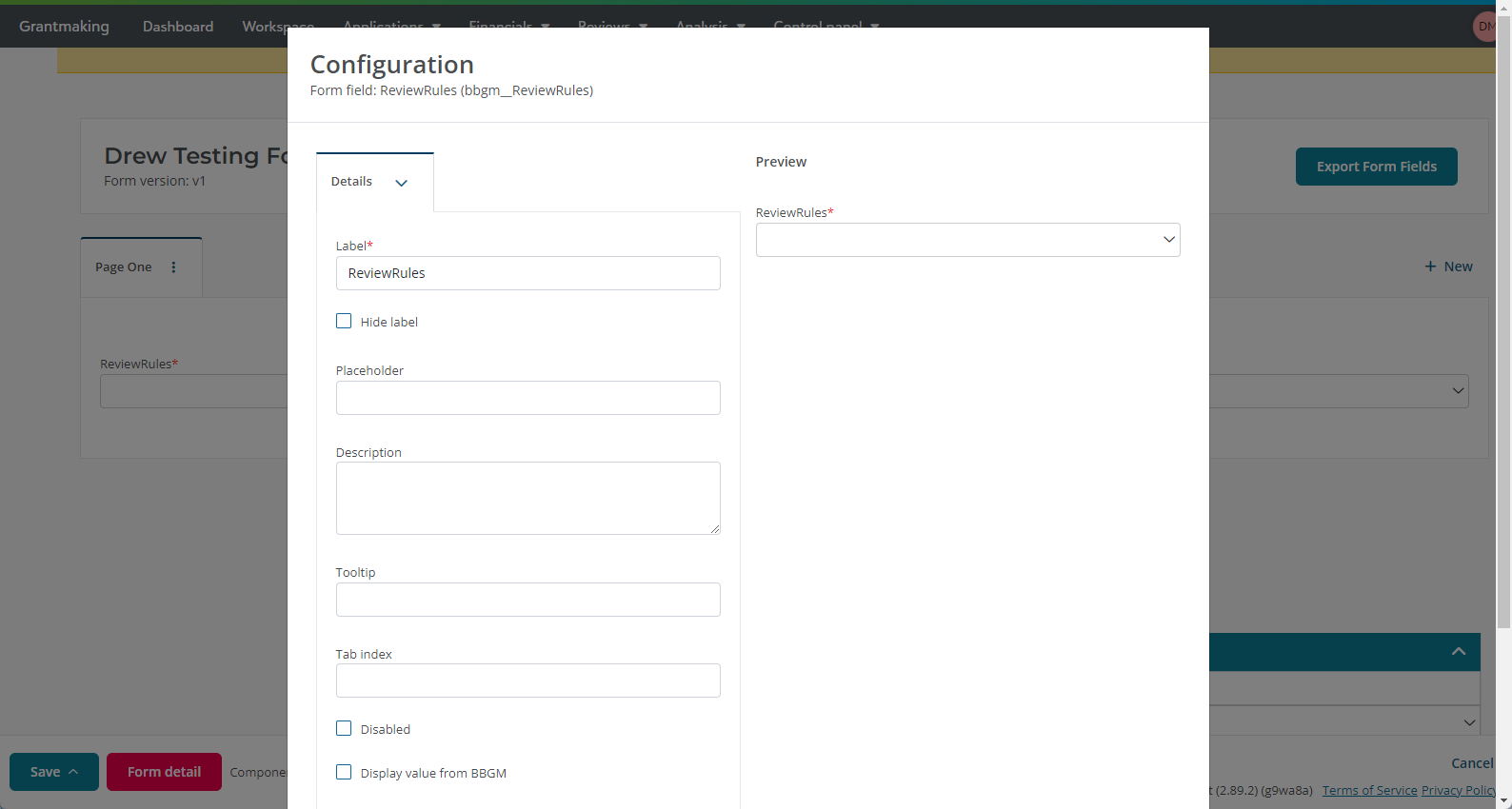
Same as Organization Primary Contact
Users can add Same as Organization Primary Contact on new forms via the Form Builder toolbox (for some of you)
1. From Application, select Manage forms, then click into a form to access the Form Builder and locate the Same as Organization Primary Contact form field. It is just a checkbox. It does not have logic connected to the tables by itself and will not automatically hide the request.
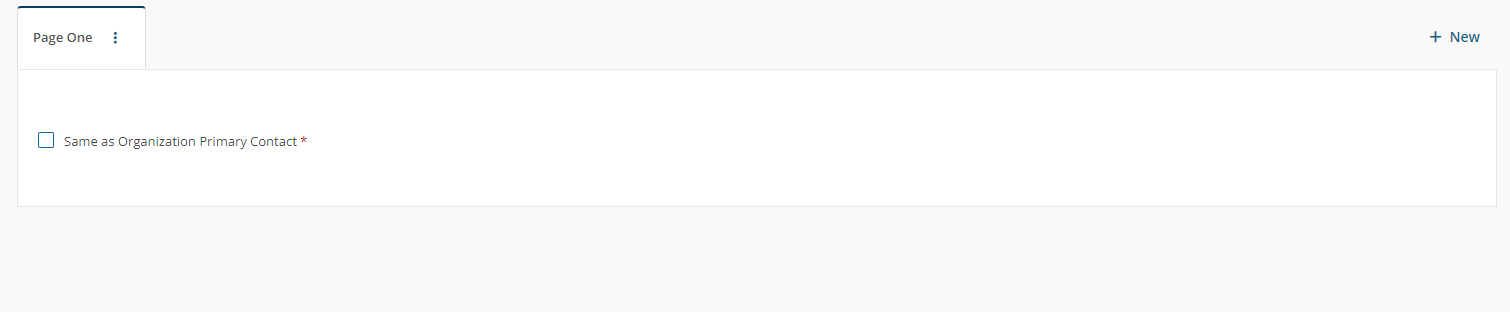
Note: If Organization contact is the same as the request, when checked by the applicant, the contact in the Request Contact Table marked "is Primary", will be used as the Organization Primary Contact. If the organization only wants one request contact, you must add advanced conditional logic. The checkbox won't have advanced logic to hide that.
 August 1, 2023
August 1, 2023
Improved
Blackbaud ID
Starting August 1 of 2023, Grantmaking will require multi-factor authentication (MFA) for all users that log in with a Blackbaud ID. This requirement will be gradually introduced to different users, and your organization will experience these changes in the days following August 1.
We encourage you to enable MFA before August 1 so that it does not interrupt your work during a key moment. You can enable MFA ahead of time at https://app.blackbaud.com/user/.
These changes will not affect:
-
Users who have already enabled MFA for their Blackbaud ID
-
Applicants, grantees, or reviewers who have organization-specific accounts.
For more information, see Multi-factor authentication for Blackbaud ID.
 June 13, 2023
June 13, 2023
Improved
User lists
-
New navigation and capabilities
To help admins better manage users, we improved action lists. We also updated the navigation under Control panel to include new pages for Users, Roles, and History. Previously, admins accessed these pages from Control panel, Security.
Tip: To view the default user list, select Control panel, Users, Build a new list, Show all records.
From Control panel, Users, admins can now:
-
Use solution access, linked accounts, roles, admin types, authentication types, and multi-factor authentication statuses as columns and filters.
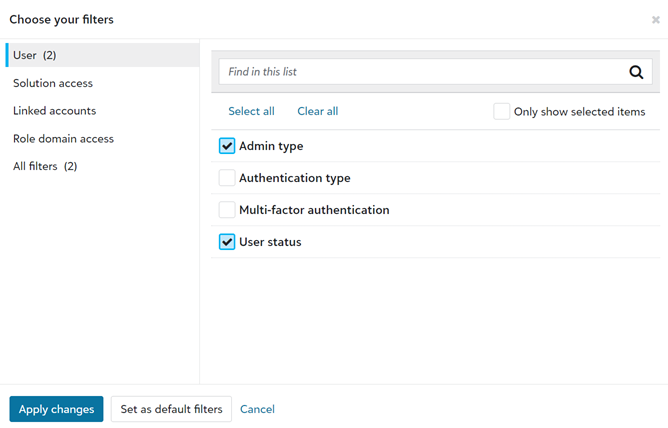
-
Save lists to easily reference user information.
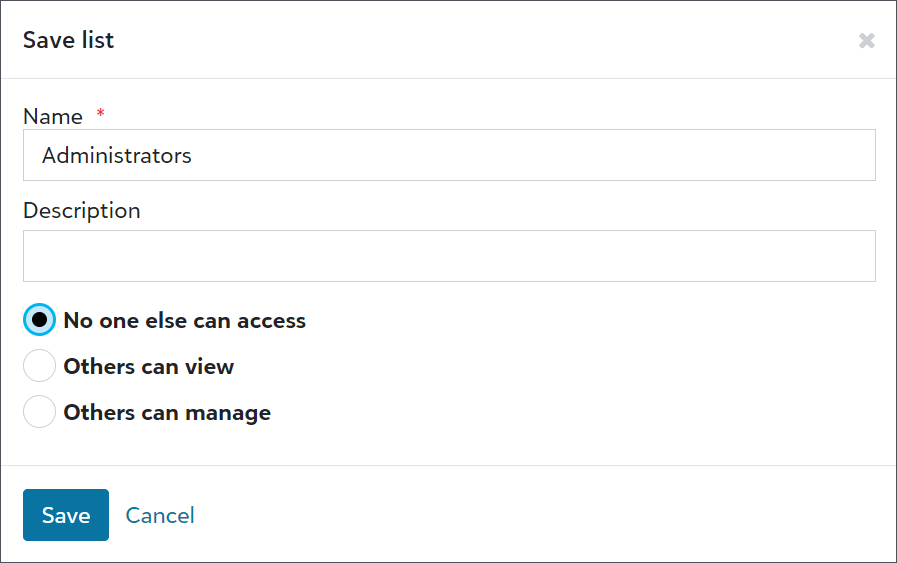
-
Export user lists for compliance reviews or to analyze data alongside third-party data, such as from Human Resources or your organization’s Identity and Access Management (IAM) group.

-
Share user lists with other admins.
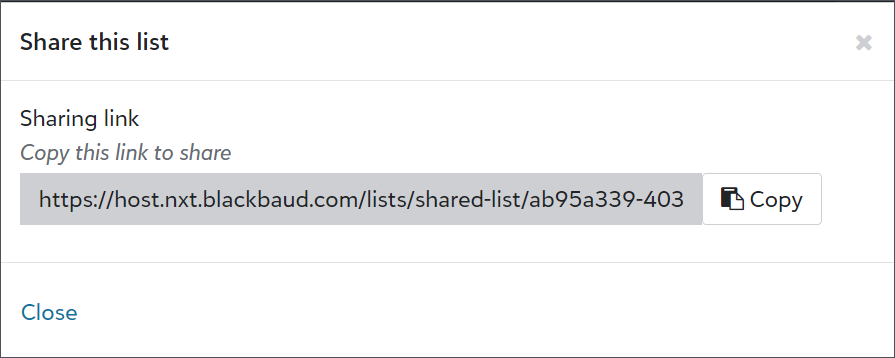
-
 March 6, 2023
March 6, 2023
Improved
Payments
-
Edit multiple Payment schedules in Requests
When editing a Request, you can now select Create/Edit payments and edit the properties all Payments related to the Request.
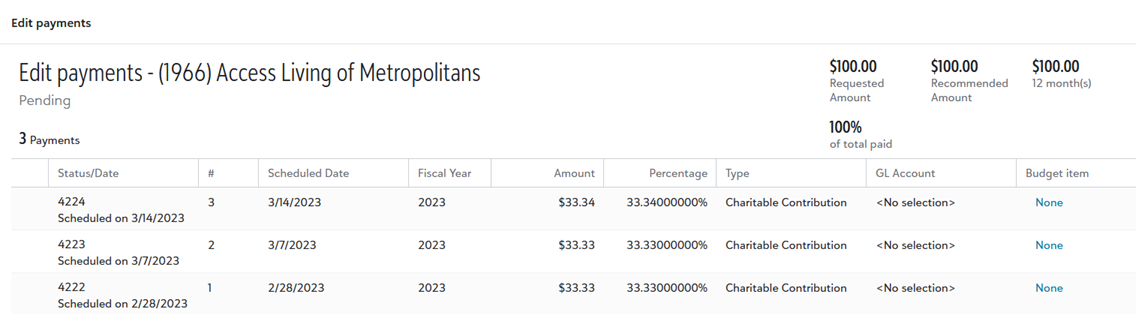
 January 18, 2023
January 18, 2023
Improved
Records
-
To update multiple due dates for Requirements, run a search and select multiple Requirements, then click Update due date.
Note: After you update multiple Requirement due dates, click Refresh list to see the most recent data in the records list.
-
To update multiple project start dates for Requests, run a search and select multiple Requests, then click Update > Project start date.
PDF Merge
-
PDF merge takes place in the background of the application
Merge documents to PDF now occurs in Grantmaking's background. Grantmaking will notify you when:
-
The process begins.
-
The results are ready.
-
A warning or error occurs.
If you leave Grantmaking before the results are generated, you will receive results the next time you log in.
-
 December 20, 2022
December 20, 2022
Improved
Security Auditing
-
Export audit data
The Control Panel > Auditing > Auditing - Security page now has an option for downloading data as an Excel file (*.xlsx).
Fixed
Blueprint
-
Underscores in custom field names break labels in Blueprint forms
Custom fields now correctly handle underscores in names and labels. Previously, fields were not displaying characters before the last underscore.
 December 6, 2022
December 6, 2022
Improved
Security Auditing
-
Improved log detail for added/removed/updated Legacy Links
The Control Panel>Auditing> Auditing - Security page now displays Groups and Roles for legacy links that have been changed.
Fixed
Dashboards
-
No message explaining disabled Add dashboard button after 10 Dashboards have been added
When you create the maximum number of Dashboards, a tool tip will explain why you cannot add more Dashboards.
Reports
-
Unable to change font for grouped columns on Summary Reports
Reports that have their Report Type set to Summary now save font changes correctly. Previously, font changes could be made, but could revert when the report was saved.
 October 11, 2022
October 11, 2022
New
Grantee Portal
-
Added option for multi-factor authentication
Administrators can now require multi-factor authentication (MFA) for all grantee accounts. MFA provides an additional level of security to funder-specific Grantee Portals by requiring grantees to enter an email confirmation code.
The MFA option is not enabled by default, so will not disrupt existing user work flow. Administrators can enable the option by navigating to Applications, Forms manager, then selecting Settings, Account Designer. See Security Settings.
Improved
User Interface
-
Removed redundant "success" messages
We're decluttering Grantmaking's interface by removing some of the "success" messages that were redundant with other feedback from Grantmaking. You will no longer see these pop-up messages during successful operations with requests, including:
-
Approving or declining a request.
-
Setting a request back to pending status.
-
Locking or unlocking a request.
We will continue looking into ways to minimize when these messages appear.
-
Fixed
Email correspondence
-
Generating an email for a contact with no email address does not display an error
When a record's contact does not have an email address in the record, the system will display an error message.
Dashboards
-
System does nothing when a Dashboard name is too long
Dashboard tabs now inform you if the name exceeds the 50-character limit.
Related documents
-
Misleading message when viewing related documents
A message stating "Nothing to see here" was being displayed, even though a request record's related documents were still accessible.
 September 27, 2022
September 27, 2022
New
Security auditing
-
View changes to user accounts
Control Panel>Auditing> Security now has an additional page (Audit - Security) that lists changes made to Blackbaud IDs and who made each change. More information is available in the Auditing - Security help topic.
Note: Security auditing can only be accessed by Organization Administrators and Environment Administrators.
Improved
General
-
Generate Requirements, Ad-hoc Reports, and workspace exports in the background
Generating Requirements, generating Ad-hoc reports, and exporting workspaces now occurs in Grantmaking's background. Grantmaking will notify you when:
-
The process begins.
-
The results are ready.
-
A warning or error occurs.
If you leave Grantmaking before the results are generated, you will receive results the next time you log in.
-
Grantee Portal Accounts
-
Stronger password requirements for non-Blackbaud ID accounts
We are increasing password security requirements (length, characters, etc.) for all Grantee accounts not integrated with Blackbaud ID. Users will be prompted to change their password if it does not meet the new security requirements.
To review the new security requirements, see Authentication and Security Changes.
Note: Accounts that were created without passwords will not require changes. Blackbaud IDs will not require changes as they are a separate account with stronger security requirements.
Documents
-
Spell check doesn't work in merged documents as expected
Opening a Microsoft Word document will now check spelling on initial load.
Fixed
Correspondence
-
Update notification for generating emails
When you generate email correspondence, the notification will be more clear about the fact that the emails have been generated but not yet sent. The new wording is explicit that you have to review the emails before sending.
Documents
-
Last record blocked after opening a document record
The action bar will no longer appear over top of the last record in a list.
Records
-
Scroll bar missing after opening record from dashboard
We resolved issues where opening a record or switching tabs broke the scroll bar.
-
Record selection lost when switching tabs
When selecting multiple records in a search list, everything will remain selected when you navigate to another tab and back.
Search
-
Client summary views are incorrect if Docket number is using contains
Editing Docket number can no longer break quick searches or view summaries.
 September 13, 2022
September 13, 2022
Improved
General
-
Generate e-mails and assigned reviewers in the background
We added email correspondence and assigned reviewers to the list of processes that generate in Grantmaking's background. Grantmaking will notify you when:
-
The process begins.
-
The results are ready.
-
A warning or error occurs.
If you leave Grantmaking before the results are generated, you will receive results the next time you log in.
-
Fixed
Control Panel
-
Unable to update the Branch/Division code table
If you try to update the Branch/Division table in Classifications, you receive a message telling you to contact customer support. Previously you would receive an error message that was less helpful.
 September 1, 2022
September 1, 2022
Improved
Correspondence
-
Correspondence generates in the background
You can continue to use Grantmaking while you wait for bulk generation of letters and write-ups. Grantmaking now generates this correspondence in the background, and notifies you when:
-
The process begins.
-
The results are ready.
-
A warning or error occurs.
If you leave Grantmaking before the correspondence is generated, you will receive results the next time you log in.
-
Records
-
Preserve section view when switching between multiple records
If you use the Detail menu to jump to a section in a multi-record tab, the view gets stored, then applied when you select other records. This means if you're making multiple changes to a section that is lower in the record view (e.g. Home Address or Coding) you don't have to scroll down for each record.
Note: If the stored section isn't available for a record, the first available section for that record will be shown; the stored section will continue to be applied for records that have the stored section.
-
Better process for editing a parent record and child record at the same time
If you're editing a parent record, you don't have to reload it after making changes to one of its child records. Previously you were prompted to manually refresh an open parent record after making changes to a child record, and you could not save outstanding changes to the parent record.
Fixed
Records
-
Deselecting Create activity record causes error
Creating multiple reviews then deselecting Create activity record now works as expected.
 August 15, 2022
August 15, 2022
Fixed
Generate email
-
E-mails are missing letter template attachments
The Generate email > Email from template dialog no longer permits selecting a Letter template attachment when selecting Default recipient of Applicant account. This option was never designed to work, but was still appearing in the UI.
Reports
-
Date filters are duplicated when creating ad hoc reports
Generating a report from search results no longer duplicates date filters and adds
orlogic between them; records will be correctly filtered in these reports now.
 August 2, 2022
August 2, 2022
New
Outcomes Grantee Portal
-
Unlink Blackbaud IDs from non-Blackbaud ID accounts
Grantees with accounts across multiple funder-specific applications can resolve linking/ownership issues with their Blackbaud IDs. This is done by logging into the Outcomes Grantee Portal and navigating to Control Panel, Manage Linked Accounts.
You can learn more about this feature in Manage Linked Accounts.
Reviewer Portal
-
Added option for multi-factor authentication
Administrators can now require multi-factor authentication (MFA) for all reviewer accounts. MFA provides an additional level of security to the Reviewer Portal by requiring reviewers to enter an email confirmation code.
Improved
Dashboards
-
View a Budget Summary report
We added a View Report option to generate the Budget vs. Actual report via a Budget Summary Dashboard part. This reproduces behavior that was available in a previous version of Grantmaking.
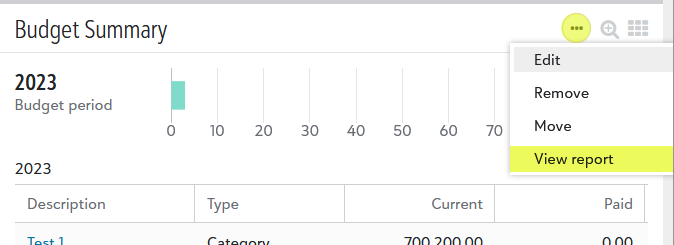
Records
-
Confirmation when closing multiple tabs
You will receive a prompt whenever you close multi-record tabs; this should reduce instances of accidentally closing multi-record tabs. Previously you were only prompted to confirm closing these tabs when there were unsaved changes to records.
-
Save column settings
We modified the Columns operation in the Related views to have the following options:
Edit Columns: Select and arrange columns for the table. This was the existing behavior of the Column option.
Save Columns: Preserves column changes for future sessions.
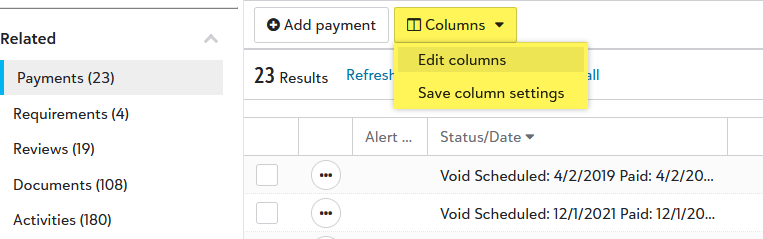
Fixed
Reports
-
Preview shouldn't change if no changes are made to the page setup
Reopening the page setup preview no longer displays margins incorrectly. Previously the height and width dimensions were displaying as swapped.
 July 19, 2022
July 19, 2022
Improved
Workspace
-
Close all open tabs
You can select a Close all option to close each tab in a workspace.
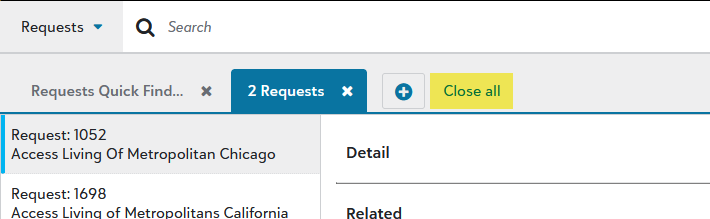
Reviewer Portal Accounts
-
Stronger password requirements for Reviewer accounts
We are increasing password security requirements (length, characters, etc.) for all accounts not integrated with Blackbaud ID. These include Reviewer Portal accounts and Grantee Portal accounts. Users will be prompted to change their password if it does not meet the new security requirements.
These security updates have been released for Reviewer Portal accounts; we are planning similar updates to Grantee Portal accounts later in September of this year. To review the new security requirements, see Authentication and Security Changes.
Note: Accounts that were created without passwords will not require changes. Blackbaud IDs will not require changes as they are a separate account with stronger security requirements.
 July 5, 2022
July 5, 2022
Improved
Reports
-
Open and generate reports from Dashboards
Once you've added reports to a Dashboard, they can be generated directly from the Dashboard by double clicking. You can quickly navigate to the full list of reports in the Report manager by selecting Open in Reports in the context menu.
Fixed
Records
Can't send review notification
When assigning a review, you will no longer encounter an error when selecting Create activity record.
 June 21, 2022
June 21, 2022
Improved
Search
-
Update search tab instead of creating a tab for each change
When you edit a search, you will update the results in the existing tab instead of creating a new tab. This reduces excess tabs and makes for a cleaner workspace.
-
Store last record type selected
When you search for a record, your choice of record type will be preserved for future searches. This applies independently for Quick find and Full search.
Fixed
Records
-
Related Records action bar disappears when scrolling
When you are editing multiple related records, the action bar will hover above the Save and Save and Close options, ensuring that you can always see it.
 June 7, 2022
June 7, 2022
New Features
Search
-
Add and view favorite searches
When saving a search you can add it as a favorite.
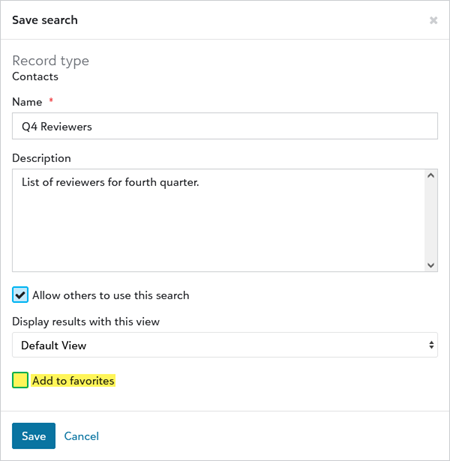
Favorite searches are indicated by a new column in the Full search dialog. Additionally, you can add and remove favorite searches here by selecting the star button.
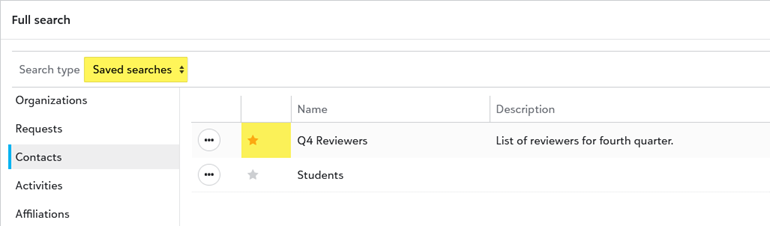
Fixes and improvements
Records
-
Open multiple records at once
You can now open up to 100 records in a single tab.
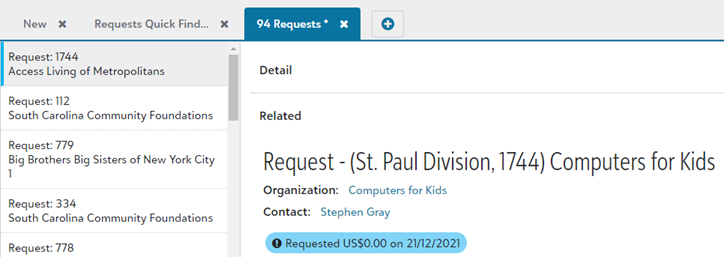
-
Category field does not search for text contains
When updating a coding sheet, Category has improved behavior and searches for values using 'contains' logic. Previously, this field searched using 'begins with' logic, which narrowed the results.
-
Activity create date defaults to the wrong date (UK only)
The Activity create date defaults to today's date when you assign a reviewer to a Request. Previously this field defaulted to yesterday's date for users in the UK.
-
Columns in views losing formatting and filter changes
We fixed an issue where formatting changes were breaking the Add filter operation.
Correspondence
-
Support modern file types when generating correspondence
Generating Letters, Checks, E-mails, or Write-ups from a template will now default to creating a *.docx file rather than a *.doc file.
However, if a template file supports macros, the correspondence will be generated as a compatible (macro-supported) *.docm file. Previously templates from macro-compatible documents would not generate a Letter, and instead give an error message to contact support.
We also updated Merge to PDF to work with macro-supported Office documents (*.docm, *.pptm, etc.).
Report Manager
-
Identify favorite reports more intuitively
We've replaced the True/False label in the Report column with a star icon.
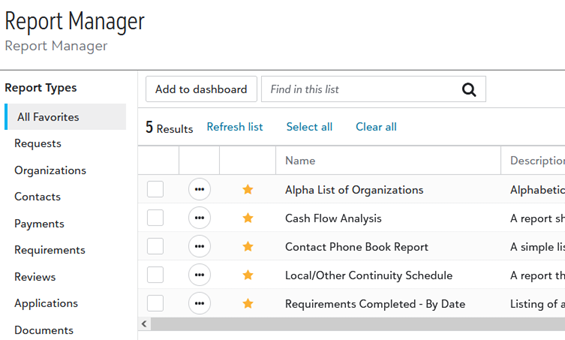
-
Filter change not reflected when modifying reports
If you change a filter for a scheduled report, the change will be immediately displayed in the Selected filters list. Previously these changes would only display after saving and re-opening the report.
 May 24, 2022
May 24, 2022
Fixes and Improvements
Reports
-
Add Dashboard from the Report manager
You can now add Reports to a Dashboard via the Report manager by clicking Add to dashboard. A future release will provide work flow for generating Reports from a Dashboard.
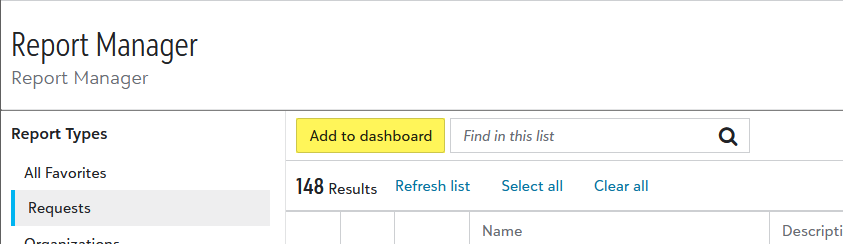
-
Date range errors in reports
We fixed a series of issues when using Last Month, This Month, and Next Month in a date range, Previously these could result in errors depending on the current month was.
User Accounts
-
Transfer grantee account does not update the grantee account linked to a Requirement
Requirement records correctly use the New grantee email when an account is transferred. Previously the Current grantee email would still be used for the Requirement's Application Account.
-
Error after publishing, canceling, and then publishing requirement resubmission
We modified Requirement cancel resubmissionto also delete a grantee's in-progress copy of the requirement. This means you can use Requirement publish resubmission to publish the same Requirement again. Previously, if a grantee has begun working on the Requirement, canceling then republishing would result in an error stating "There is already an open resubmission associated with this requirement"
-
Values from calculated fields do not appear in HTML copies of application forms
Calculated values retrieved from an application and displayed in HTML (e.g. in emails) are now display correctly.
-
Duplicate check differentiates between uppercase and lowercase postal codes
We fixed Duplicate check to ignore letter capitalization in postal codes. Previously this check considered different upper/lower case as indicating different Organizations.
-
Required field not enforced if Separate Decimals is selected
Field setup no longer impacts whether or not a required field will be enforced.
-
"Upload” and “remove” buttons disappear for attachments with file name over 100 characters
Long file names no longer causes buttons to disappear.
-
Code descriptions longer than 75 characters to break searches
Searches now work with code description fields are up to 255 characters long.
Forms manager
-
Deactivation Message text not correct after being changed
If you change the Deactivation Message the new content will be shown to the user. Previously Grantmaking would still display the default text "The Application form that you began is no longer being accepted..."
-
Word limit not enforced unless word counter is enabled
We changed Word Limit to Enforce word limit to provide more consistent control over whether word limits are required.
-
Page Title text collides with Printer Friendly Version/E-mail Draft
We moved the Printer Friendly Version and E-mail Draft buttons to the right side of the Forms manager. This will prevent these buttons from overlapping with left-aligned page titles.
-
Cannot view forms below 100% zoom level
You can now reduce your browser's zoom level in the Forms manager. Previously a zoom setting below 100% broke the display of the form.
Reviewer Portal
-
"Invalid entries" error when submitting a review if code fields have allocations enabled
We fixed a rounding error that could cause allocations to not add up to 100%.
-
Clicking Yes/No in "Show Feedback" hides Reviews
Setting a Yes/No option will no longer shift content in a way that breaks visibility. Previously you had to refresh the page to fix its layout.
-
Announcements are not showing up right away for US clients west of the Eastern time zone
We fixed how time zones are handled to prevent delays in announcement visibility.
-
Reviews that exceed their Visible To dates continue to appear in record counts
The displayed count of "Pinned/Total" reviews no longer includes reviews that aren't visible.
-
My Profile options are unresponsive
My Profile combo boxes (Prefix, Suffix, State, Country) will correctly show a list of options. Previously they would not display their contents when clicked.
-
Copyright references "GIFTS online"
Replaced instances of old application name with "Grantmaking".
 May 10, 2022
May 10, 2022
Fixes and improvements
Document Enhancements
-
Added Date and Type columns to related documents list
When viewing Documents related to a record, you will now see Date and Type columns. These data were previously grouped together in the What/When column, which prevented them from being sorted independently.
The What/When column is hidden by default now, but can still be shown in the same way as other columns.
The default sort for related documents is now the Date column.
-
View all images in a Document record
The new View all images feature shows a thumbnail preview for all images in a Document. Expanding these images into their own browser window will provide better automatic sizing.
Records
-
Filters in related documents do not work
When you filter Related records you will now see all the documents of that type attached to the record. This previously reported that no results were found.
-
Message after saving changes for a deleted Payment
Deleting a Payment will no longer give you a message stating that the record has been changed and needs to be refreshed.
-
Opening Related Activities causes an error
You can now open all Activities in a record. Only History records were working before; opening other record types caused an error and would not show data.
Requests
-
Unable to Approve directly after saving new Request
Immediately approving a new Request no longer causes the application to stall.
-
Term shows decimals
Trailing zeros are no longer displayed for the Term (Months) field.
Report Manager
-
The Report manager forgets favorite reports
Adding a report to the list of favorite reports will not remove other reports from the All Favorites section.
Custom Fields
-
New Custom Fields not appearing after creation
Custom fields in Blueprint forms will now be correctly added and used in calculations.
-
Decimals appear when "No Decimal" is specified
Custom fields set to Medium Number, No Decimal or Large Number, No Decimal now correctly prevent values from having decimals.
 April 26, 2022
April 26, 2022
Fixes and improvements
Records
-
Collapsed fields prevent data from saving
Collapsing or expanding sections will no longer have an affect on whether the data in those sections are saved.
-
Nothing displayed for empty coding sheet selection
You will see "None selected" displayed when editing a coding sheet has no selected values. Previously only blank space was shown.
Tax Verification
-
Cannot update tax status of Organization record
When you use Due Diligence, Tax status verify on an existing organization, you can now update that record's status. Previously, organizations without a Tax ID would only prompt to you add a new record.
Dashboards
-
Updates to a search are not reflected in Dashboards
When you update a saved search, it will now be correctly reflected in any Dashboard using it.
Payments
-
Payment percentage does not update payment amount
Changing the percentages of scheduled payments now applies to all payments, not just the last payment.
Classifications
-
Code tables incorrectly prompt to save
You will only be prompted to save changes to code tables after actual changes have been made.
 April 12, 2022
April 12, 2022
Fixes and improvements
Records
-
Renewal requests cannot be opened
Opening a renewal request no longer incorrectly reports that the record is missing.
-
Errors when saving Payments and Requirements
Saving updates to Payments or Requirements for a Request will no longer force a refresh when the record hasn't changed. Previously an error message stated "This record has already been changed."
-
Permissions error when deleting E-mail Notification and Mail activity records.
You will no longer encounter false permission errors when deleting an activity from a Request record.
Control Panel
-
Searches not correctly saved in Auditing
We fixed saved search criteria to correctly apply to views in Auditing.
Report Manager
-
No "Include in totals" option for Requested Amount columns
We re-added three report column options that were not yet migrated into the modern solution:
-
Include in totals
-
Include percentage in total
-
Display partial amounts
-
User help
-
Updated help layout
User help now has a better display in full screen, and the navigation menu will indicate which help topic you're reading.
-
Added microcontent to help search
When searching for certain application-specific terms, you will see a preview of the most relevant topic. Only a few terms have been added to this feature so far, but we will be adding more during upcoming releases.
 March 29, 2022
March 29, 2022
Fixes and improvements
Reports
-
Scheduled reports are not run or emailed
Fixed an issue where scheduled reports were not running, and reporting a Status of "Check results for errors" even though there were no results present. These reports will now run as scheduled.
-
Reports Designer not grouping correctly
Grouping by date and then type will now correctly group each type within a single date group. Previously, this operation would display a separate instance of the date for each type.
Records
-
“Mark payment contingent” displayed incorrectly in Requirement schedule
Non-contingent payments will no longer display as contingent in the Requirement schedule panel. Previously, deselecting Mark payment as contingent then clicking Add to schedule would display the payment as contingent.
Control Panel
-
Error adding a new sub-classification code
You can save sub-classification codes without getting a "Try again" error.
Search
-
Can't add Coding Sheet with a "Delimited between codes" value to a view
You can now add a Coding Sheet with Delimited between codes set as a backslash. Previously, this operation would display an empty "Please respond" dialog and not apply changes.
 March 15, 2022
March 15, 2022
Fixes and improvements
Search
-
Full search tab header shows description of the search
When you run a Full Search, the tab label will show a preview of the search criteria. The full search criteria are displayed via tooltip.
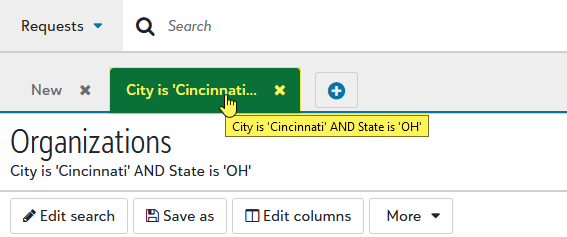
-
Quick search using enter key runs the search highlighted by the mouse instead of the one the user is typing
When you run a quick search you can be typing in the search box and press enter, but if your mouse is hovering over a recent search, Enter runs the recent search instead of what you are typing in the search box; Search results are based on where the mouse is hovering and ignoring the search criteria the cursor is sitting a
Reports
-
"Next Run" column does not display the correct time
Scheduled reports now list their correct run time instead of the default (2:00 AM).
Records
-
Word Document has incorrect header numbers
Write Ups now generate header numbers correctly. Previous behavior sometimes produced headers with duplicate numbers.
-
Edits to bank information not saved after record is saved once
Wire Transfer information can now be edited without having to close/reopen a record.
-
Error when updating request records after editing
When you try to edit a record that has already been changed, you will receive an error message that prompts you to refresh the form. Previously the error message was not helpful and did not refresh stale data.
-
Can’t run tax status verification on organization record
The Guidestar search page now loads correctly when you run Due Diligence, Research Guidestar for an organization without a tax ID.
Control Panel
-
Error when editing Schedule Date in Blueprint form
The Schedule Date field now correctly recognizes your privileges to edit it. Previous edits to this field could cause an authorization error.
Classifications
-
Application freezes when adding a new Classification code
New Classification codes can now be added without first having to cancel the add.
Payments
-
Paid payments revert status when a contingent requirement is re-changed
If you set a Contingent requirement to "Done", then set it back to "Not Done", it will no longer set the payment status to back to scheduled.
 March 1, 2022
March 1, 2022
Fixes and improvements
Requests
-
Update indicator for Approved status on Requests
Requests with "Approved" status now have a more intuitive color and icon.
Classifications
-
"Add another" button is unresponsive when creating code tables
When you create a new Classification, you can add additional codes without closing the code editor.
 February 15, 2022
February 15, 2022
Fixes and improvements
Dashboards
-
Unable to change the order of the dashboard parts for a user in Manage Dashboards
You can now correctly reorder minimized dashboard parts when using a Google Chrome browser.
-
No record is returned when opening a record from a dashboard
We fixed an issue that prevented dashboards from loading records with certain numerical values.
Search
-
Currency fields in Full Search default to $0 when entering the field and nothing is typed in
If you click an empty Currency field in Full Search, you will no longer add a value of $0 or cause the field to be active.
Records
-
Error when updating fiscal year for grant approved date
If you change a grant date it now update the fiscal year without showing an error. Previously, an error appeared even though the fiscal year updated correctly.
-
Label override ignored in Blueprint preview for coding sheets
The Forms library now correctly display a field's label when you override it. Previously, the Forms library incorrectly displayed the default label after it was changed.
-
"Not Found" error when applicants enter tax ID
Entering an incorrect tax ID will now show a rejection message rather than an error.
Documents
-
Locked status now includes date and user
You can now see when a document was locked and who locked it.
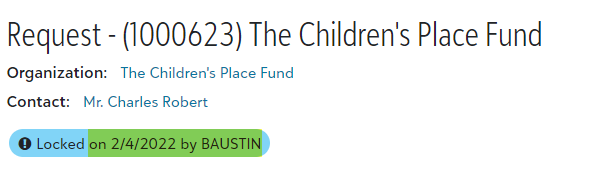
Control Panel
-
Auditing lists load only in the default view
Your custom views will now load auditing lists correctly.
Outcomes
-
Outcomes publish to users with multiple organization-specific accounts
We fixed an issue that caused progress updates to publish to the user instead of the grantee.
 February 1, 2022
February 1, 2022
New Features
GuideStar enhancements
A GuideStar subscription is no longer required to access GuideStar data in Grantmaking.
Note: If you already use GuideStar features, they will continue to work the same as before; however you no longer need to enter your GuideStar credentials in Grantmaking.
GuideStar features in Grantmaking include:
-
GuideStar Charity Check — You can use GuideStar as your default data source when verifying tax status for an organization.
To enable the GuideStar Charity Check, go to Control panel, Settings. Under General, select Edit GuideStar Charity Check from its menu. Then select Use GuideStar Charity Check to check organization tax status. For more information, see Tax status lookup.
-
Guidestar for Grant Applications (formerly "Simplify") — You can enable applicants to quickly fill in their applications with data from their Guidestar profile.
To enable Guidestar for Grant Applications, go to Applications, Forms manager and then select Settings, Account designer. Under Properties, select Enable Simplify.
Tip: You no longer need to enter a username and password in the Account designer. If you have credentials saved, you can safely remove them.
Character count limits for text fields on records
When a field has character limits, you can now view the number of characters you've already entered as you type. This lets you know when you're over the limit before you save.
Fixes and improvements
Dashboard
-
Colors for a chart's graph lines and legend don't match
The colors for a dashboard chart's graph lines and legend now match so the information is easier to understand and interpret.
Search
-
Advanced search sometimes displays IS NULL
-
Columns list incorrect when editing a dashboard in the workspace
When entering IDs or dates in an advanced search, the search results sometimes displayed IS NULL instead of the criteria you entered. We fixed this issue and search results now display the criteria correctly.
Previously, when viewing a dashboard part in the workspace, if you selected Edit columns, the list of columns didn't match those of displayed in the workspace. We fixed this issue and the columns list now matches the view as expected.
Records
-
Request record shows incorrect disposition status
-
Disposition doesn't get updated until you refresh request record
We fixed an issue on request records that caused the Status options to include all dispositions instead of the one assigned to the request. Now only the assigned disposition appears.
The disposition now updates on the request record automatically when you approve, decline, or roll a request back to pending.
Analysis
-
Editing an existing report causes formatting issues
-
Error when editing Top N Options for a report
You can now update and save the options for a Top N report.
When you load a report in Report Designer, the first field in a combined column no longer overrides formatting for other fields.
Control Panel
-
Unable to save and close an edited System table value
When you edit a value for a System table in Control Panel, Classifications, the Save and Close button now works as expected.
 January 18, 2022
January 18, 2022
Fixes and improvements
Dashboards
-
Remove button doesn't work for expanded dashboard parts
Expanded dashboard parts are now removed from the dashboard when you select Remove.
Search
-
Select all option doesn't always work for workspace search lists
We fixed an issue that occurred when you selected Select all for a list that was unsorted or included multiple records with the same value in the sorted column. All records are now selected as expected.
Records
-
Column added to a related record is hidden
-
Wire transfer banking information no longer populates on payments
-
Required fields not labeled as required when editing request records
When you add a column in the Related Records view, it's now visible as soon as you save.
When you select Wire transfer on a payment for a request, the transfer information now auto-populates from the payee record as expected
When you edit a request record, all required coding fields are now labeled appropriately.
-
Error when opening a record with non-numeric characters in record ID
We fixed an issue that occurred when opening organization or request records with IDs that contained non-numeric characters.
Reviews
-
Error when submitting a review if coding fields have percentage allocations
We fixed an issue that produced a warning of "Coding allocations must total 100%" and prevented you from saving or submitting.
 December 21, 2021
December 21, 2021
New Features
Reports
-
Additional group formatting options for coding sheet and decimal columns
You can now edit group formatting for code sheet and decimal field columns in a report. This provides consistency with other types of report columns that already had these options, such as currency fields.
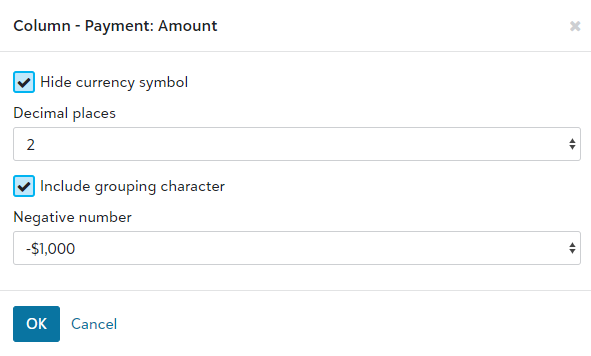
Fixes and improvements
Dashboard
-
Information sometimes hidden in budget summary part
-
Labels in chart type dashboard part display in wrong place
Previously, the vertical scroll bar could cover data in the budget summary part when you scrolled to the end of the horizontal scroll bar. The entire table is now visible when scrolling back and forth.
We fixed an issue that caused the X axis label to appear on the chart, rather than beneath it.
Search
-
Search criteria missing after editing a search in Auditing
-
Update and Save As buttons missing from edit search screen
When you edit an existing search in Auditing, the current search filters now appear as expected.
The Update and Save As buttons now appear as expected when you edit a search.
Records
-
Filters for related records on requests not working after you update options
-
Signers list includes inactive users
Previously, if you changed a requirement's filter options to Done, it still appeared in the list on the request. We fixed this issue and requirements are now filtered correctly.
When you generate an email for a request, only active users appear in the Signers field now.
Reviews
-
Reviewer Portal: Dropdown fields in My Profile don't display options
-
Reviewer Portal: Selecting Yes/No option for Show Feedback causes reviews to disappear
The dropdown fields (Prefix, Suffix, State, Country) in My Profile now work as expected and you can select the options you need.
We fixed an issue that made parts of the page hidden or unusable when you selected Show feedback for an active review and then selected Yes or No.
Analysis
-
Ad-Hoc reports don't sort or group on date fields correctly
Reports that sort or group by Date Paid, Schedule Date, or other date fields now work as expected.
Control panel
-
Document template manager: Audit changed date doesn't update after uploading a file
After uploading a .doc file to replace an existing letter document template, the audit log change date now updates to the current date as expected.
 December 7, 2021
December 7, 2021
New Features
Records
-
Delete multiple requirements at one time
You can now select individual requirements to delete in bulk. From the search list in Workspace or an organization, payment, and request record, select the requirements and then select Delete from the action bar at the bottom of the screen.
Fixes and improvements
Dashboards
-
Chart legend displays back end code details rather than description label
The legend on charts now displays the description label as expected.
-
View is lost when filters are updated for table dashboard part
This issue is fixed and the view appears in the list as expected.
Search
-
Search list view doesn't default to last selection
From a search list in the Workspace, you can toggle between List view and Detail view under Manage saved views. The application now automatically uses the last view you selected.
-
Meeting date column in request list doesn't refresh after batch update
When you update the meeting date on multiple requests at one time, the Meeting date column in the search list now displays the new date as expected.
-
Error when trying to update a saved search
You no longer receive an error when updating a saved search that uses a date filter, such as This year, Last year, or Next month.
-
Error when adding a view to Review Portal
We fixed this issue and you can now add views to the Review Portal without errors.
-
Delete Search doesn't remove search from saved search list
This issue is fixed and searches are deleted as expected.
Records
-
Unable to delete reviews in a batch
We fixed an issue that made the Delete option unavailable when batch deleting reviews from a Related records list.
-
Unable to update the Home address phone number on a Contact record
You can now update and save the contact's phone number as expected.
-
Can't add a new document to a requirement record
When you add a new document record and select Requirement as the type, you can now select Add new or Change to choose the requirement record to associate with the document. Previously, those options appeared for all record types except requirements.
-
Unable to drag an XLS document to a request record
We fixed an issue so dragged files now save correctly.
-
Correspondence doesn’t default to last signer
When generating correspondence, the application now automatically uses the last signer you selected.
-
Error when updating due date on published requirement
We fixed this issue so you can update and save the due date on a requirement.
-
"This site can't be reached" error when going to previous request in a Renewed Request
When a request is renewed, you can now use the link to go back to the previous request record without error.
-
An error occurs when updating due dates on published requirements
This issue is fixed and due dates save without error.
-
Request toolbar appears in related records after saving edits
When you edit and then save and close a related record, the Request toolbar no longer appears.
Reports
-
Editing column formats for a copied report changes its parent report and vice versa
Editing column formats only changes the intended report as expected.
Control panel
-
Document template manager truncates field names with colons
Field names with colons now appear correctly in the Available fields list.
-
Merge fields that exceed 39 characters are blank in generated letters
Word template merge fields no longer have a character limit and display values in the content as expected.
-
User made inactive in Admin is active in Grantmaking
When an organization admin makes a user inactive in Admin on blackbaud.com, that user is now inactive in Control panel, Security as expected.
 November 9, 2021
November 9, 2021
Fixes and improvements
Dashboards
-
Tooltips display unhelpful text
-
Bar charts don't display a bar for the lowest graphed value
Dashboard item tooltips (text that appears when you hover your cursor over an item in a chart) now show only the necessary information.
A bar now appears in the chart, no matter how small the value is.
Search
-
Records in search results don't stay selected when you switch to a different view
-
Workspace quick find doesn't remember previous view when you switch tabs
When you select records in search results and then navigate away to another view, those records now remain selected when you return to the search results.
When you move from search results on one tab to another tab, and then back again, the original view now displays as expected.
Requests
-
Issue when editing a classification table that contains percentages
Previously, if you added another value to a percentage classification table on a request, the first value changed to 100%. This no longer occurs.
Records
-
Error occurs during batch creation of multiple requirements
-
Can't submit in-progress review records with a recommended amount of $0
-
When batch approving requests, payment amounts aren't adjusted correctly for grant amounts that can't be divided equally
-
AP invoice number doesn't appear on scheduled payments
We fixed an issue that caused an error for batches when a requirement had a relative date and another was a fixed date.
If you select Submit Review on an in-progress review with the recommended amount set to $0, the review becomes Submitted as expected.
Payments are now adjusted correctly to account for grant amounts that don't divide evenly. For example, a grant amount of $53,373.55 creates 3 payments of $13,343.38 and 1 of $13,343.41.
When you enter a payment for scheduled payment, the invoice number appears automatically as expected.
Analysis
-
Edited filters for a report don't update when applied
-
Can't group a report by date
-
New scheduled reports lose all filters and search criteria
-
Column width changes in Report Designer aren't saved
-
Column widths don't save for combined columns in ad-hoc reports
When you generate a report and modify its filters, the filters now update as expected when you select Apply.
You can now group by date and choose the date format and method.
When you add a report to Scheduled Reports, it now retains all filters and search criteria.
When you re-size a column in Report Designer, the changes save as expected.
If you adjust column widths, the changes are saved as expected.
Control Panel
-
Unable to add two fields with same name (but from different categories) to the same template
You can now add merge fields with the same name to a template in the Document template manager.
 October 26, 2021
October 26, 2021
New features
Records
-
Delete multiple documents from related records and search lists
To delete multiple documents at one time, from a related record or search list, select the documents and then select Delete.
Search
-
While creating an expression using Advanced search, you can now select options from a dropdown list. As you type, the list filters by the text you enter. You can still enter new values as needed.
-
You can now print search results. After you run a search, select More and then select Print to print the results as a PDF.
Fixes and improvements
Dashboards
-
Can't select the menu
 on a maximized dashboard part
on a maximized dashboard part
-
Can't edit note or list link dashboard parts using the menu

The menu  button now appears as expected for a maximized dashboard part.
button now appears as expected for a maximized dashboard part.
The Edit option now appears in the menu  for note parts and list link parts.
for note parts and list link parts.
Search
-
Can't update a saved search with advanced filters
-
More option missing from search results page
When editing a saved search, you can now update the advance search filters without issue.
From the search results page, the More option is now available at the bottom of the screen when you select multiple results.
Records
-
Error when editing legal and organization name
You can now update the Organization and Legal Name fields on an organization record and save without an error.
-
Country field not working on wire transfer details screen
The Country field now displays options as expected.
Applications
-
Errors when retrieving submitted requirements
We resolved several issues that sometimes presented errors or prevented you from retrieving requirements. You can now retrieve requirements from Control Panel, Settings, Retrieve submitted requirements and from the Dashboard (select the link on the Online Applications and Reporting dashboard part).
-
Form navigation links stop working when you navigate away from a tab
Links work as expected now.
Financials
-
Can't load budget appropriations when approving request
-
Can't update fiscal year in a scheduled payment with associated budget
You can now load budget appropriations when approving a request or creating/editing payments without error.
You no longer receive an error when you save after editing the fiscal year.
Analysis
-
Updating advanced search filters breaks a standard report
When running a standard report, you can now update the advance search filters without issue.
Control panel
-
Error when adding/editing Blueprint review forms
You are now able to save these forms with no errors.
-
Coding sheet screen is blank
When edit a coding sheet classification table, the coding sheet screen displays information as expected.
 October 12, 2021
October 12, 2021
New features
Records
-
Improved layout for record pages
When you open a record, you now use only one scroll bar to scroll the page and the page layout automatically resizes according to the size of your screen. This provides a much better experience because you can access all the buttons and options you need with minimal scrolling.
Search
-
Select records individually in a search results list
To make batch edits easier, search results are now paginated and display 100 records per page by default. You can choose Select all to select all records on a page or you can select records individually on separate pages until you reach a total of 100. The number of selected records appears at the bottom of the page.
-
Search for field values in Full search
When adding a filter for a full search, a list of possible matches for the field value appears when you start to enter text. This helps you quickly narrow the list of values to choose from.
Fixes and improvements
Records
-
Dependent fields do not update automatically
We fixed an issue that occurred when you edited a field and then changed it back to its original value. Dependent fields now revert back automatically as expected.
Applications
-
Pending Applications page does not refresh
The pending applications page now refreshes automatically when you choose to refresh the page and retrieve applications.
Search
-
Column widths not saving for saved views
When you apply a saved view to search results, the saved column widths now apply as expected.
Correspondence
-
Search within the list of templates in the dropdown
When choosing a template to generate correspondence, the template list now filters based on a "contains" search. For example, if you enter 'B', the list includes all template names that contain a word that starts with 'B'.
-
Error when trying to email after considering an application
You no longer receive an error when you generate an email during the consider process.
Reports
-
Unable to view settings or save changes for some ad hoc reports
We fixed an issue that caused you to be unable to view settings or save changes to ad hoc reports.
-
Errors received after modifying filters for a standard report
You know longer receive errors when you modify filters and then generate a standard report.
 October 6, 2021
October 6, 2021
New features
Records
-
Upload files
To quickly attach files to records, you can now drag and drop or browse to files saved locally or on your network. For example, you can drag an email message directly from your Inbox to a record.
Uploaded files are added as document records in Grantmaking. If the file is an email message, the subject is added as the title, and the body of the email is copied to the long notes field. The email file itself is also added to the document record. After you upload the file, you can access it from the record's Documents under Related or do a quick find for the file's document record. For more information, see Upload files to a record.
-
View all images
You can now preview all images for a record including those from its related records. From a record, select View all images to preview of all images saved to the record. Select an image in the flyout to expand it and view details.
Fixes and improvements
Documents
-
Can't delete documents that were checked out in legacy version of Grantmaking
You can now delete documents without any errors or extra steps.
Payments
-
Can't enter '0' for the number of payments in the Approval wizard
You can now approve requests in a batch without creating payments.
Requests
-
System wasn't prompting users to give contacts access to the Reviewer Portal
If you add a review and then assign a contact who doesn't have Reviewer Portal Access selected on their record, you are now prompted to give access to the contact and send them a notification.
Dashboards
-
Editing dashboard chart filter settings clears grouping settings
You can now select Modify filters for a chart without clearing the settings for the group.
 September 28, 2021
September 28, 2021
New features
Records
-
Character count limits now appear on text fields
When a field has character limits, you can now view the number of characters you've already entered as you type. This lets you know when you're over the limit before you save.
Reports
-
Enhancements to the Report designer:
-
For default report settings and ad-hoc reports, you can use the new toolbar to format selected items on a report, including fonts, alignment, indentation, dates, and page numbers.
-
For ad-hoc reports, you can also edit column widths.
-
Fixes and improvements
Payments
-
(UK only) Payment date saves as a day earlier than specified when scheduling payments on approval
The payment date now saves as specified for scheduled payments.
-
Errors received when changing the Payee or Payee contact on a new payment
You can now update the Payee or Payee contact on a payment without errors.
-
Full budget path should be visible on a payment record
When you select the budget on a payment for an approved request, you can now view the budget's path to determine how it was configured for this payment.
-
Budget appropriation doesn't work when selecting multiple payments with the same dates during approval process
Payments with the same dates are now appropriated correctly during the approval process.
Applications
-
Fixed an issue that caused errors when retrieving and considering Pending Applications.
You can now retrieve applications without an error or having to refresh.
Requests
-
Error displayed during batch approval of requests
-
Approval grid for a request hides information in columns
-
Wrong date saved when a request's status is changed to Approved
This warning no longer appears when it doesn't apply: "The sum of the payment amounts is less than 100% of the grant amount."
We fixed a formatting issue so you can now view the entire grid without scrolling and information in columns is no longer truncated or clipped.
The Done date is now saved to the current date when a request is approved and closed.
Documents
-
Toolbar actions should be hidden when creating new document
-
Merge to PDF does not respect order of documents if a document is deleted during reorder process
All action buttons — Delete, Merge documents to PDF, Transfer Branch (if available), and Audit history — are now hidden until the record is saved.
Merged PDFs now match the order chosen by the user.
Budgets
-
Fixed an issue that caused timeout errors when opening budgets
You can now open budgets without an error or having to refresh.
Records
-
Code table description text wraps incorrectly
-
Long text fields require scrolling to read and edit the full text
We fixed a formatting issue that messed up the column layout when there is a long description.
You can now expand long text fields, such as Evaluation or Long Notes, to view and edit on a full screen.
Organizations
-
When you select Due Diligence, Research Guidestar on an organization record, nothing happens
Guidestar now opens as expected when you select Due Diligence, Research Guidestar from an organization record.
Search
-
Fixed an issue where full searches and advanced searches would reset when edited
Filters no longer reset when you edit searches.
-
Fixed an issue with search criteria
This issue is resolved and search results now match those of legacy view.
-
Exporting saved search results doesn't include all records
When you export from a saved search, the Excel file now includes all records from the search results.
-
Saved views don't sort correctly
When you open a saved view, the results are sorted correctly according the view's sort settings.
-
Can't save a Reviews view when Available in Reviewer Portal is selected
When you add or edit a Reviews view, you can now select Available in the Reviewer Portal if Allow others to use this view is enabled.
 September 14, 2021
September 14, 2021
New features
Records
-
Contact and organization actions
When you open a related record from a contact or organization, you now have all the same actions available — such as Approve, Decline, Rollback to Pending, Publish status for requests — as when you access the record from the main search results.
Activities
-
Activity type field
The Activity type field now includes only relevant options when you add an activity to a record.
Fixes and improvements
Dashboards
-
Scheduled payments summary dashboard part shows incorrect data
Fixed an issue with the Summary dashboard part caused the scheduled payments amount to show the same amount as the total paid.
-
Table dashboard part doesn't update with correct results when expanded
Expanding a table dashboard part now shows the correct number of records.
-
Charting large values doesn't show properly for labels and tooltips
A fixed chart part with large values was hard to read. These values are now formatted correctly.
Records
-
Users without delete permissions can delete records when they select Consolidate duplicates
The Consolidate duplicates option for contacts and organizations now requires delete permissions to delete contacts.
-
Selecting Use Primary Organization Address on a new contact from the dashboard clears the address on the organization record
-
Unable to edit fiscal year on a payment record
-
Can't choose <No selection> for fields on a request
When choosing a status or custom field on a request record, you can now choose <No selection> as the selected value.
The organization address no longer updates incorrectly.
You can now edit the fiscal year on a payment.
Search
-
When selecting records in the workspace, the last record listed is hidden by the actions menu
-
Error occurs if advanced search filters in formatted columns exceed 255 characters
You no longer receive an error if the criteria exceeds 255 characters.
Records in the list are no longer hidden by the menu.
Reports
-
Group headings in the report preview
Group headings now display the full heading properly.
-
Save edited heading columns on reports
You can now Save or Save and Close after editing the heading column.
-
Error occurs when adding recipients to report schedules
You no longer receive an error when creating a schedule for a standard or ad hoc report, or editing an existing schedule.
 September 3, 2021
September 3, 2021
New features
Blueprint forms
-
Generate report for any Blueprint form
You can now select Generate report on any Blueprint form to open the report for that form.
Dashboards
-
Dashboard remembers parts layout
Your dashboard now remembers the layout of your dashboard parts for the next time you log in.
Payments
-
A/P Export to Great Plains now available
A/P Export to Great Plains file format in now supported.
Records
-
Related records now update in real-time
After you generate Payments, the Related records now refreshes to show updated results.
-
Related records results mirror Search results format
We updated the look and functionality of Related records to match Search results. For example, if you're viewing a Payment, Review, Activity, Requirement, or Organization record and you select a Related record in the left pane, you will now see a search-results-style grid with the same type Actions.
-
Long-text fields are now more visible
Long-text fields on records now wrap to two lines, making it more visible and easier to read without having to click into or manually expand the field.
Reports
-
Filter aggregate columns on reports
When you Edit an Ad Hoc report, select View settings then filter data based on aggregated Columns, the selected filters now appear on the View settings screen.
Similarly, when you select Generate report, filters currently applied to the data appear as selected filters. To change them, select Modify filters.
Fixes and improvements
Activities
-
Type drop-down menu showing all Activity types
Previously, there was an issue where, when adding a new Activity, the Type drop-down would show all Activity types instead of only ones that can be selected. This issue was fixed, and all items in the Type drop-down display correctly.
-
Start time not saving correctly
Fixed an issue where the entered Start time on an Activity was not saving correctly.
Dashboards
-
Online Applications and Reporting dashboard part missing
Fixed an issue where the Online Applications and Reporting dashboard part was missing for some users.
-
Can't modify a dashboard part from within Manage Dashboards
Fixed an issue where users couldn't modify a dashboard part from within Manage Dashboards for a part where the search returned no results.
-
Admins can't modify Board Member dashboards
Fixed an issue where Admins couldn't modify dashboard parts for Board Member-level users.
Records
-
Correct number of related affiliations appears when adding new primary contact
Now, when a user adds a new primary contact to an organization or request, the count of related affiliations is updated to show the latest number.
-
Drop-down menus not populating with values
Fixed an issue where drop-down menus were not populating with values that users could select.
-
Payment contingencies not being removed after updating the Requirement
Fixed an issue where the contingent payment status was not updating after manually adding a Done date to the Requirement.
Reports
-
Generate standard reports by double-clicking
Previously, if a user double-clicked a standard report an "Unexpected error occurred while fetching report details." Now, a prompt to Generate report appears instead.
-
Application forms load selected site
Previously, if a user attempted to run an application report, the forms for the default site appeared, even when the client selected the secondary site. This is fixed.
Requests
-
Declination reason not saving
Fixed an issue where, when declining a Request, the declination reason was not saving correctly.
-
Declining a Request does not automatically refresh record
Fixed an issue where, when declining a Request, the record would not automatically refresh as a declined record.
-
After editing Coding fields, the page scrolls to the top
Fixed an issue where, after editing a field in Coding and then closing the modal, the page would scroll back up to the top.
-
Coding sheet not sorted alphabetically when updating codes in batch
Fixed an issue where, when updating Coding sheets in batch, the code values were not sorted alphabetically.
-
Not able to update Percentage in Coding
Fixed an issue that would not let users adjust the Percentage value in Coding.
Reviews
-
Unwarranted error message when creating Reviews
Fixed an issue where users would receive an unwarranted error message when creating Reviews.
 August 23, 2021
August 23, 2021
New features
-
Reminders
You can now schedule automated email reminders, send reminders to multiple recipients, and keep a record of sent reminders. From the Omnibar, select Control panel, Reminders. For more information, see Reminders.
-
Update type and status on Request records
We added a new Update type and status action button on individual Request record. This enables you to simultaneously change the Type and Status of the Request directly from the Request record.
-
Updated Related records actions to mirror Search results actions
We updated the look and functionality of Related records to match Search results. For example, if you're viewing a Request record and you select one of the Related records in the left-pane, you will now see a Search-results -style grid with the same types of checkboxes and actions.
Fixes and improvements
Analysis
-
Outcomes summary dashboard Date filter now filtering properly
Fixed an issue on the Outcomes summary dashboard where the Date filter wasn't filtering properly.
Contacts
-
Salutations not auto-updating
Fixed an issue where the Salutations on a Contact record weren't automatically updating correctly.
Dashboards
-
Resize Dashboard parts
You can now resize parts on your Dashboard. Hover your mouse in between parts, then click and drag left or right to resize the part.
Documents
-
Full Document name not displaying when creating new Document
Previously, when creating a new Document, you couldn't see the full Document name. This issue was fixed, and you can now view the full Document name.
Records
-
Missing Program Area codes
Fixed an issue where not all active Program Area codes were visible.
-
Batch actions overflow to More button
If there are too many batch actions on a screen, they now overflow to a More button, taking up less room.
Requests
-
Payment Type selection not retaining when creating Payments
Fixed an issue where Payment Type selection was not retaining during a Payment creation process.
-
Unable to address broken rules when creating Requirements
Fixed an issue where a broken rules modal closed instead of letting you to edit an invalid field when creating Requirements.
-
Generating Stage 2 Correspondence pulls from wrong Document Template category
Fixed an issue where, when generating a Stage 2 Application from a Request, the system was pulling templates from the wrong section.
Reviews
-
Warning message when creating Reviews
Fixed an issue where users would receive an error message when creating Reviews and emails not sending.
Search
-
Full search results ignored filters on custom, long-text fields
Previously, when making a Full search, the search results ignored filters on custom, long-text fields. This issue was fixed and the Full search results now respect long-text field filters.
 August 11, 2021
August 11, 2021
New features
Classifications
-
Export Classification table information to a printer-friendly view
You can export Classification table information to a printer-friendly view. The export contains table information such as Description, Code, ID, and whether or not it's active.
From the Classifications page, double-click a Classification table, then select Export. A printer-friendly file downloads to your computer.
Documents
-
Added an option to select what Record type you are creating a Document for
You can now create a Document for any Record type, and you can choose the Record type you are creating a Document for.
Financials
-
Manage bank accounts
You can now easily add and delete bank accounts in Grantmaking. From the Omnibar, select Control panel, Settings. In the Financials tile, select the menu
 , then select Manage bank accounts.
, then select Manage bank accounts.
Omnibar
-
Omnibar update
We updated the Omnibar to hide features based on permissions/modules. This means if you don't have access to a top-level item (e.g. Financials/Budget), you will no longer see that as an option in the Omnibar.
Payments
-
A/P export
You can now use the Export to A/P option to generate export files that contain your Payment data. These files are imported into your accounting software, which is used to generate invoices and checks. For more information, see Export to A/P.
-
A/P Import
You can now use the Import A/P data option to import your check data back into Grantmaking. Then your Payments are updated with check info. For more information, see Import A/P data.
-
Produce checks
You can now use the Produce checks option to merge Payments into a check template that downloads to your computer so you can print directly to your own check stock. This feature updates Payment records with their new Paid status and a check number reference. For more information, see Produce checks.
Reports
-
Copy an Ad Hoc Report
You can now copy Ad Hoc Reports. From the Report manager page, find the Ad Hoc report you want to copy, then select its menu
 , Copy Report. Name the copy, then select Save.
, Copy Report. Name the copy, then select Save.
Requests
-
Project End Date automatically calculates based on Project Start Date and Term
The Project End Date field now automatically populates based on the Project Start Date field and the Term field.
Security
-
Add and manage users
Administrators now have access to a User Management tool that lets them to make most administrative user changes.
To learn more, see this Knowledgebase article for detailed information on how Administrators can manage users.
Fixes and improvements
Auditing
-
Exporting a filtered list exports all records
Fixed an issue where exporting a filtered list in Auditing would export all records instead of the filtered records.
Dashboards
-
Reduced the number of clicks to add a Dashboard part
To streamline and simplify the process, we reduced the number of clicks a user must make to add a Dashboard part.
-
Filter option when adding a Dashboard part not updating after modifying
Previously, when changing a Filter option when adding a Dashboard part, such as Approval date on a Request, the option wasn't updating correctly. This issue was fixed and all Filter options function correctly.
Documents
-
Document attachments in emails not displaying in the preview
Previously, document attachment in emails weren't displaying in the preview. This issue was fixed, and all attachments in emails display correctly.
-
Document records Date filter displaying Done date
Previously, the Date filter on Document records was pulling information from the Activity record Done date filter instead. This issue was fixed and all Date filters display the correct information.
-
Check in and Check out statuses on Documents
Fixed an issue where the Checked in and Checked out statuses were displaying.
Organizations
-
Changed the Role label for Primary contact in an Organization record to Title
Previously in an Organization record, the relationship card for the Primary contact displayed Role instead of Title. This issue was updated and it now displays Title.
-
Updating an Organization's Primary contact and Role not saving correctly
Previously, when updating an Organization's Primary contact and adding a Role at the same time, the Primary contact would save but the Role wouldn't. This issue was fixed and both now save correctly.
Payments
-
Some fields don't recalculate correctly when other fields are edited
Fixed an issue in Payments where some fields wouldn't recalculate when other related fields were changed.
Requests
-
Project Start Date not saving
Previously, when creating a new Request, if you set the Project Start Date field as today's date, an error occurred and the field was cleared out. This issue was fixed and you can not set the Project Start Date to the current date.
Requirements
-
Unable to save Done date unless Mark as done is selected
Previously in Requirements, you couldn't save the Done date unless Mark as done was selected. This issue was fixed, and Mark as done is no longer required to save the Done date.
-
Wrong message when selecting Mark as Done/Mark as not done
Fixed an issue in Requirements where users were seeing a message stating they would lose all changes to the record after marking as done or undone. Now, after marking as done or undone, users receive a message to save the record.
-
Updating Done date field on an Activity or Requirement not updating correctly
Fixed an issue where updating the Done date field on an Activity or Requirements wasn't always updating or saving correctly.
Search
-
Basic search doesn't carry over to Advanced search
Previously, basic search criteria didn't carry over to the Advanced search field. This was fixed, and now all basic search criteria can also be seen in the Advanced search.
-
Save column width changes on search results
When you change a column width on search results, you can now select Save, Save column widths to view to save the column width changes to the current view.
-
Changes to Edit filters on saved searches aren't updating
Previously, when making changes in the Edit filters option of a saved search, the changes weren't updating and saving. This issue was fixed, and all changes to the Saved search save correctly.
-
Editing saved search causes search to lose set search parameters
Previously, when running a saved search and then selecting Edit search, the saved search would lose the set search parameters. This issue was fixed and you can now edit the search and the set parameters remain.
-
Adding new filter in Full search resets existing filters
Fixed an issue where adding a new filter in the Full search would sometimes reset the existing filters.
-
Mouse cursor disappears when searching
Fixed an issue where the mouse cursor would disappear if the mouse was moved while searching.
Other
-
Expanded long-text fields not permitting user to save
Fixed an issue where expanded (popped out) long-text fields would not permit the user to save text they entered in the field.
 July 8, 2021
July 8, 2021
Save changes to search views
On the Workspace toolbar, you can now save changes to an existing view of search results or save a new view altogether.
Total Number of Reviews field not displaying correct number
In certain views on the Workspace, the Total Number of Reviews column was not displaying the correct number. This issue was fixed, and the Total Number of Reviews column now reflects the correct number.
Full searches not displaying in recent search drop-down
Previously, if you ran a full saved search, the search wouldn't appear under Recent searches until you changed the record type drop-down and then changed it back. This issue was fixed, and recent full searches now appear under Recent searches after you run them.
When associating a saved search with a view, the view was not set as default
Previously, when saving a search and associating it with a view, that view was not displaying by default when running the search. This issue was fixed, and now the associated view displays by default for the search.
Check for duplicates when adding new Organizations
Grantmaking now automatically checks for duplicate Organization names when you add a new Organization. If there is an Organization with the same name, an error message displays.
Improved code search when editing records
We improved searching for codes when editing records, in that you can now enter a single letter, a full description, and anything in between.
Added collapsed view when selecting coding sheet values
Previously, when selecting coding sheet values, users would see the full list of options in an expanded view. We adjusted the UI so these values default to a collapsed view for quicker scanning.
Replaced context menus with edit buttons in Coding sections
To help make workflows include fewer user clicks in the Coding section, we've adjusted the UI by replacing context menus with edit buttons.
Publish status for Payments
You can now select Publish status in the actions bar of Payments. Publish status gives your applicants access to the status of their Request and lets them see if a Payment has been scheduled. The new statuses are updated on a nightly basis.
Display coding sheet values with all parent codes
Previously, records with multiple coding sheet options were difficult to identify what level the code was, as it always showed all codes on the same level. Now, coding sheet values display with all parent codes, enabling the user to better differentiate between code levels.
Payments: Hold and Activate
You can now Hold and Activate scheduled Payments. Hold prevents users from paying the Payment until the hold is removed. To remove a hold, select Activate on a held Payment.
Budget appropriation during Request Approval
You can now enforce Budget appropriation during the Request Approval process. For more information, see Phase 4: Open the budget year.
Save and Close and Save buttons not enabled on new reports
Previously, the Save and Close and Save buttons on newly created, unsaved reports were not displaying properly. This issue was fixed, and these buttons are now enabled.
Manage GuideStar Charity Check credentials
You can now edit your GuideStar Charity Check credentials in Grantmaking. From the OmniBar, select Control panel, Settings. In the General tile, select its menu  , then select Edit GuideStar credentials.
, then select Edit GuideStar credentials.
Auditing
Administrators can now use Auditing to monitor database changes. Such users should have some understanding of databases and relationships between database tables, as well as the Grantmaking database.
From the Onmibar, select Control Panel, Auditing. For more information, see Auditing.
 June 25, 2021
June 25, 2021
The following features and fixes were recently included in Grantmaking:
Dashboards: Create and edit all dashboard parts
You can now add and edit all dashboard types, including create and edit note, link list, and image dashboard parts. If your organization uses the Budget feature, you can also create and edit the Budget Summary dashboard part.
Search: Edit columns
An Edit columns button is now available at the top of the search results page so you can add or edit the columns visible in your current view. This option makes it easier to temporarily edit columns without having to edit and save a new view.
Search: Improved views for search results
The workspace is new and improved! We've responded to user feedback to make this page easier to scroll through and to make sure that important elements like the column headers are always visible even while scrolling down the page.
Records: New record management actions available
New actions are available in records. You can now Hold and Activate payment records, Lock and Unlock request and document records, and set and edit alerts on records.
Records: Audit history for records now available
When viewing a record, you can now click the Audit history button to view all the changes made to that record over time.
Records: Improved display of classification fields
Classification fields are new and improved, and easier to read than ever. You'll now see the code in addition to the description when your site is configured to show both. For example, your program areas can show, "Performing Arts (PA)" instead of "Performing Arts."
Classification selections with multiple levels will show the parent levels. For example, you would see, "United States / California / Los Angeles" instead of just "Los Angeles."
We've also improved visibility of which classification fields are required while you're editing records.
Control Panel: Create custom URL fields
You can now edit and create custom fields with the "URL" type. These fields display as clickable links.
Create and edit all types of custom fields by clicking Control panel, Settings, Blueprint, Custom fields.
 June 10, 2021
June 10, 2021
The following features and fixes were recently included in Grantmaking:
Table part missing when creating new dashboard parts
Previously, some users couldn't create a Table dashboard part because the option was a missing. This issue was fixed, and you can now add a Table part when editing your dashboard.
Issues when searching Requests by Calendar year vs. Fiscal year
Previously in Full search, when searching Requests, if the fiscal year was not the same as the calendar year, the option to search by Calendar year vs. Fiscal year was not available. This issue was fixed, and the Calendar year and Fiscal year options are now available when you select certain date filter options like Last year, Last Quarter, etc.
Error message when approving Requests
Previously when trying to approve Requests, some users would receive an error message stating "An error occurred." This issue was fixed, and you can now successfully approve Requests.
Organization records prompting to Save when no changes were made
Previously, when closing an Organization record, users were being asked to save changes even if they didn't make any. This was fixed, and all Organization records behave accordingly.
Missing Publish to web button for Requirements
Previously, there was an issue causing the Publish to web and Transfer grantee account buttons to not display correctly. This issue was fixed, and both buttons now appear and behave accordingly.
Unable to send emails to Affiliations
Previously, when users selected an Affiliation, the option to generate correspondence wasn't available. This issue was fixed, and you can now generate letters and emails to Affiliations.
Close affiliations
You can now close one or more Affiliations. For example, you can close an Affiliation to indicate that a contact no longer works with a specific organization.
From an Affiliations list in the Workspace or Related entity affiliation list, select one or more Affiliations, then select Close affiliation.
Report defaults
In Settings, Report defaults, you can now configure your default report design options. When you create a new report, it will contain those default settings and you can edit the report as you'd like from there.
 May 21, 2021
May 21, 2021
The following features and fixes were recently included in Grantmaking:
Workspace search results updates
In your search results, long text now wraps to a new line when resizing columns.
Also, to make better use of the available space on the search results page, different columns now have different default widths.
Finally, you can now rename column headings in saved views. After you perform a search in the Workspace, select Manage saved views. Find the desired view, then select its menu , Edit columns.
, Edit columns.
To rename the column, select the Edit button ![]() next to the heading name.
next to the heading name.
Applications: Forms manager
You can now find all of your application and requirement forms. You can also create new forms. If your organization uses the Online Applications feature, select Applications, Forms manager from the Omnibar to get started.
Financials: Budget
You can now manage your grants budget. If your organization uses the Budget feature, select Financials, Budget from the Omnibar to open the budget manager.
Reviews
All tools for managing your review process are now available, including:
-
Review stage setup
-
Manage committees
-
Review rules
If your organization uses the Reviews feature, select Reviews from the Omnibar.
Document template manager
To use the Document template manager, you no longer need to download and install a Document template manager application.
You can now download your document templates directly from Grantmaking, edit them on your computer, and re-upload them.
From the Omnibar, select Control panel, Settings. On the Document template manger tile, select Manage templates. For more information, see Document Template Manager.
Blueprint
You can now create custom fields, manage all of your fields, and design forms for each record type from the Blueprint menus.
From the Omnibar, select Control panel, Settings. On the Blueprint tile, select its menu , then choose a Blueprint tool.
, then choose a Blueprint tool.
Classifications
You can now manage all of your classifications (coding fields) as an administrator, including adding new fields and editing the options available for each field.
From the Onmibar, select Control panel, Classifications.
 April 5, 2021
April 5, 2021
The following features and fixes were recently included in Grantmaking:
Blueprint: Custom fields
From the Omnibar, select Control panel, Settings. In the Blueprint tile, select its menu , Custom fields. Here, you can create, edit, and delete custom fields for all of your record types.
, Custom fields. Here, you can create, edit, and delete custom fields for all of your record types.
Edit filters for dashboard parts
Previously, editing the filters for a dashboard part would not show the previous filters. This issue was fixed, and you no longer need to “start from scratch” when changing filters on dashboards.
Outcomes data on Request records
For customers using the optional Outcomes feature, Outcomes data is now available in its own section of the Request record, in the left-hand panel, below Related. We've also improved the overall layout of the Outcomes information page to make it easier to find everything.
Requirements updates
When creating Requirements, we’ve made some small changes to the UI and text to make things clearer and easier to use.
Reviews updates
For customers using the option Reviewers feature, you can now manage and assign reviewers on Requests.
Hidden parent record actions
When viewing Related records, such as the list of payments on a Request, the actions for the parent record are now hidden (for example. the options to generate letters for the Request). Now, only the actions for the list of Related records are shown.
Issues editing some coding fields
Previously, users couldn't edit some coding fields. Now, you can edit all Classification fields from any record where they are included, not just the fields in the Coding sheet section.
Unexpected errors when saving changes to records
Previously, users sometimes encountered unexpected errors when saving changes to records. This issue was fixed, and you can now save without issue.
European date formatting issues
Previously, there was an issue with Date fields that would sometimes display date formatting incorrectly for users in Europe. This issue was fixed, and all dates display in the correct format.