Approve Applications
Applications can be approved if they meet program guidelines and you intended to fund them. This is the step immediately prior to awarding the application and is required to create awards and payments.
Warning: Both user permissions and workflow level permissions are required to take this action. Learn more.
-
Navigate to the Applications area.
-
In the Applications tab, take either of the following actions.
-
Option 1 - Click on the ellipsis icon next to the application and then Approve application.
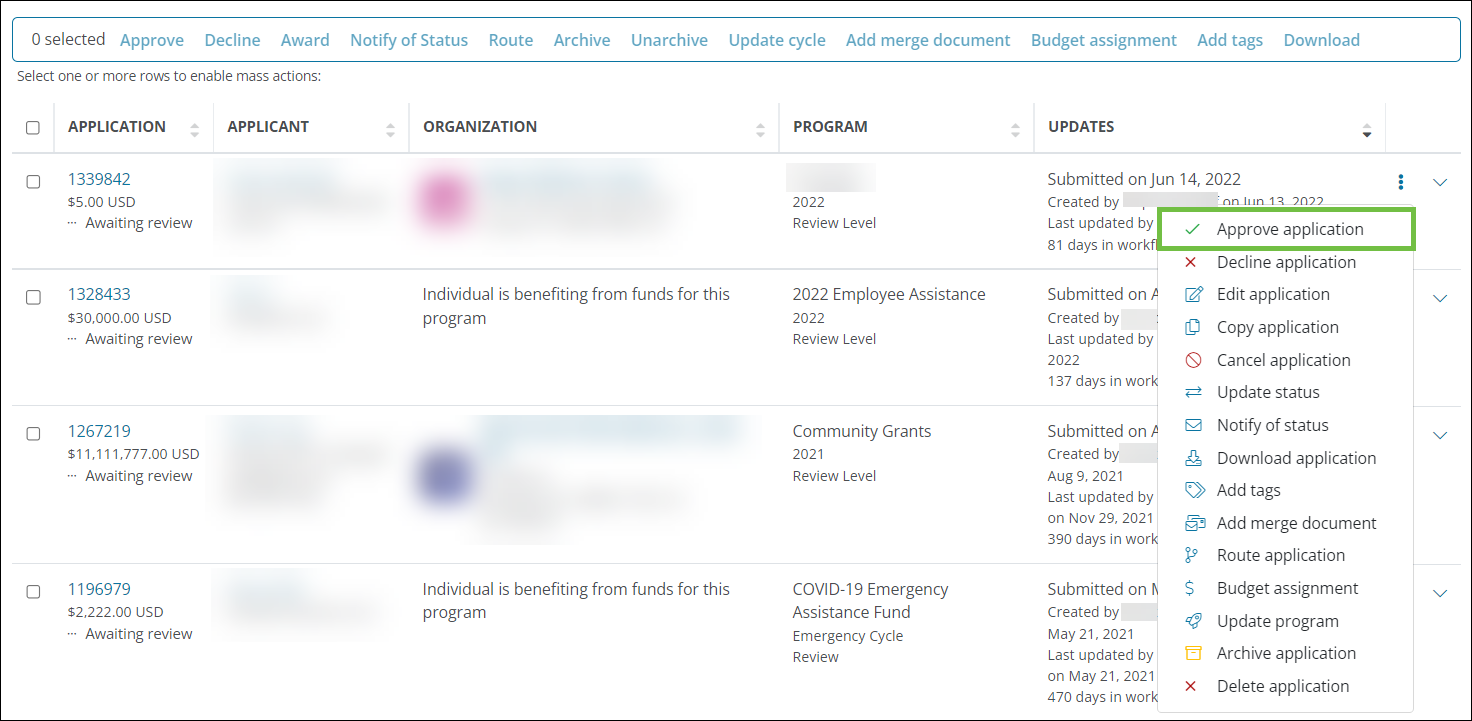
-
Option 2 - Select the checkbox next to the applications and then click on Approve in the toolbar.
Note: This option is beneficial if you want to approve multiple applications at once. All applications selected must be in the same program and cycle.
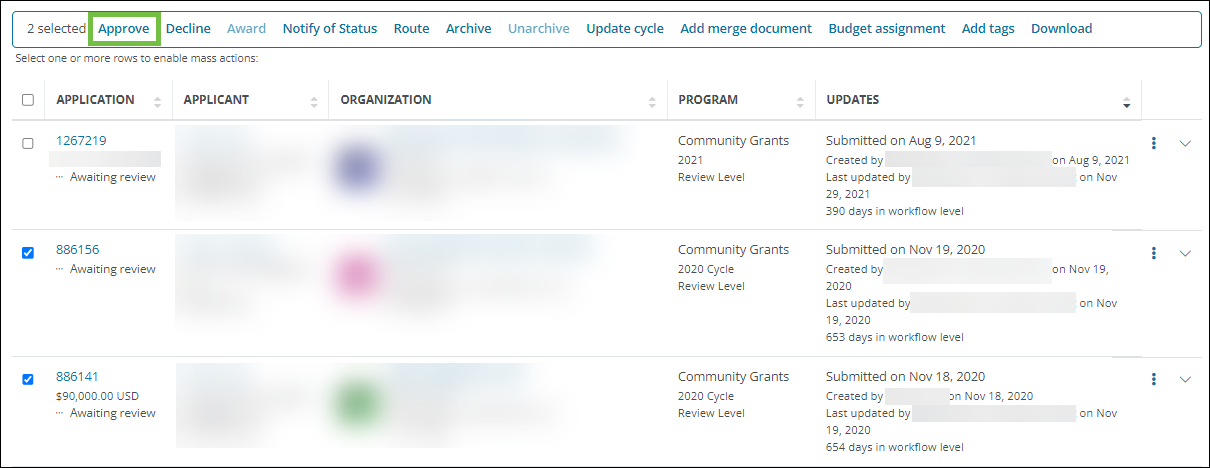
-
Option 3 - Click on the Application ID to open the Application View. Click on Approve or on the ellipsis icon next to the workflow level and then Approve application.
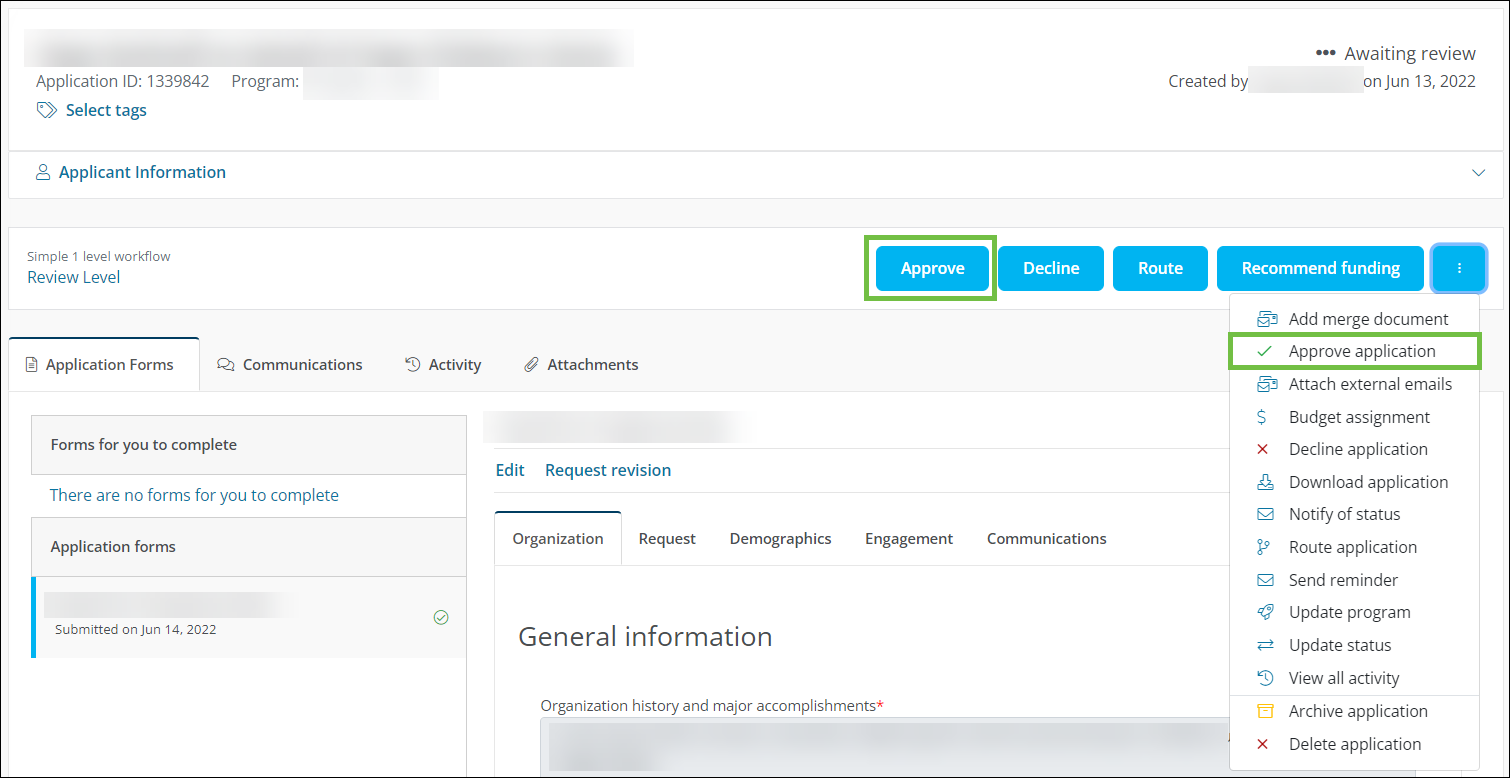
-
-
In the Approve Application screen, take the following actions.
-
Provide a comment that will be saved to the application's activity.
-
Enable the Send email to notify Applicant of decision option.
Note: Applicants will receive the GC-13 Your Application is Approved - ID: {{APPLICATION_ID}} email. If you have custom copies of this email available in the program, you can specify which version to send.
-
Optional - Add any attachments.
-
Optional - Provide a custom message to include in the email to the Applicant.
Warning: Keep in mind that if you have chosen to approve applications in bulk, this message and any attachments will be sent to all Applicants selected.
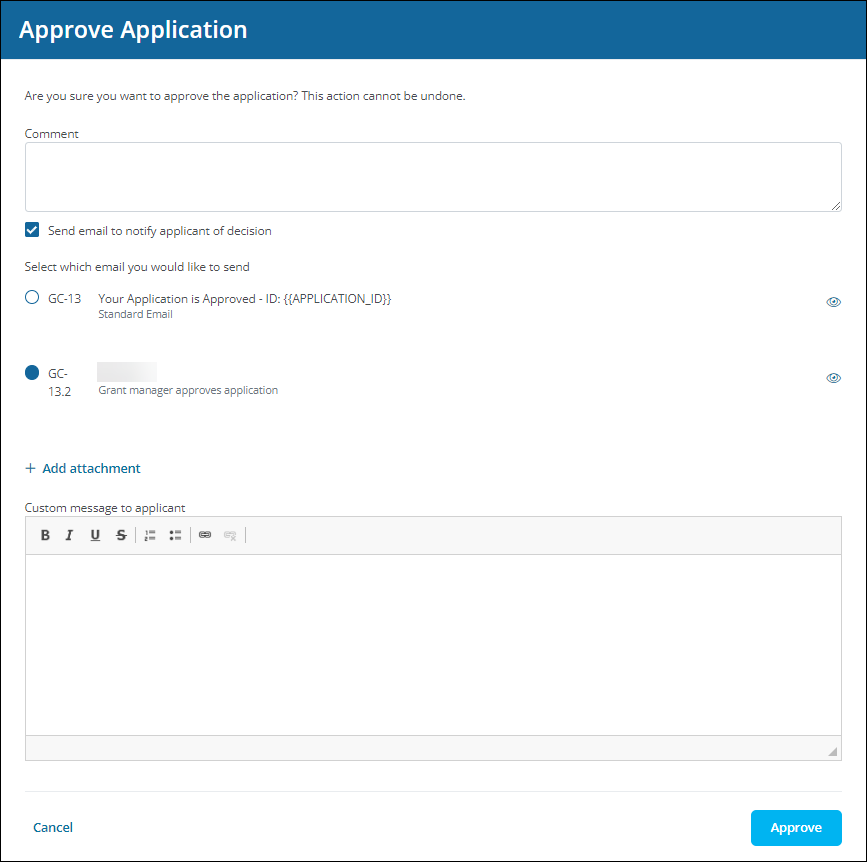
-
-
Click on Approve to finalize the action.
Once complete, the status of the application will change to Approved. You can then proceed to create awards and payments.
Frequently asked questions (FAQs)
 How do I use the Approve, Award, and Pay functionality instead?
How do I use the Approve, Award, and Pay functionality instead?
For more information, see How do I activate the Approve, Award, and Pay model?.