Archive Applications
It is recommended to archive applications at the end of their lifecycle, meaning that there is nothing left to do with this application, it is no longer needed for reporting, all payments and awards have been processed, etc.
Warning: Applications with outstanding payments cannot be archived.
Note: Archiving an application also archives all related awards and payments, removing them from most views. If needed, Grant Managers may make changes to archived applications. Applicants still have access to the application in the Applicant Portal but cannot make further edits. Additionally, payments that have been archived as a result cannot be added to a new processing batch.
There are multiple ways to archive applications based on the number of applications and the GrantsConnect area in which you are working.
 Archive an application from the Application View
Archive an application from the Application View
Individual applications can be archived from the Application View without impacting the overall program or program cycle with which they are associated.
-
Navigate to the Applications area.
-
Select the application to open its Application View page.
-
From the Application View page, select Archive application from the application’s options.
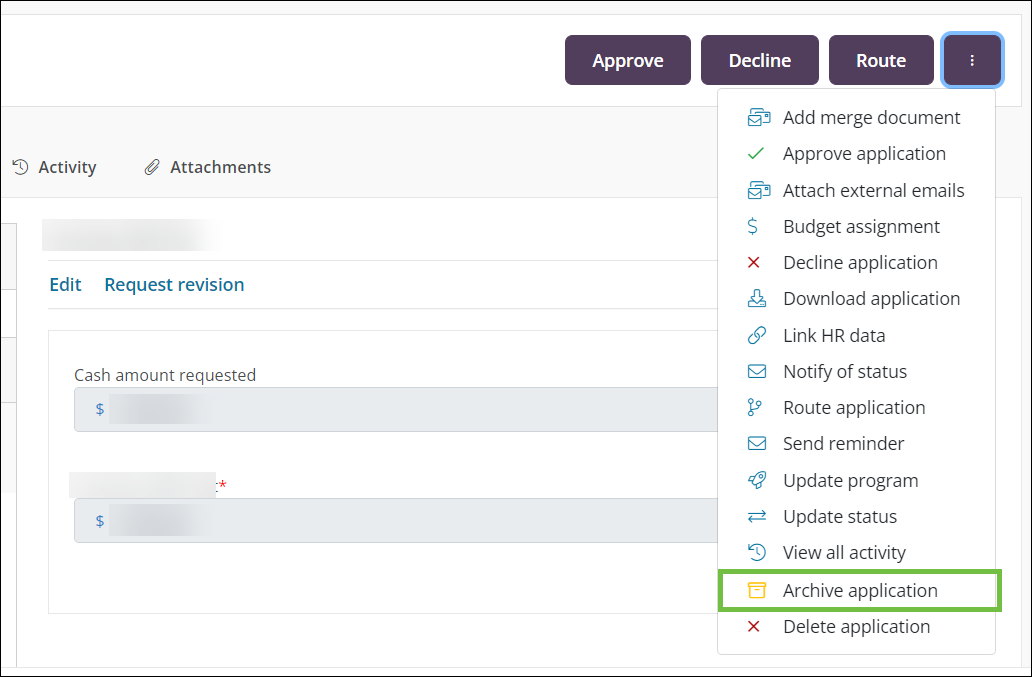
-
From the Archive Application screen, take the following actions.
-
Specify the reason for archiving.
-
Optional - Provide a comment.
Note: It is recommended to review the information presented in the Archive Application screen to ensure you are taking action on the correct application.
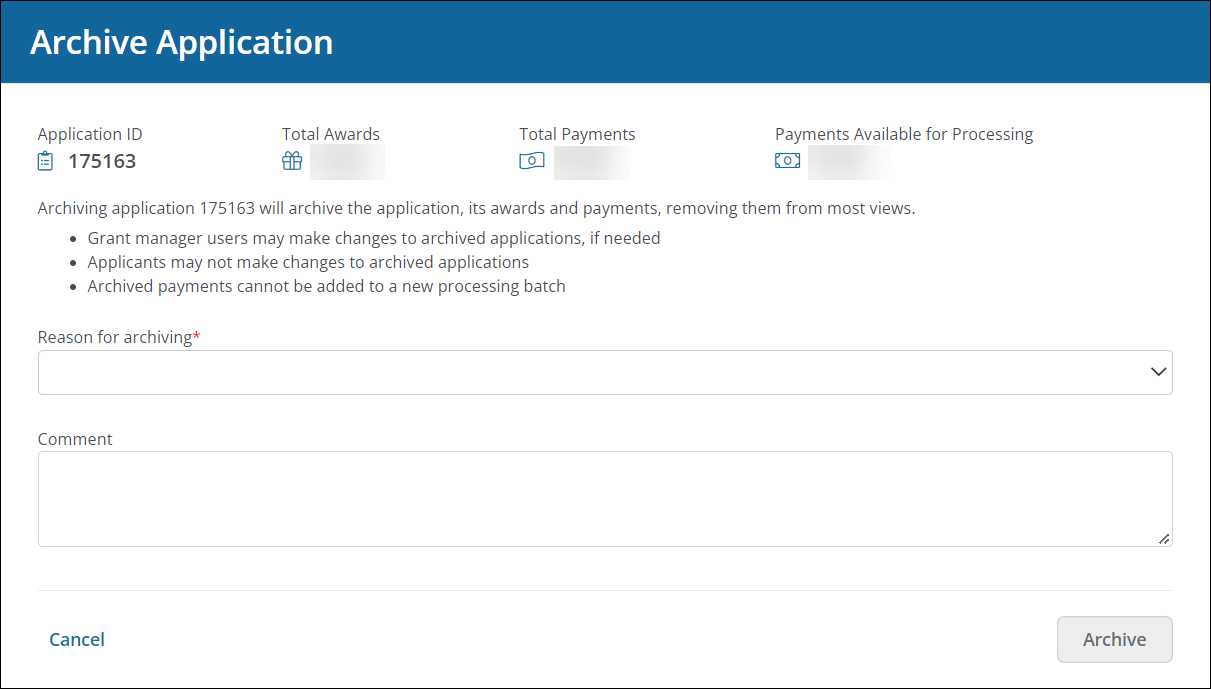
-
-
Click on the Archive button to confirm.
It will be archived and an (archived) label will appear next to the status on the main Applications page and the Application View.
 Archive individual applications from the Applications area
Archive individual applications from the Applications area
Individual applications can be archived from the main Applications page without impacting the overall program or program cycle with which they are associated.
-
Navigate to the Applications area.
-
In the Applications tab, select the ellipsis icon next to the application and then Archive application.
-
From the Archive Application screen, take the following actions.
-
Specify the reason for archiving.
-
Optional - Provide a comment.
Note: It is recommended to review the information presented in the Archive Application screen to ensure you are taking action on the correct application.
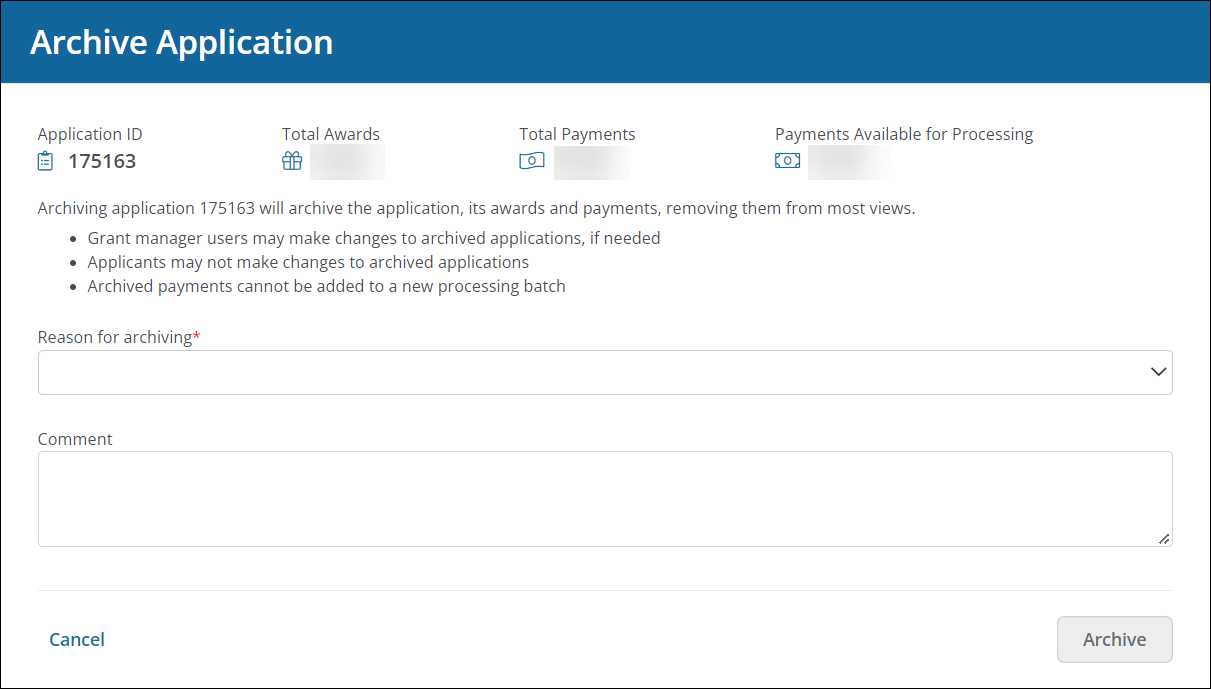
-
-
Click on the Archive button to confirm.
It will be archived and an (archived) label will appear next to the status on the main Applications page and the Application View.
 Archive applications in bulk from the Applications area
Archive applications in bulk from the Applications area
Multiple applications can be selected from the main Application page with the intention to archive them.
Tip: Archiving the program or cycle will also archive all applications associated with it.
-
Navigate to the Applications area.
-
Select the checkboxes next to the applications to archive.
-
Select the Archive button from the toolbar at the top of the table.
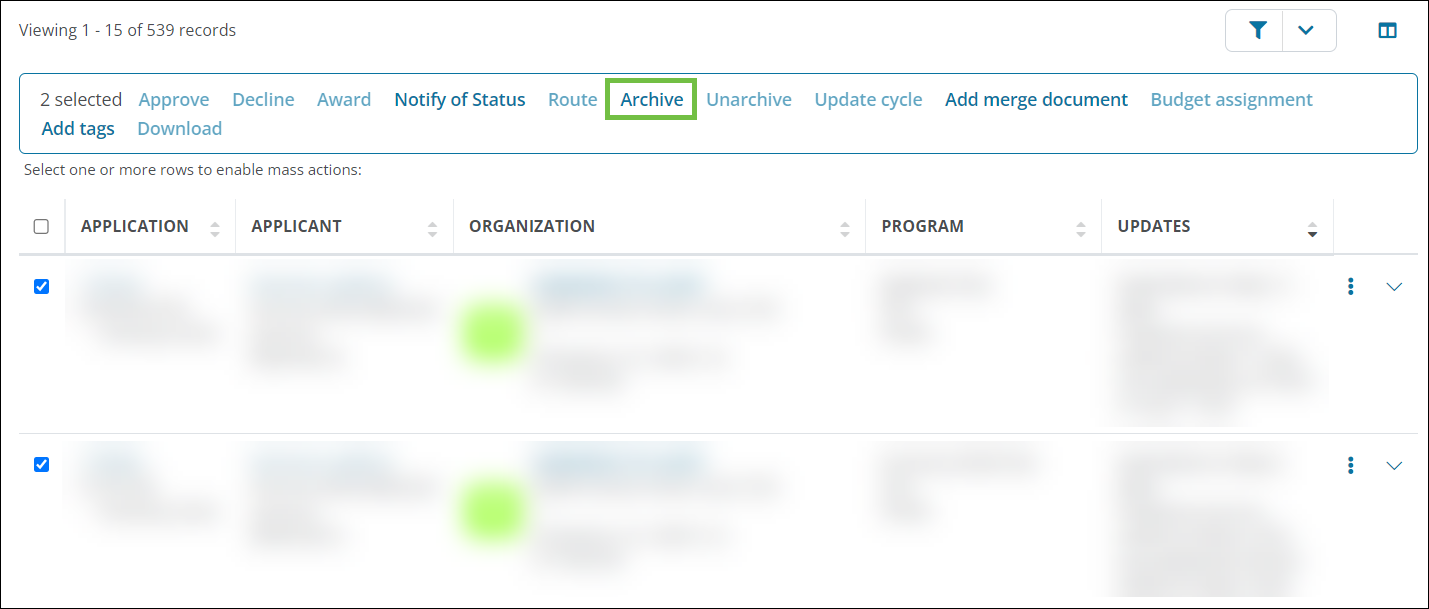
-
From the Archive Applications screen, take the following actions.
-
Specify the reason for archiving.
-
Optional - Provide a comment.
Note: It is recommended to review the information presented in the Archive Application screen to ensure you are taking action on the correct applications. The values shown for Total Awards, Total Payments, and Payments Available for Processing will be the sum of all applications selected.
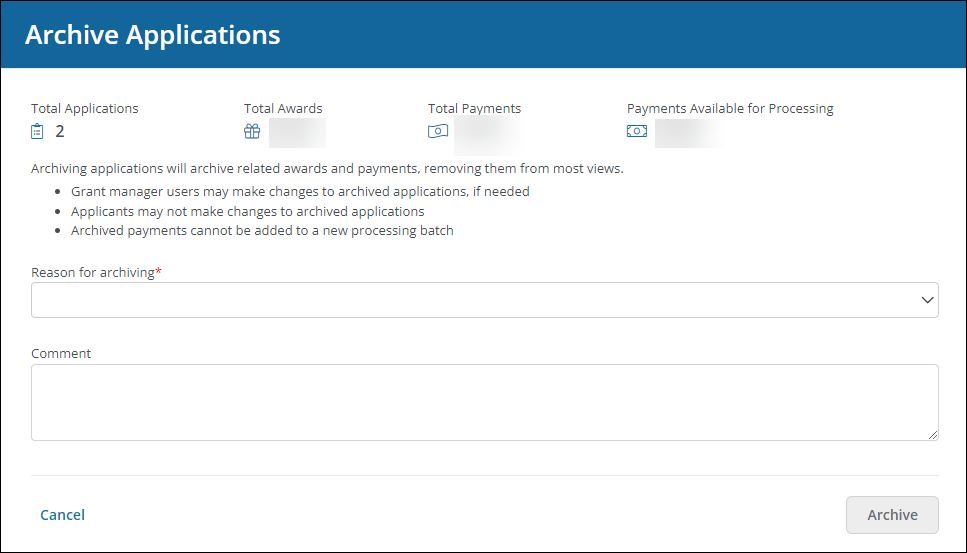
-
-
Click on the Archive button to confirm.
They will be archived and an (archived) label will appear next to the status on the main Applications page and the Application View.
Frequently asked questions
 What reasons can I give when archiving an application?
What reasons can I give when archiving an application?
You can select any of the following reasons:
-
Completed
-
Terminated
-
Declined
-
Duplicate
-
Other
-
Program archived
 What happens to the awards and payments associated with an application when it's archived?
What happens to the awards and payments associated with an application when it's archived?
Archiving an application also archives all related awards and payments. They're removed from most views in GrantsConnect, including dashboards and reports.
Note: Payments that have been archived as a result of archiving an application cannot be added to a new processing batch.
 What is the status of an application when it's archived?
What is the status of an application when it's archived?
The status of the applications remains the same when archiving. For example, applications with a status of Approved will keep this status. Instead, archiving an application gives it a substatus of Archived so that the application displays in the Application Manager as Approved (archived).

 Can I report on archived applications?
Can I report on archived applications?
Yes, you can include information about archived applications in your reports. For more information, see How do I report on Archived applications in Ad Hoc reporting?.
 Can applicants see archived applications in the Applicant Portal?
Can applicants see archived applications in the Applicant Portal?
Once archived, applicants still have access to the application in the Applicant Portal but cannot make further edits.