Delete Applications
Applications can be deleted in the Grant Manager Portal if their status is Draft, Awaiting Review, In Progress, or Canceled - or if the application has been archived.
Warning: Deleting an application deletes all of its data (e.g., activity, form responses, payments, and reporting) and removes it from the Applicant Portal. This cannot be undone.
-
Navigate to the Grant Manager Portal by going to yourcausegrants.com or your custom client URL. Sign in using your Blackbaud ID (BBID) or Single Sign-On (SSO) credentials.
-
In the Applications area, you can use any of the following options to delete an application.
 Option 1 - Delete an application from the Applications tab
Option 1 - Delete an application from the Applications tab
-
In the Applications tab, find the application you want to delete. Select the ellipsis icon next to it and then Delete application.
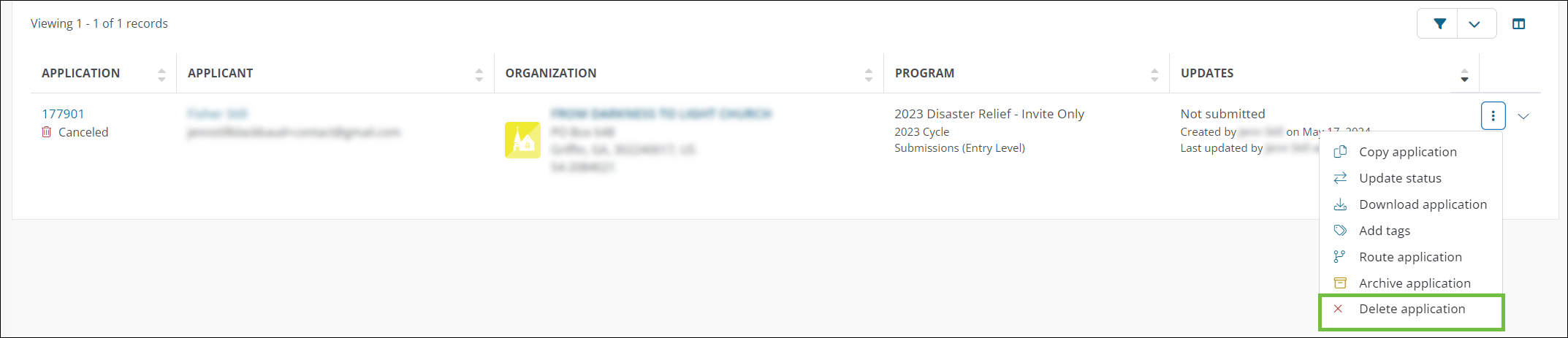
-
In the Delete Application modal, type DELETE to confirm you've read the warning and want to continue.
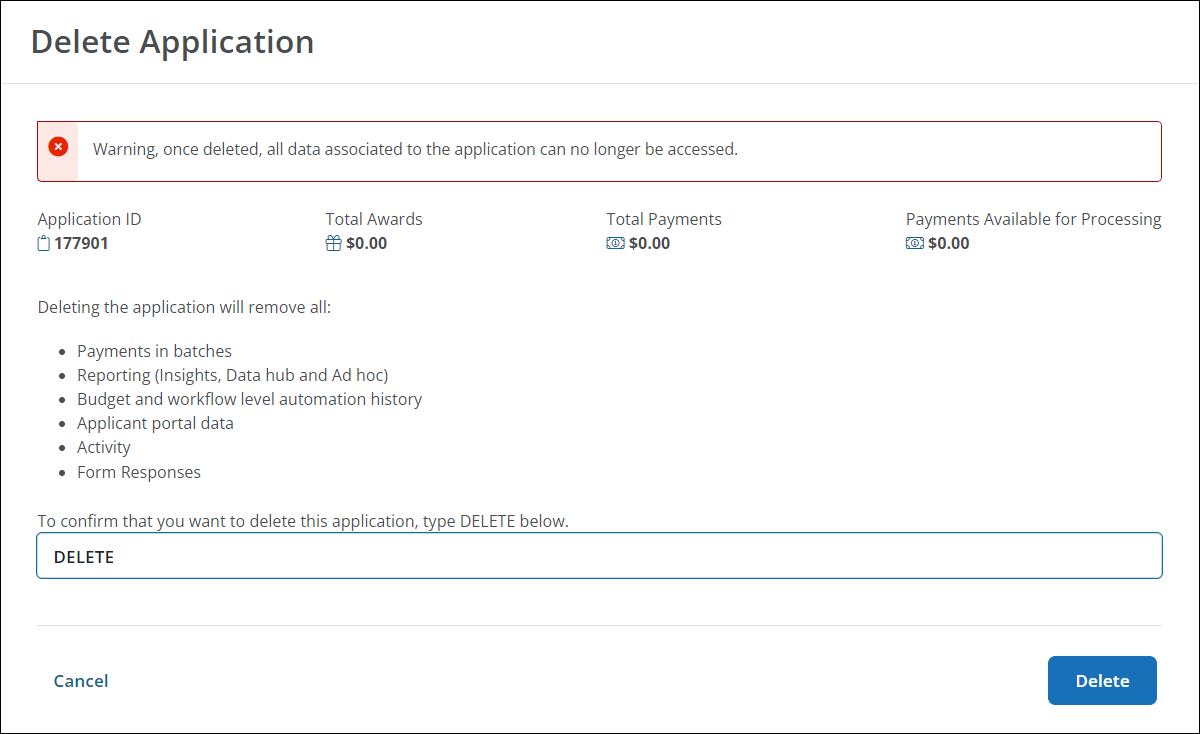
-
Click Delete to finalize the deletion.
 Option 2 - Delete an application from the Application View
Option 2 - Delete an application from the Application View
-
In the Applications tab, find the application you want to delete. Click on the Application ID to open the Application View.
-
Click on the ellipsis icon next to view all actions and select Delete application.
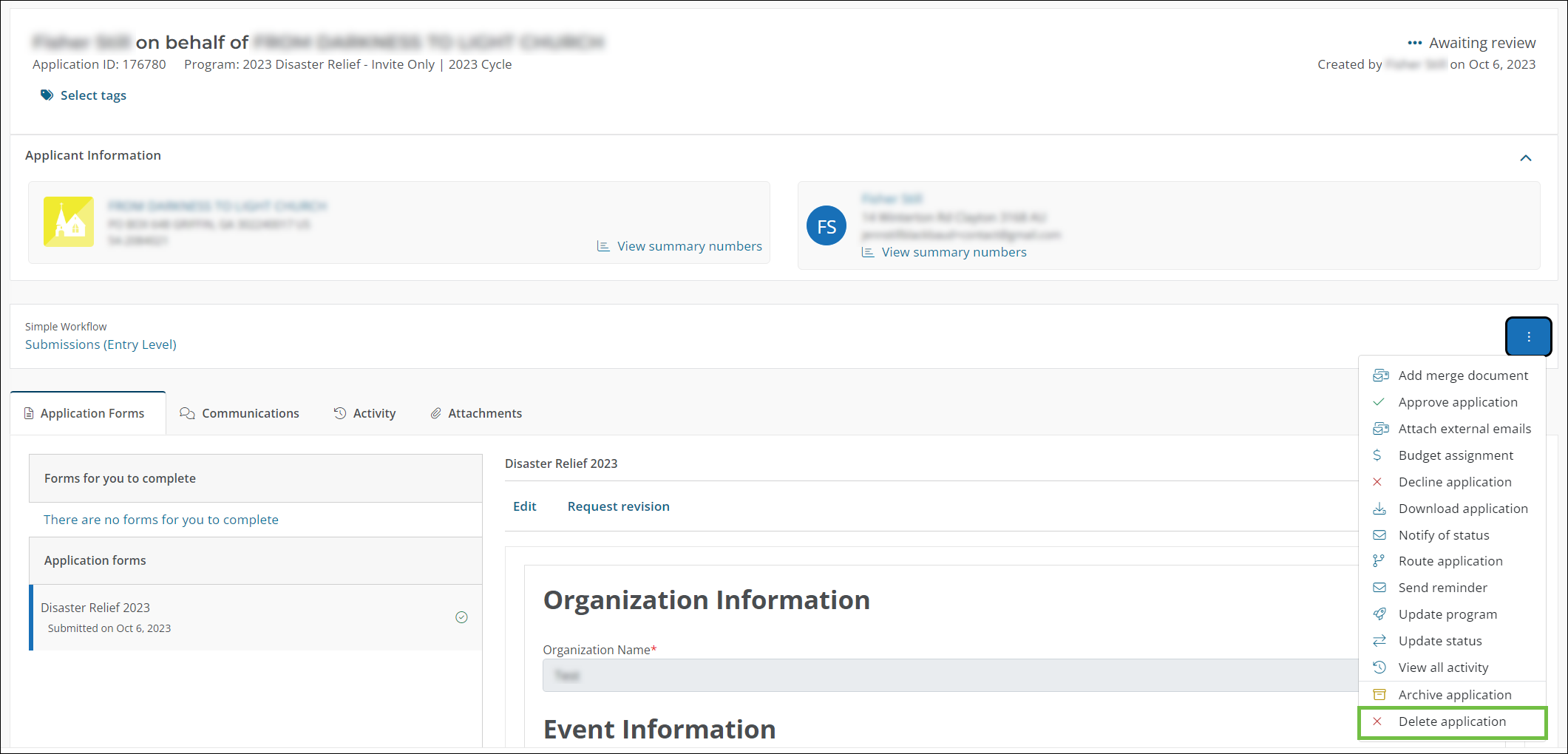
-
In the Delete Application modal, type DELETE to confirm you've read the warning and want to continue.
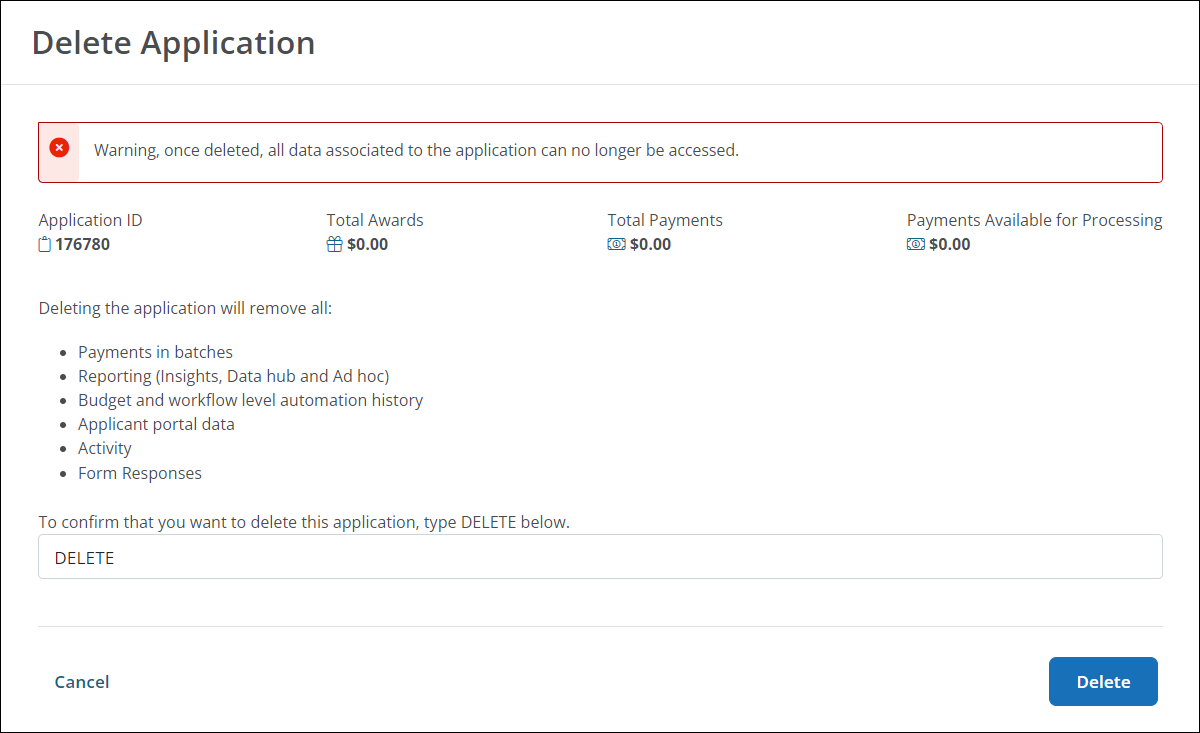
-
Click Delete to finalize the deletion.
 Option 3 - Delete applications in bulk
Option 3 - Delete applications in bulk
-
In the Applications tab, click on the Take action in bulk button and then Delete.
-
Select the checkbox next to all applications you want to delete.
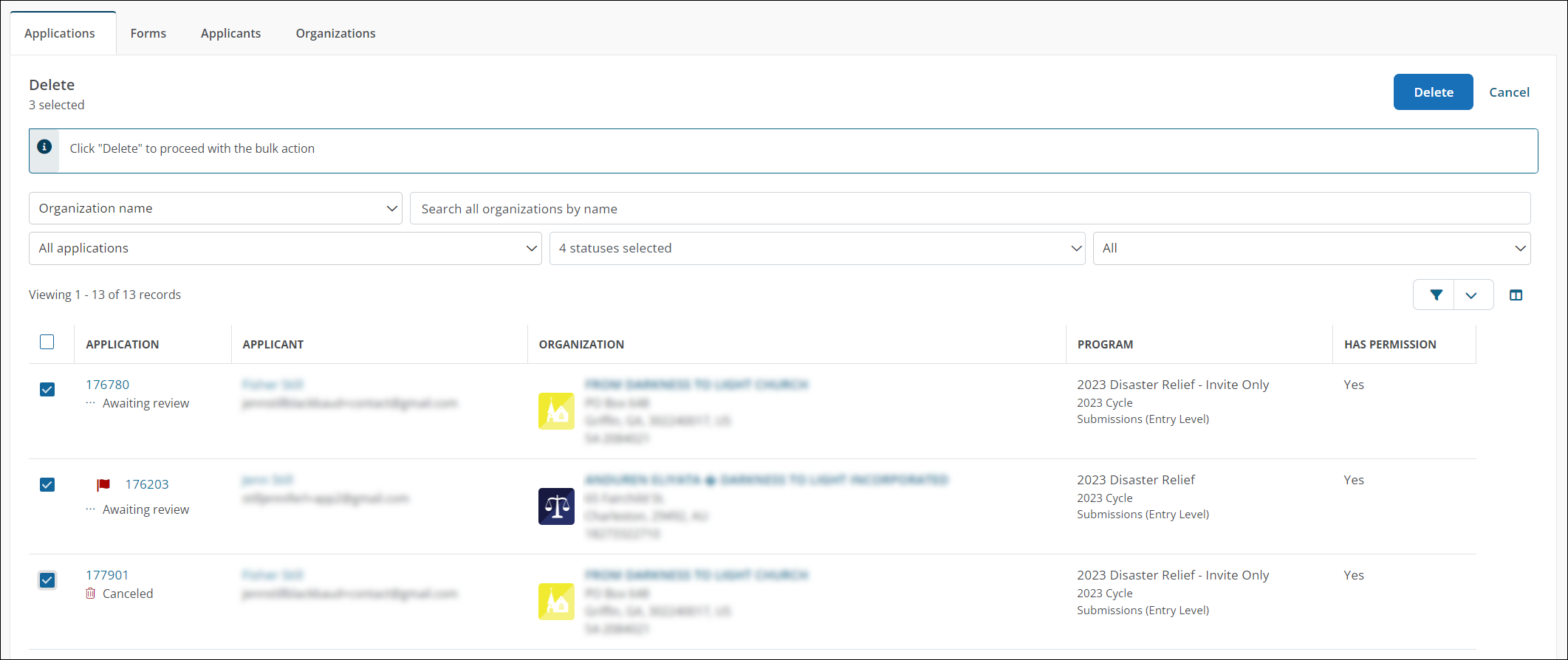
Note: If an application cannot be deleted (e.g., its status is On Hold), a warning will appear in the callout at the top of the table and the row or cell will be outlined in red. An explanation of the issue can be seen by hovering over it.
-
Click Delete to continue.
-
In the Delete Application modal, type DELETE to confirm you've read the warning and want to continue.
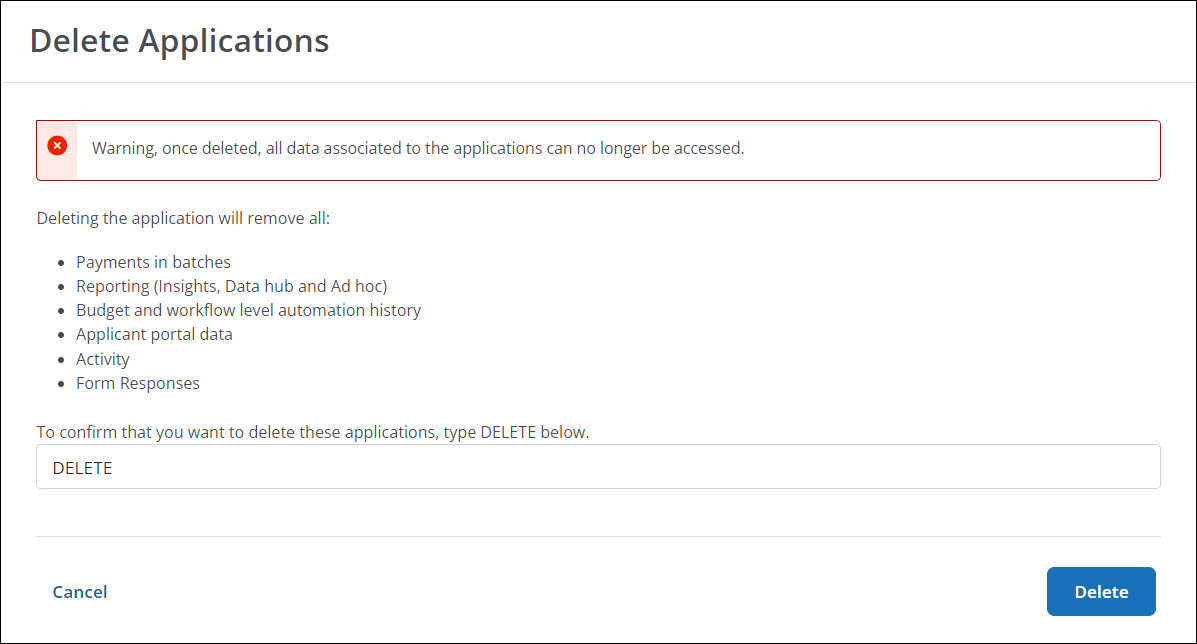
-
Click Delete to finalize the deletion.
-
Tip: If you need to retain any application data (e.g., form responses, payments), it's recommended to either archive it instead or download it before deletion.
Frequently asked questions (FAQs)
 What permissions are required to delete applications?
What permissions are required to delete applications?
This is only available to Workflow Managers who have the Decline applications permission enabled.
 What application statuses does this apply to?
What application statuses does this apply to?
Only applications with these statuses can be deleted:
-
Draft
-
Awaiting Review
-
In Progress
-
Canceled
Note: Applications that have been archived can also be deleted. This includes Approved applications.
 Can Approved applications with payments be deleted?
Can Approved applications with payments be deleted?
If there are payments tied to the application, their processor and payment status will determine if the application can be deleted. See the table below for more information.
| Application Status | Payment Processor | Can the application be deleted? |
|---|---|---|
| Approved | No payments have been created. | Yes, but the application must be archived first. |
| Approved | Client-processed | Yes, but the application must be archived first. |
| Approved | YourCause-processed |
Yes, but only if payments have a Pending or Scheduled status. The application must be archived before it can be deleted. Note: All other payment statuses (i.e., Processing, Outstanding) indicate that the payment has been sent to processing. Because of this, the application cannot be deleted. |
 What data is removed when deleting applications?
What data is removed when deleting applications?
Deleting an application removes all data associated with it, including:
-
Payments in batches
-
Report columns and/or reports (Insights, Ad Hoc reports, Data Hub)
-
Budget and workflow level automation history
-
Activity
-
Form responses
-
Applicant Portal data
Warning: Deleted applications will no longer be visible in the Grant Manager Portal or Applicant Portal.