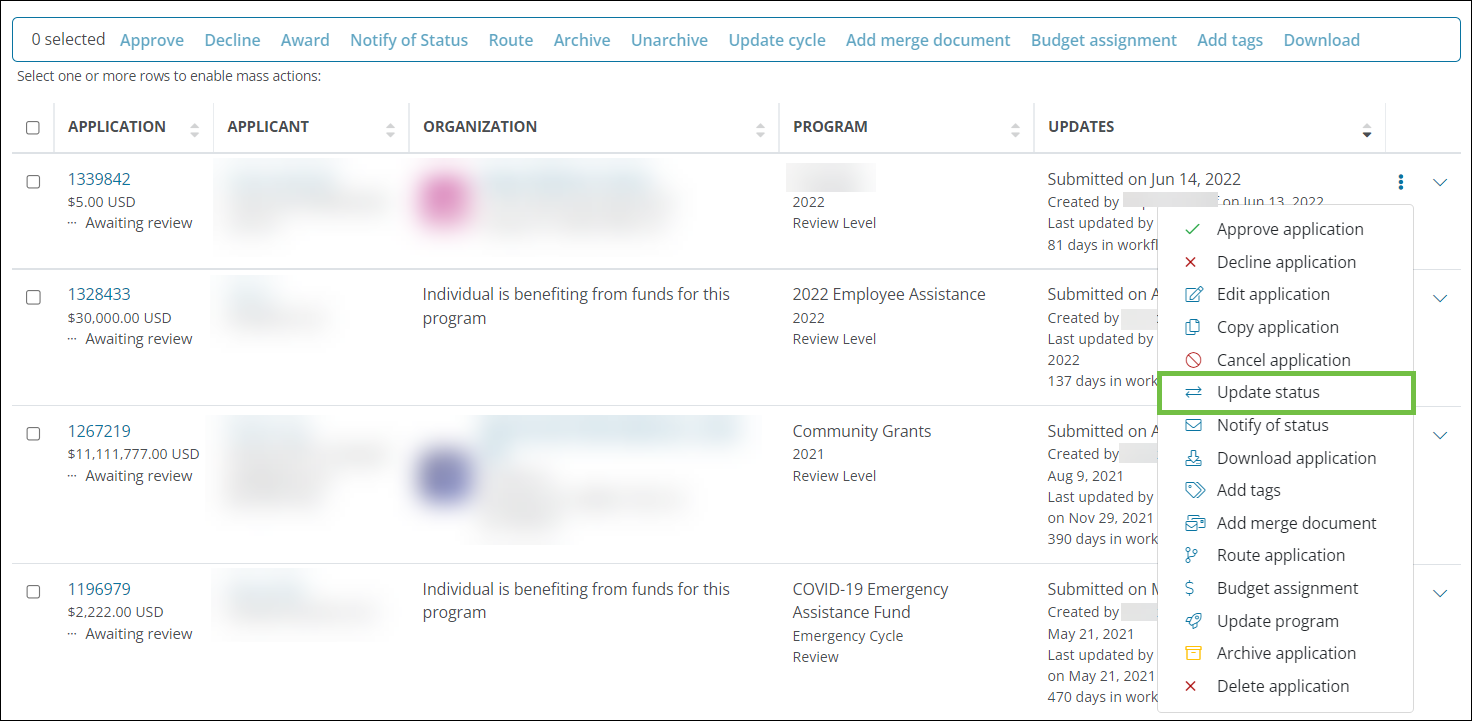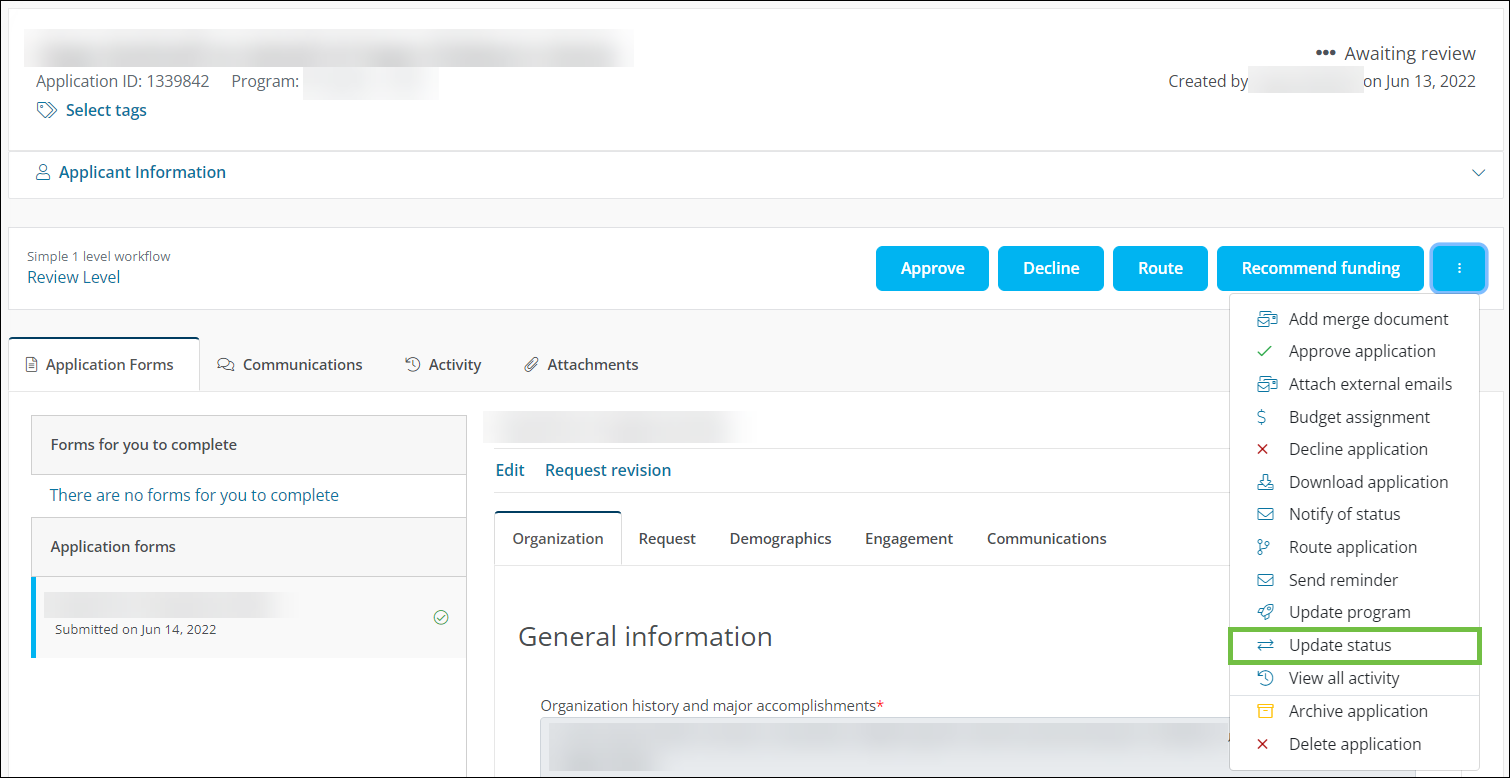Update Application Status
The status of applications can be manually updated if needed. This may be helpful if historical applications were manually created and added to the system, and you need to change their status.
-
Navigate to the Applications area.
-
In the Applications tab, take either of the following actions.
-
In the Update Status screen, take the following actions.
-
Select the updated status.
Note: The status can be changed to Approved, Declined, On hold, or Canceled.
-
Specify the workflow level to place the application in.
-
Choose the email template to send to the Applicant.
Note: Applicants will receive the GC-8 Your Grant Application Status - ID: {{APPLICATION_ID}} email. If you have custom copies of this email available in the program, you can specify which version to send.
-
Optional - Add any attachments.
-
Provide a comment that will be saved to the application's activity.
-
Enable the Send email to notify Applicant of status change option.
-
Enable the Include comment in email option to send the comment entered to the Applicant in addition to saving it to the activity.
-
Optional - Enable the Bypass workflow level automation rules that may be invoked due to status change option if you want to bypass any Workflow Level Automation routing that may be triggered by the status.
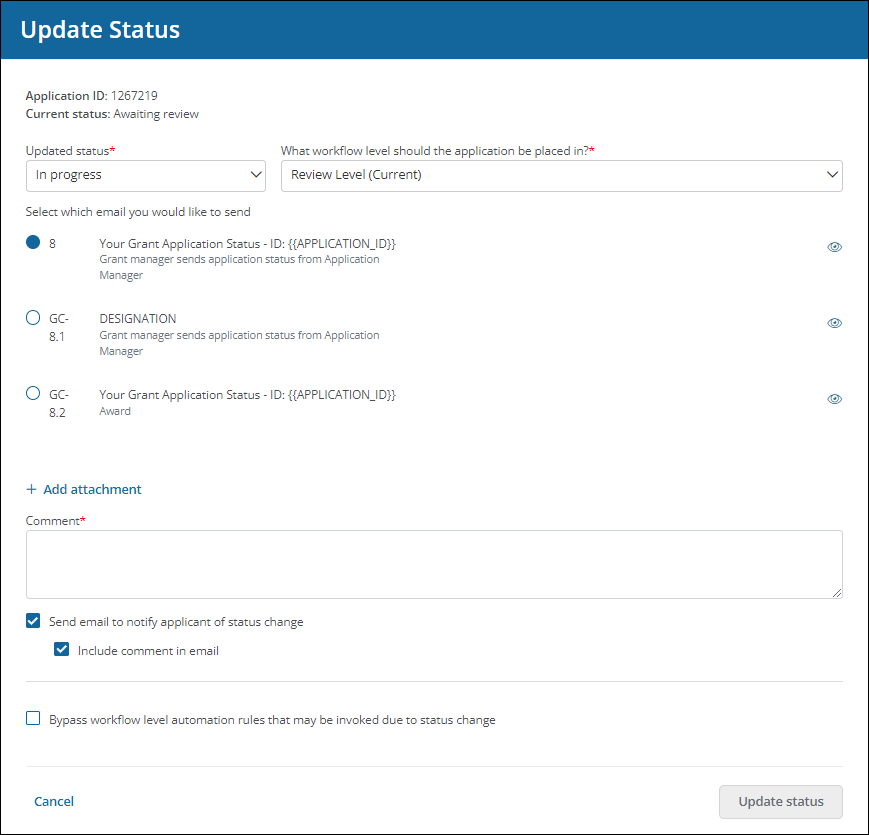
-
-
Click on Update status to finalize the action.