Create New Custom Data Tables
Tip: Standard product templates for data tables are available out-of-the-box.
-
Navigate to the Program Setup > Custom Forms area.
-
Select the Custom Data Tables tab.
-
Click on the Create custom data table button.
-
In the Create New Table screen, provide the following information.
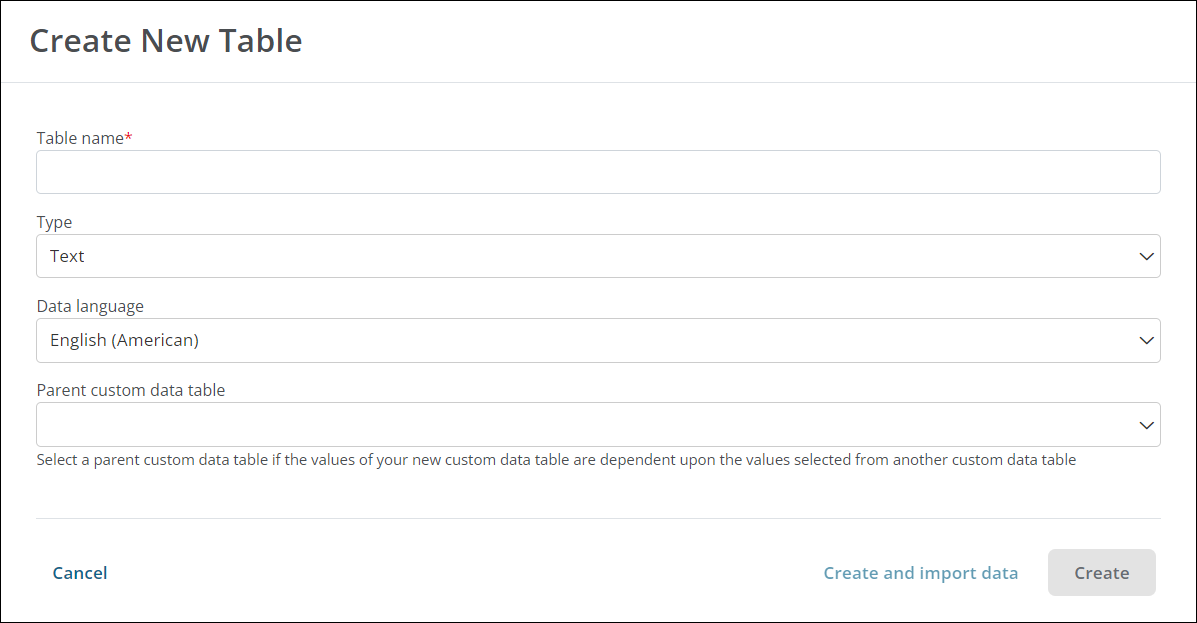
-
Enter the name of the table.
-
Select either Text or Numeric from the Type field.
-
Specify the data language if it differs from the default.
-
Optional - Choose a parent custom data table.
Note: This should only be specified if the values in the new data table are dependent on the values from another data table. To do so, the parent data table must have already been created. For more information, see the Manage Dependent Tables resource.
-
-
Select either the Create or Create and import data button to continue.
-
Create - The data table will be created and options will need to be added by returning to the Custom Data Tables tab and either adding options manually or importing in bulk.
-
Create and import data - The data table will be created and the user will be prompted to import the options in bulk.
-
Note: New tables can also be created by copying an existing table. Select the ellipsis icon next to the data table in the Custom Data Tables tab and then Copy. All options and values will be copied into the new data table.