How do I add nomination details to grant program forms?
Nomination information - including details about the Nominator - can be added to grant program forms as read-only using the Report field.
-
Navigate to the Program Setup > Custom Forms area.
-
Create a new form or edit an existing one.
-
In the Form Builder toolbox, select the Display group and then Report components.
-
Click on the Report field field and drag it onto the form.
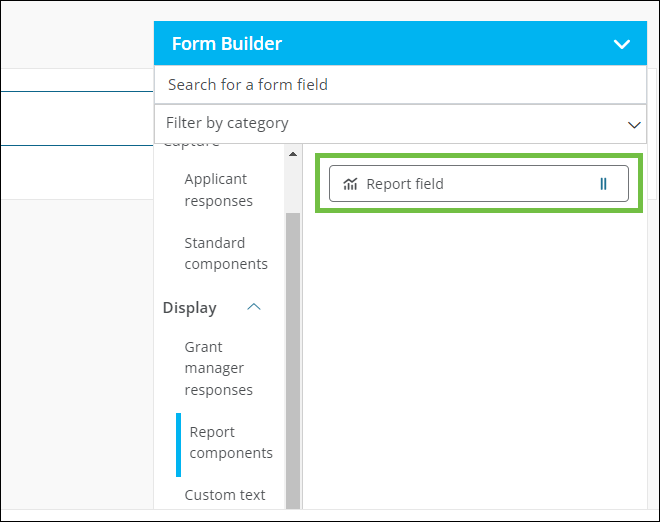
-
In the Configuration modal, click on the Data tab. From here, you'll choose the Data object and Data to display options depending on what you want to accomplish.
 If you want to add field responses from a specific nomination form...
If you want to add field responses from a specific nomination form...
-
In the Data tab, make the following field selections:
-
Data object - Select Related nomination form.
-
Form - Choose the nomination form.
-
Data to display - Select the field you want to show in the form.
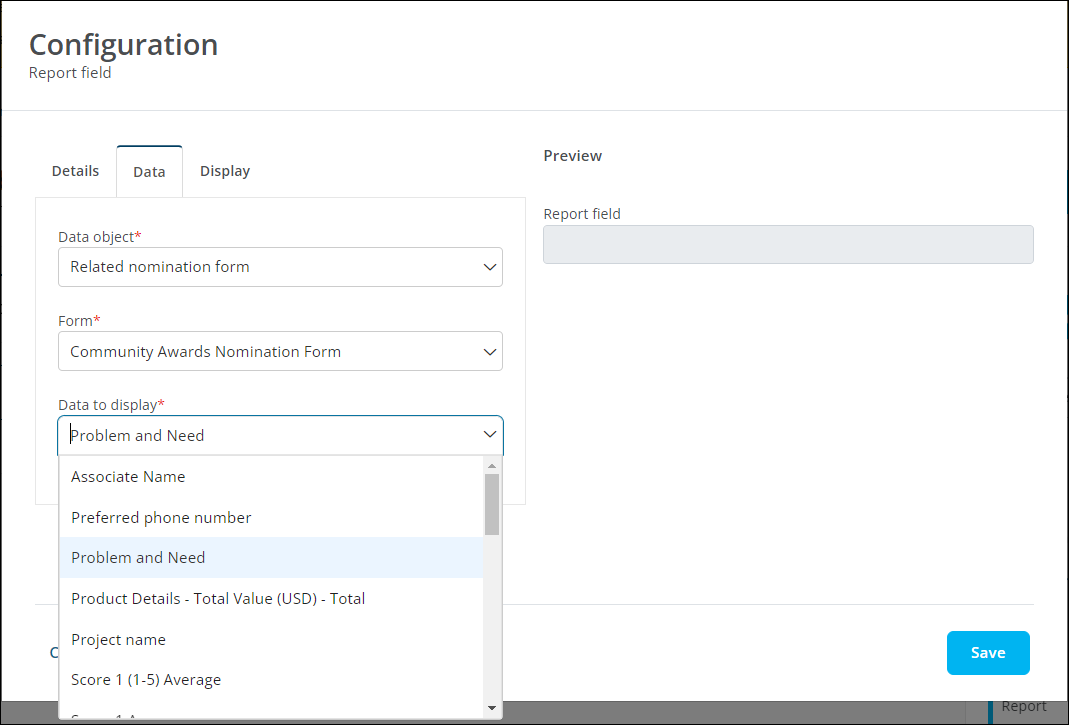
-
 If you want to add details about the Nominator...
If you want to add details about the Nominator...
-
In the Data tab, make the following field selections:
-
Data object - Select Related Nominators.
-
Data to display - Select the details you want to show in the form. This includes Email, Name, and Employee HR data (Employee SSO) fields.
Note: The availability of fields may vary depending on how your organization's HR data is configured. For a complete list of fields, see Available Employee SSO Fields.
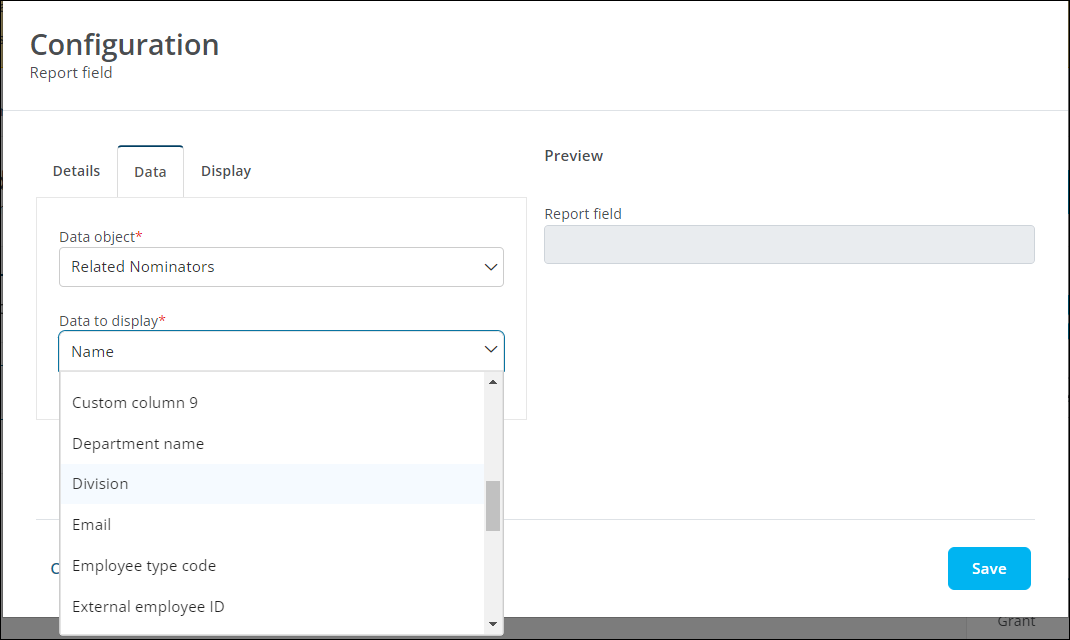
-
-
-
After specifying the data to display, continue configuring the field - including those settings in the Details and Display tabs - as desired.
-
Save your updates to the form.