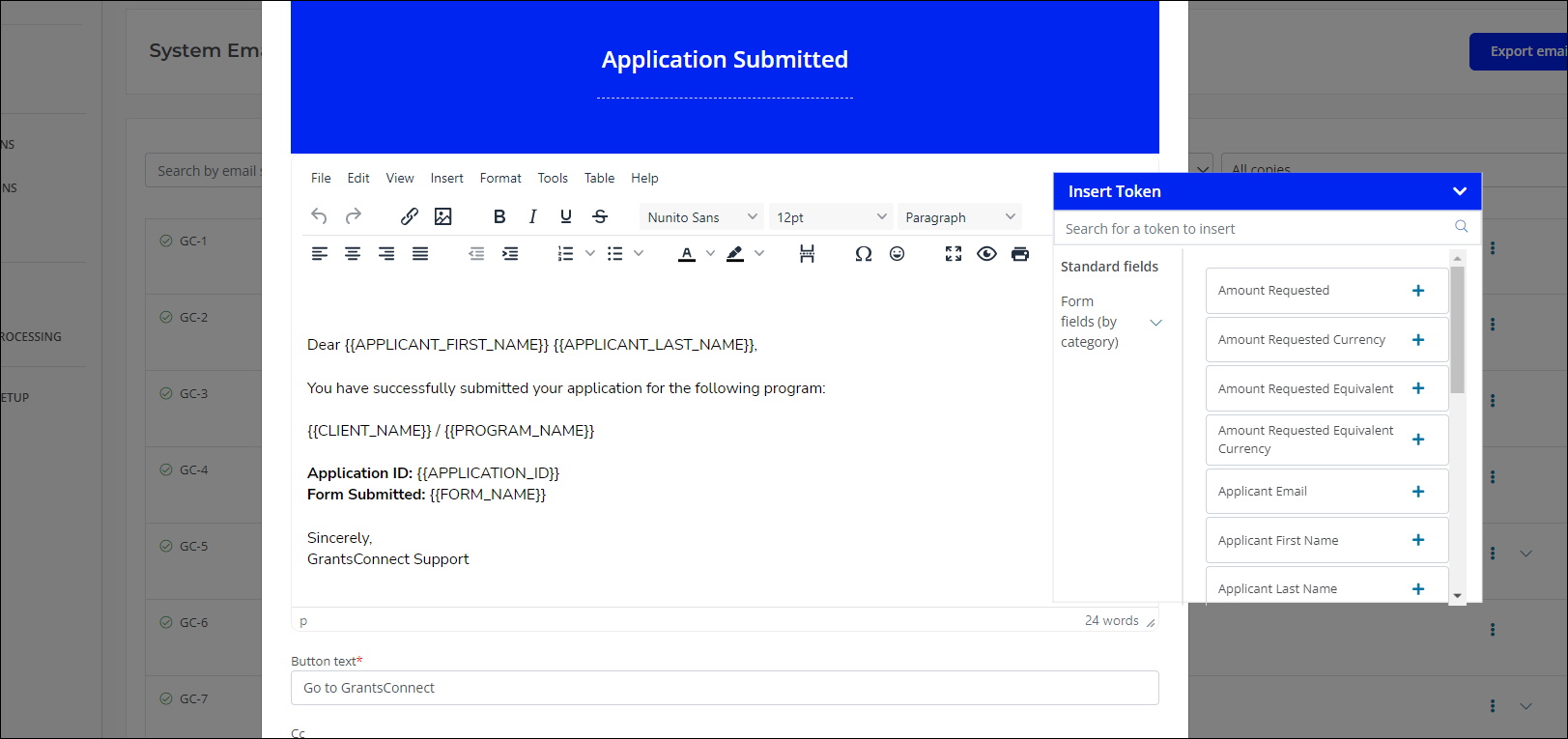How do I add tokens to my content?
Standard product fields, custom fields, and other system data can be pulled into document templates and custom system email copies using tokens. Examples of tokens that are most often used are {{APPLICATION_ID}}, {{PROGRAM_NAME}}, etc.
Where available, tokens can be added from the Insert Token toolbox. Simply click on one of the token groups on the left side of the toolbox or search for your desired and then click on the plus icon to add the token to your content.
Available tokens
Tokens are available for the following groups:
-
Alternate Address Request
-
Applicants / Nominators
-
Applications / Nominations
-
Assigned Budget
-
Assigned Funding Source
-
Client
-
Cycles
-
Nominees
-
Organizations
-
Programs
-
Related Nominators
-
Today's Date
-
Workflows
Tip: You can also add specific form fields via token from the Form Fields (by category) group. Fields are arranged based on the category they're assigned.
Note: Field groups and Table fields are not supported as tokens.
Accessing the toolbox in document templates
The Insert Token toolbox is docked near the footer of the page when managing your document templates.
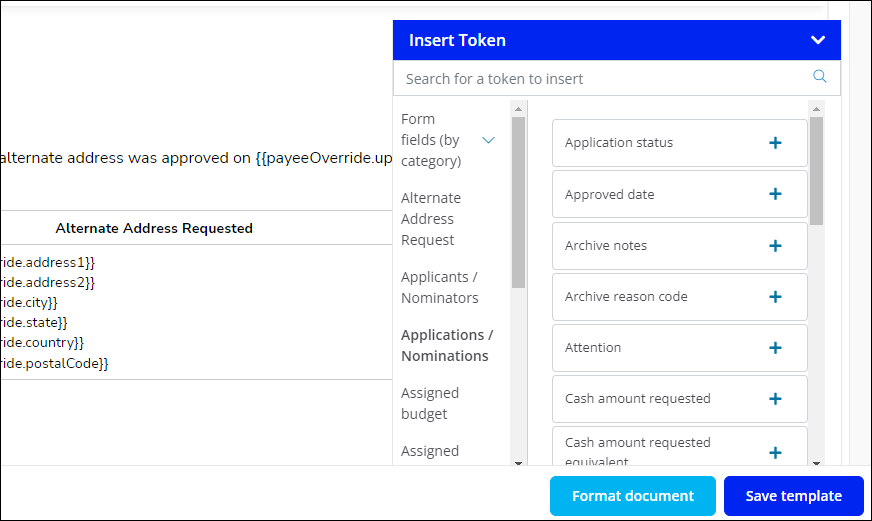
Accessing the toolbox in system emails
The Insert Token toolbox can be moved when customizing your system email templates. By default, the toolbox is docked at the top of the modal. You can move it to another location in your browser window by clicking on it and then dragging it and dropping it.