Create New Aggregation Fields
An Aggregation field can be used to aggregate or combine numeric information across an application to get visibility into your review process and use data to make your funding decisions.
When adding a new field, you must choose the existing field to be aggregated followed by the method - Sum, Max, Min, Count, or Average.
Note: This field can only be used in Grant Manager forms.
Tip: Before creating a new field, it is recommended to first check the standard product fields to determine if it is already in the system. Learn more.
-
Navigate to the Program Setup > Custom Forms area.
-
Select the Form Fields tab.
-
Click on the Manage form fields button and then the Add new option.
-
In the Add New Form Field screen, provide the following information.
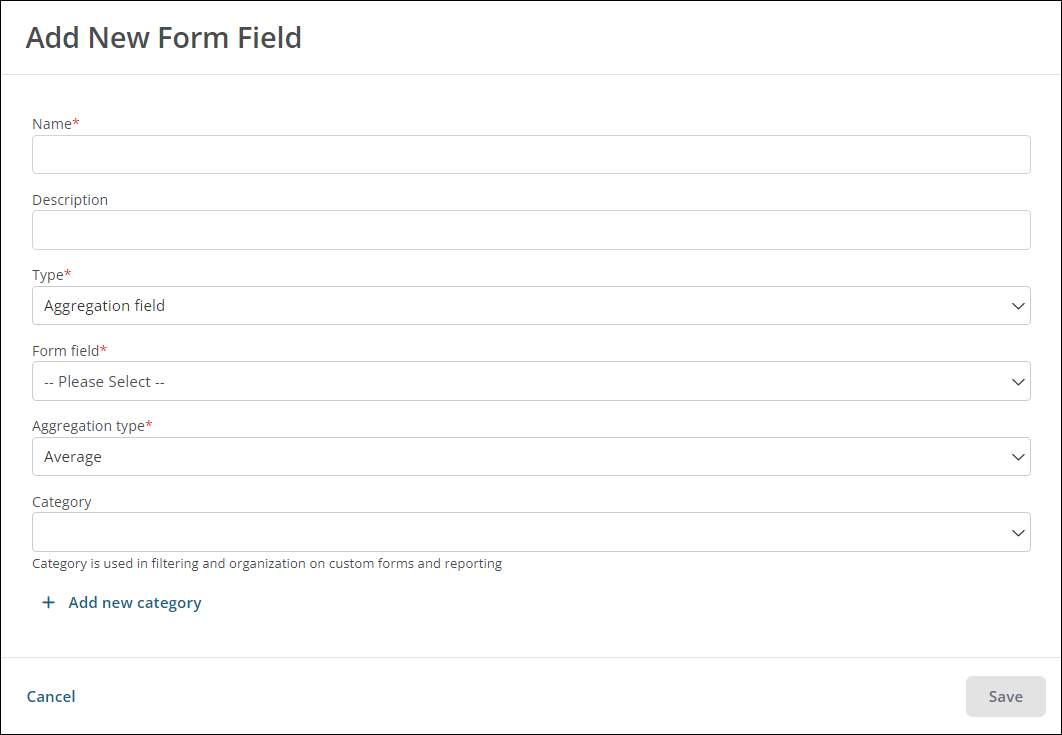
-
Enter a name for the field.
-
Optional - Add a default label to the field. This will automatically be used as the label instead of the field name when the field is added to a form.
Note: For more information, see Update Labels and Descriptions.
-
Optional - Provide a brief description.
-
Select Aggregation field as the Type.
-
Select the form field to be aggregated as well as the aggregation type - Sum, Max, Min, Count, or Average.
Note: Any Grant Manager form field with a numeric data type can be selected, including Number fields, Currency fields, and Picklist or Radio buttons fields that use a numeric custom data table with numeric keys.
-
Optional - Choose a category to be used when filtering and organizing the field on custom forms and reports.
Note: If the category has not yet been created, click on the Add new category button to create it. If no category is selected, then the new field will appear under the default category Other.
-
-
Click Save to create the new field.
Frequently asked questions (FAQs)
 What forms can this field be used in - Applicant or Grant Manager?
What forms can this field be used in - Applicant or Grant Manager?
This field is only available for use in Grant Manager forms.
 Are multiple values supported?
Are multiple values supported?
No, this field displays a single value.
 What can this field be used for?
What can this field be used for?
Aggregation fields can be used in Ad Hoc reports (Application reports only), dashboards, and document templates to summarize information across an application.
 Can this field be used in Budget Automation and Workflow Automation?
Can this field be used in Budget Automation and Workflow Automation?
No, this field cannot be used for automation.