Create New Forms From Standard Product Templates
Standard product templates - or standard form templates - help you quickly build forms based on best practices. You can create new forms based on these templates, allowing you to fully customize them to your need.
-
Navigate to the Grant Manager Portal by going to yourcausegrants.com or your client URL. Sign in with your Blackbaud ID (BBID) or Single Sign-On (SSO) credentials.
-
After signing in, select Program Setup in the side navigation and then Custom Forms.
-
In Custom Forms, navigate to the Forms tab to view all available forms.
-
To view all templates, either select the All forms filter and then Standard product templates OR search by the template name.
Note: For a list of available templates, see the FAQs.
-
Select the ellipsis icon next to the template and then Create form from template.
Tip: Alternatively, you can create a new form and select the template you want to use in Start from template.
-
In Create Custom Form, update the details for the new form. This includes the form name, description, etc.
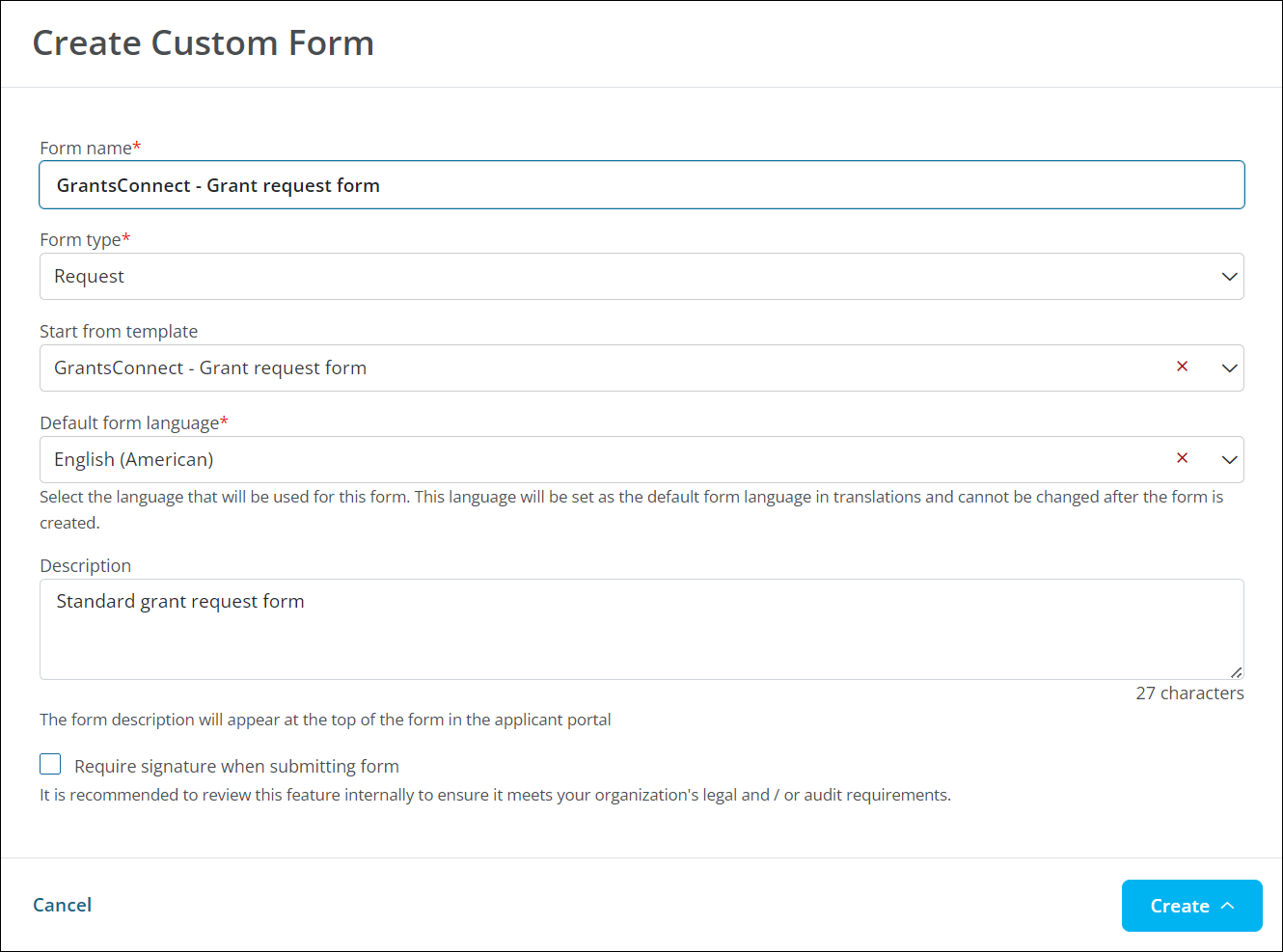
-
To continue, select Create and then...
-
Create and go to form - Your new form will open in the Form Builder with all of the same fields and components as the template. You can then update it by adding, editing, and removing components as you see fit.
-
Create and import fields - You'll be taken to the Form Builder where you can select Import Form Fields to upload fields in bulk.
-
Create and quick add fields - You'll be taken to the Form Builder and prompted to choose the fields you want to include in Quick Add.
-
Note: Any changes made to a copy of a standard product template are not applied to the original template.
Frequently asked questions (FAQs)
 What standard form templates are available?
What standard form templates are available?
The forms listed below are available to all clients in UAT and Production. To view all templates, filter the Forms table by Standard product templates.
| Form name | Form type | Description |
|---|---|---|
| GrantsConnect - Eligibility form | Eligibility | Sample eligibility form to be customized with client-specific information |
| GrantsConnect - Employee Assistance request form | Request | Sample Employee Assistance grant form |
| GrantsConnect - Employee Assistance review scoring | Review | Sample scoring form for Employee Assistance grant |
| GrantsConnect - Grant request form | Request | Standard grant request form |
| GrantsConnect - Review scoring | Review | Sample scoring review form |
| GrantsConnect - Sponsorship + CRA request form | Request |
Standard Community Reinvestment Act (CRA) sponsorship form |
| GrantsConnect - Sponsorship form | Request |
Standard sponsorship form Note: This form does not include fields for community impact and CRA information. To collect this data in addition to sponsorship details, we recommend using the GrantsConnect - Sponsorship + CRA request form. |
 How do I preview a standard form template?
How do I preview a standard form template?
Templates can be previewed to determine their usefulness before creating a new form.
-
Navigate to the Grant Manager Portal by going to yourcausegrants.com or your client URL. Sign in with your Blackbaud ID (BBID) or Single Sign-On (SSO) credentials.
-
After signing in, select Program Setup in the side navigation and then Custom Forms.
-
In Custom Forms, navigate to the Forms tab to view all available forms.
-
To view all templates, either select the All forms filter and then Standard product templates OR search by the template name.
-
Select the ellipsis icon next to the template and then Preview.