Decision Fields
The Decision field is used to track recommendations by Grant Managers on which applications should be approved, declined, etc.
About this field
Note: This field is available in Grant Manager forms only.
When added to a form, the Decision field with default settings appears as shown below.

Note: The results of this field can be used to automate routing for applications across workflow levels. Learn more.
Tip: If a Grant Manager has a conflict of interest, this field can be configured to allow them to recuse themselves from providing a decision. Learn more.
Add to a form
-
Navigate to the Program Setup > Custom Forms area.
-
Create a new form or edit an existing one.
-
In the Form Builder toolbox, select the Capture group and then Standard components.
-
Click on the Decision field and drag it onto the form.
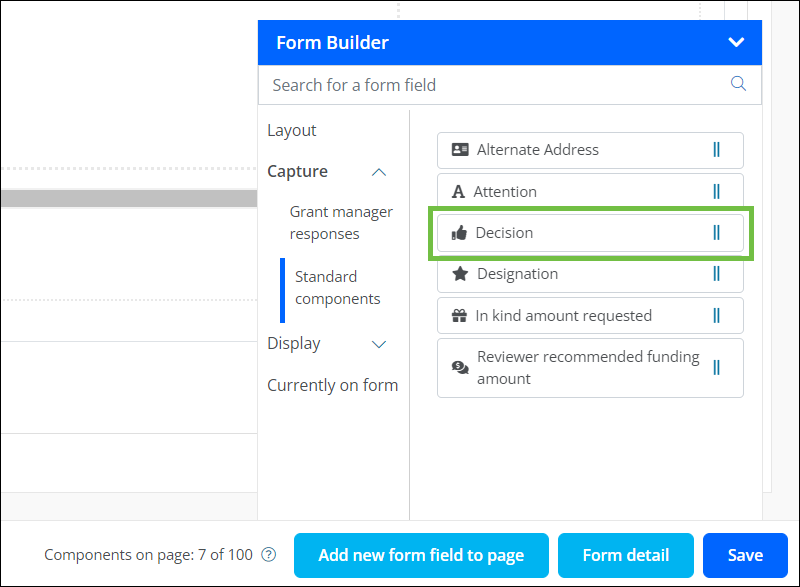
-
Save your updates to the form.
Configure field settings
-
In the Form Builder, hover over the field and click on the pencil icon (i.e., Edit component).
-
In the Configuration screen, update the field's settings by selecting the tabs below.
 Details
Details
-
In the Details tab, make any of the following changes:
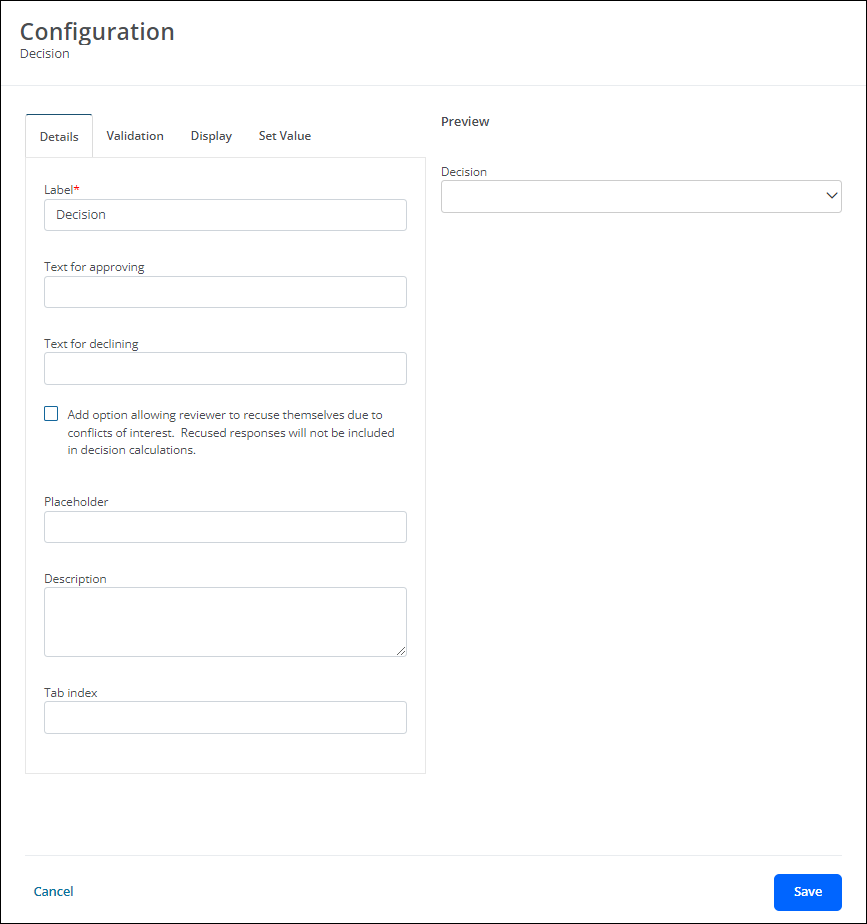
-
Update the field's label. By default, this is Decision.
-
Input custom text for approval and declination in the Text for approving and Text for declining fields.
Note: By default, Yes is used for approval while No is used for declination.
-
Enable the Add option allowing reviewer to recuse themselves... option to include a third option in the Decision dropdown that allows Grant Managers to opt out of having their response included in decision calculations.
Note: Grant Managers can be recused due to conflicts of interest. If this option is enabled, you can provide custom text for recusal in the Text for recuse field. By default, Recuse is used for this action.
-
Include a placeholder.
-
Provide a description.
Note: The description is displayed directly below the field in the form.
-
 Validation
Validation
-
In the Validation tab, make any of the following changes:
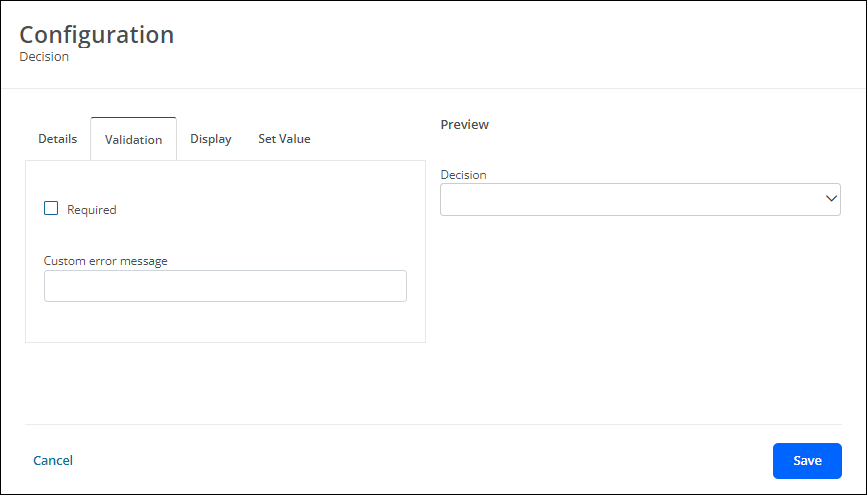
-
Set the field to Required.
-
Provide a custom error message that will appear if the Grant Manager leaves it blank.
-
 Display
Display
-
In the Display tab, define when this field will be visible in the form.
-
Always show component (default)
-
Always hide component
-
Show component when
-
Hide component when
-
Note: The Show component when and Hide component when options require you to define conditional logic to determine when the field will be shown or hidden. For more information, see Show or Hide Fields.
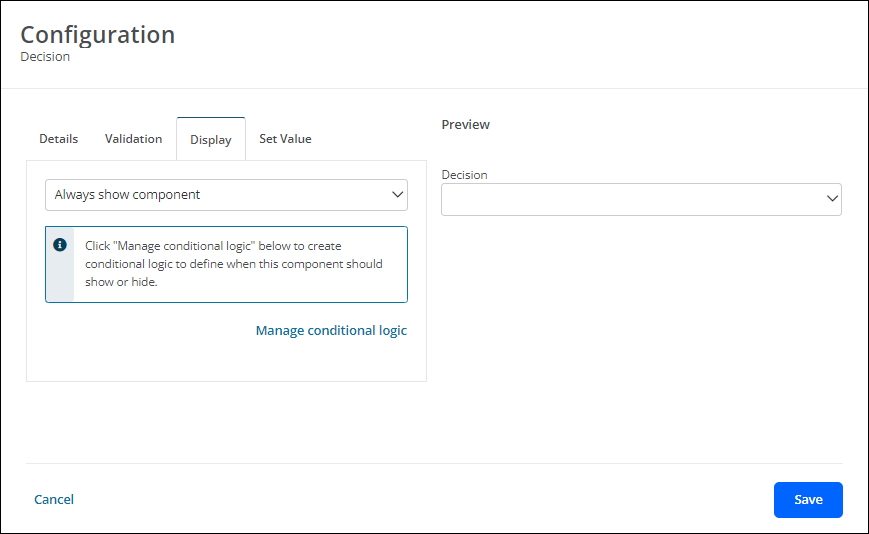
 Set Value
Set Value
-
In the Set Value tab, create rules to assign this field a specific value or the value from another component.
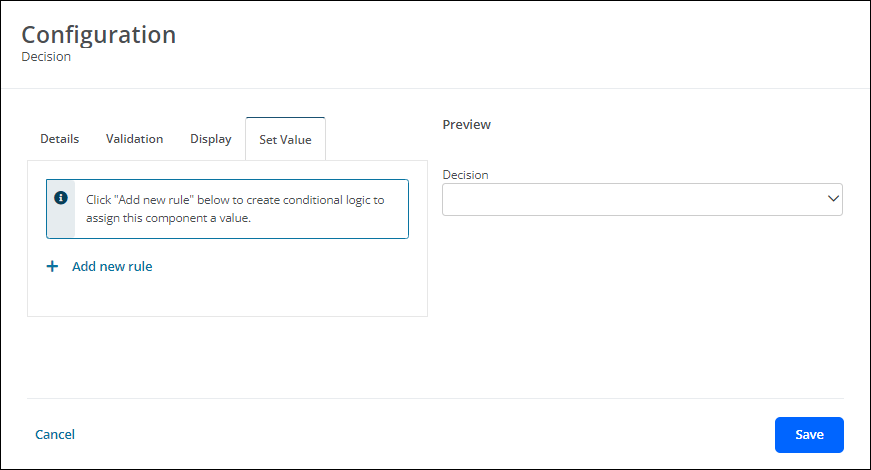
Note: For more information, see Set Field Values.
-
-
Save your updates to the form.
Frequently asked questions (FAQs)
 Can Grant Managers opt out of a providing a decision if they have conflicts of interest?
Can Grant Managers opt out of a providing a decision if they have conflicts of interest?
Yes, the Decision field can be configured to allow Grant Managers to recuse themselves due to conflicts of interest. In the Configuration > Details screen, enable the Add option allowing reviewer to recuse themselves... option to include the Recuse option in the field's responses.
Note: Recused responses will not be included in decision calculations.