View Budget Details in Flyout
You can quickly view budget details in the flyout component. This allows you to see a more comprehensive overview of your budgets that aren't available in its expanded Detail view.
To open the flyout, click on the budget name in the Open Budgets or Closed Budgets tab in the Program Setup > Budgets area.
Note: This is available for both simple budgets and budgets with funding sources.

Details displayed in the flyout
The information in the flyout includes:
-
Budget name
-
Budget type (Cash or In-kind)
-
Status (Open or Closed)
-
System tags assigned to the budget
-
-
Total Amount
-
Remaining
-
Payments
-
Reserved
-
Unavailable
-
-
Programs it's attached to, including the number of applications and Payment Total
-
Recent activity (i.e., audit trail)
Note: For more information about what each budget attribute means, see What does each budget attribute mean for budgets with funding sources? or What does each simple budget attribute mean?.
Actions you can take from the flyout
There are several quick actions you can take from the flyout, including:
-
Click on the Edit button to open the Budget Detail page and edit the budget.
-
Click on the Insights button to open the Budget Insights Dashboard.
-
Click on the up and down arrow icons at the top of the flyout to quickly move between budgets.
Frequently asked questions
 What is the expanded Detail view of a budget?
What is the expanded Detail view of a budget?
The expanded Detail view is what's shown when you click on the arrow icon next to the budget in the Program Setup > Budgets area. Within the Open Budgets and Closed Budgets tabs, it shows the programs to which the budget is assigned as well as the number of applications and Payment Total. An example of simple budgets is shown below.
Note: When viewing budgets with funding sources, details about the funding sources attached to the budget will also be included.
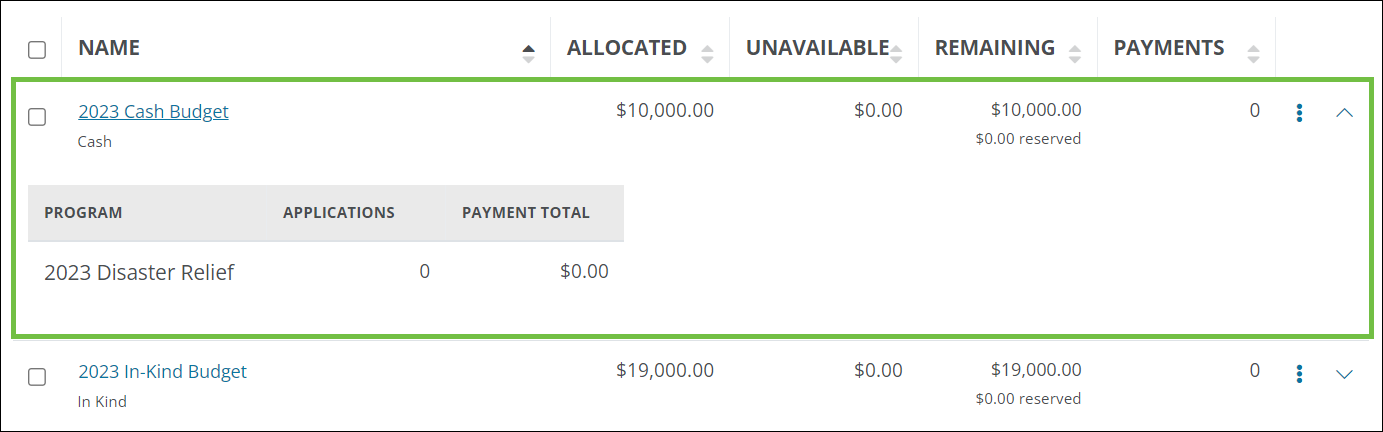
Note: The expanded view is offered in many areas of GrantsConnect as a way to quickly see a feature's details.