Configure Eligibility Form and Responses
An Eligibility Form or Eligibility Quiz can be used to determine program eligibility. It's assigned to a program to help filter out applicants that do not meet specific qualifications for the program.
Note: Applicant responses must match your master responses exactly to pass eligibility and proceed to the Default Form. During setup, it's recommended to check that the accepted values entered do not include spelling errors, extra spacing, etc.
-
Navigate to the Grant Manager Portal by going to yourcausegrants.com or your client URL. Sign in with your Blackbaud ID (BBID) or Single Sign-On (SSO) credentials.
-
After signing in, select Program Setup in the side navigation and then Grant Programs.
-
In Grant Programs, select the ellipsis icon next to the program and then Edit program.
-
In Program Detail, select Forms.
 Select the Eligibility Form
Select the Eligibility Form
-
In the Eligibility dropdown, select the form. This form must be an Eligibility form type and must be Published.
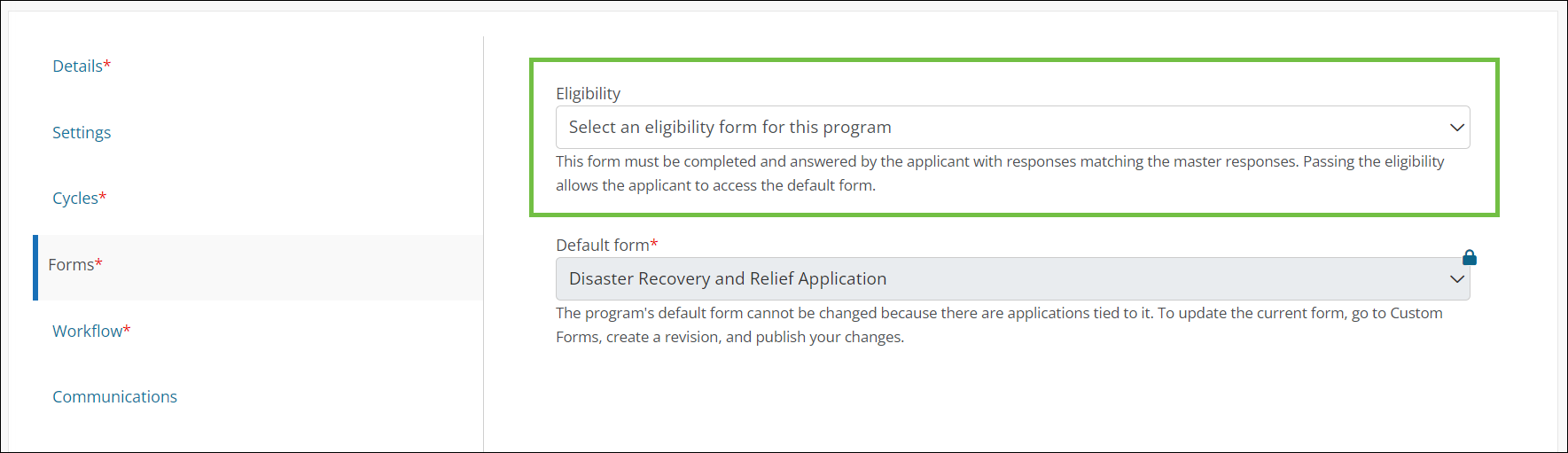
Note: After selecting the form, the fields to set the master eligibility responses and custom messaging will appear.
 Define the master responses
Define the master responses
-
In Master eligibility responses, select the correct answers to the form fields. Applicant responses to the form will be required to match these answers in order to pass eligibility and proceed to the application.
Warning: If a new revision of the Eligibility Form is created, the master responses need to be updated on any programs it's tied to.
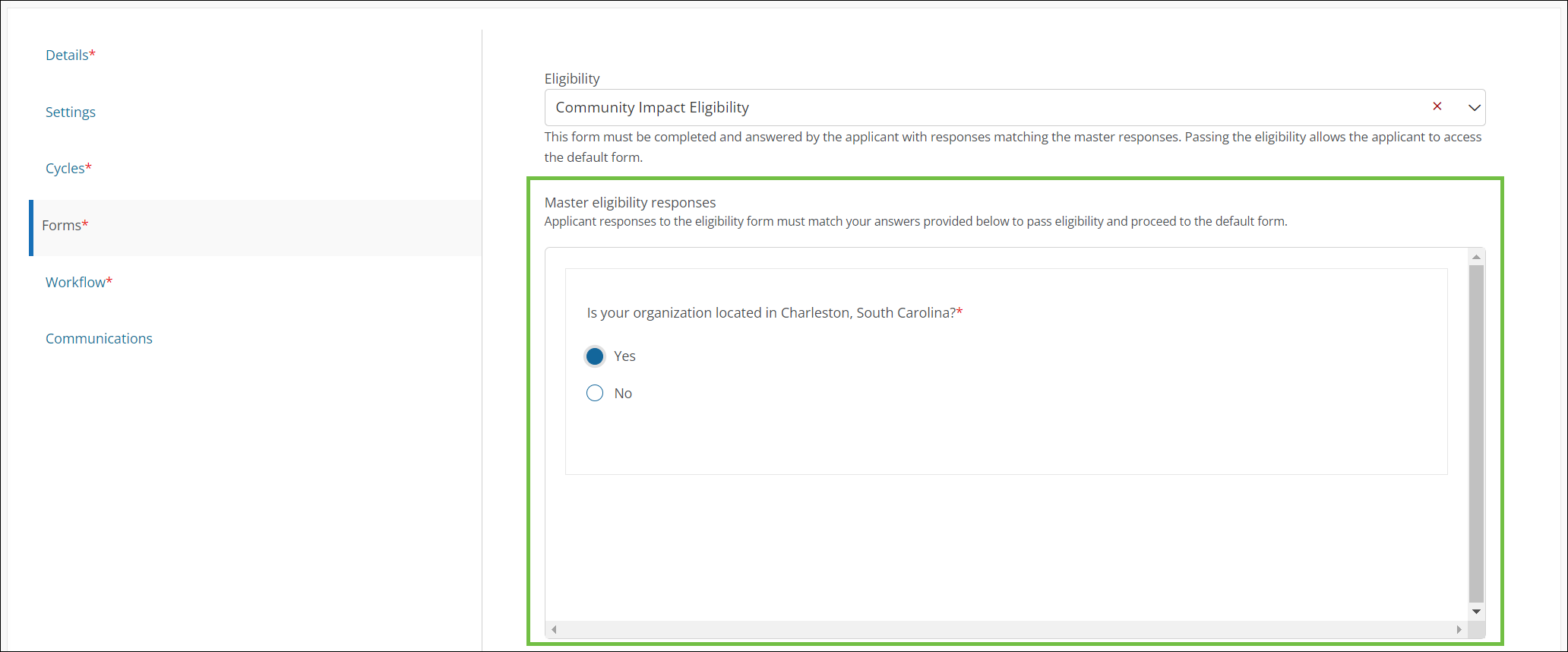
 Customize the message shown to applicants who pass eligibility
Customize the message shown to applicants who pass eligibility
-
In Custom messaging for successful eligibility submission, you can edit the message shown to applicants who submit correct responses to the Eligibility Form and can continue on to the application.
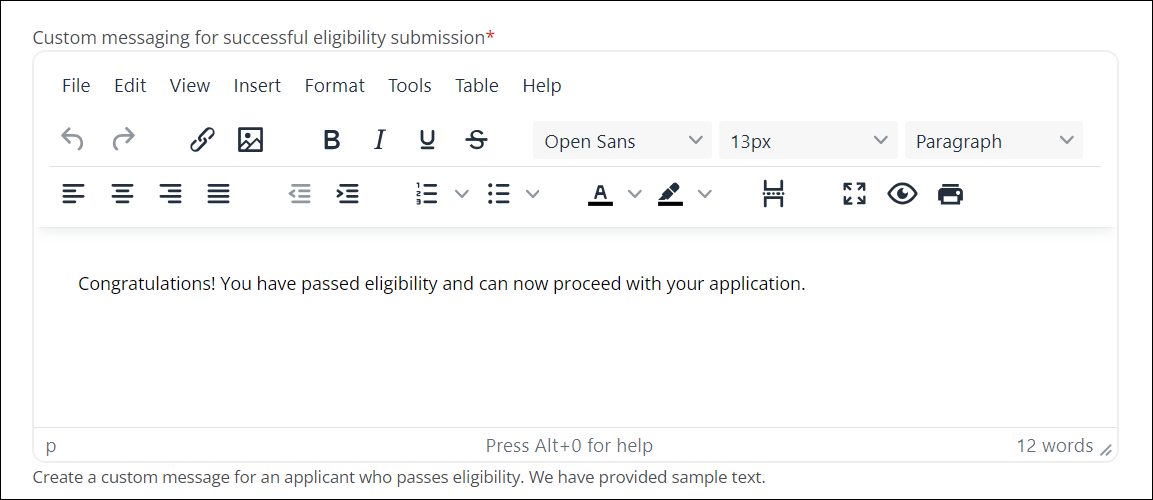
Note: The default messaging is Congratulations! You have passed eligibility and can now proceed with your application.
 Customize the message shown to applicants who fail eligibility
Customize the message shown to applicants who fail eligibility
-
In Custom messaging for unsuccessful eligibility submission, you can edit the message shown to applicants who do not pass the Eligibility Form and cannot complete the application.
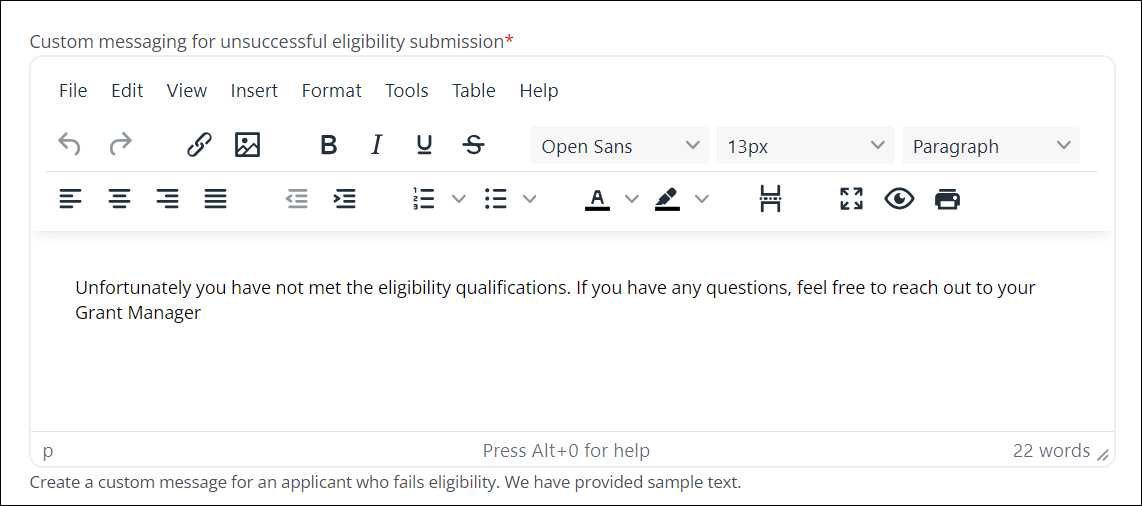
Note: The default messaging is Unfortunately you have not met the eligibility qualifications. If you have any questions, feel free to reach out to your Grant Manager.
-
-
Your changes will save automatically. Continue editing the program or select Save and close to exit.
Frequently asked questions (FAQs)
 How are applicants notified when they pass or fail eligibility?
How are applicants notified when they pass or fail eligibility?
When the applicant submits their responses to the Eligibility Form, a modal titled either Eligibility Passed or Qualifications Not Met will appear in the Applicant Portal. This shows the messaging you added when setting up the form.
Note: Applicants will not be notified of eligibility via email. For more information about the applicant experience, see How do I determine if I'm eligible to apply for a program? in the Applicant Portal resources.
 Are there other ways to determine an applicant's eligibility without an Eligibility Form?
Are there other ways to determine an applicant's eligibility without an Eligibility Form?
Instead of a separate form, you could also use the functionality below to help determine if an applicant is qualified for a program.
-
Add in-line eligibility logic to the Default Form by configuring the Validation property for form fields. For more information, see Set Up Field Validation.
-
Use workflow level routing to automatically route applications to specific levels based on applicant responses. This method requires an applicant first submits an application. For more information, see Set Up Workflow Level Routing.
-
Use program automation to direct applicants to a program they're qualified for based on their responses to a Routing Form. For more information, see Create Program Automations.