Cancel Nominations
A nomination can be canceled or withdrawn from consideration if it is no longer needed. This will prevent it from proceeding through the workflow.
Warning: Both user permissions and Workflow Manager permissions are required to take this action. Learn more.
-
Navigate to the Nominations area.
-
In the Nominations tab, click on the ellipsis icon next to the application and then Cancel nomination.
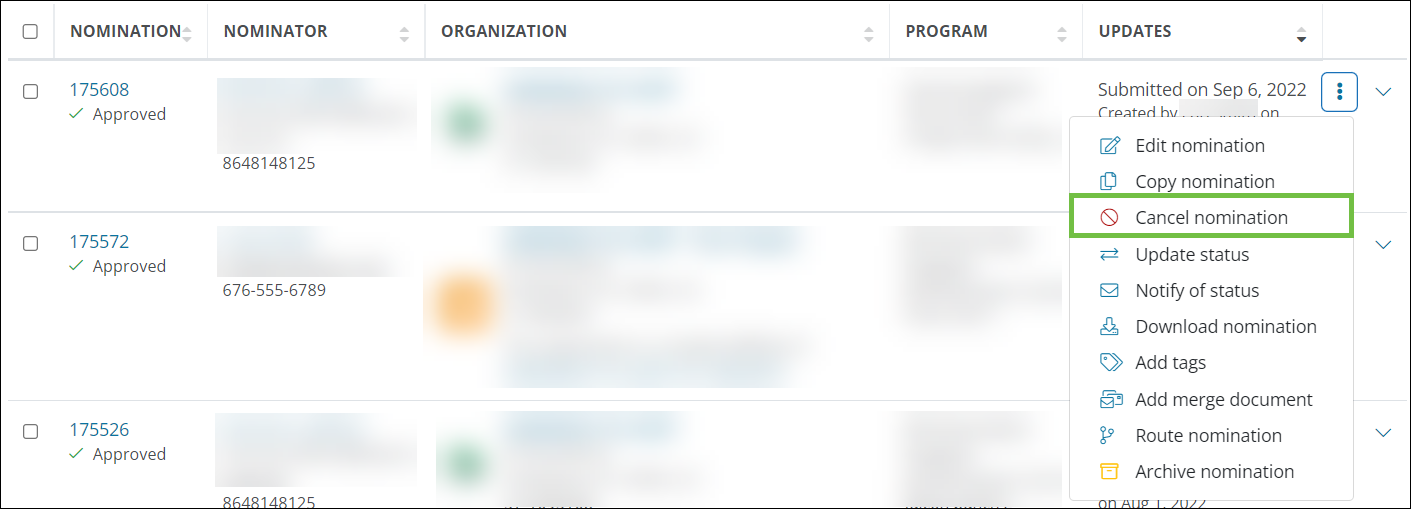
-
In the Cancel Nominationscreen, provide a reason for cancellation. Available reasons include:
-
Funding no longer required
-
Project or program is canceled or discontinued
-
Duplicate application
-
Change in circumstances
-
No longer eligible for funding
-
Other
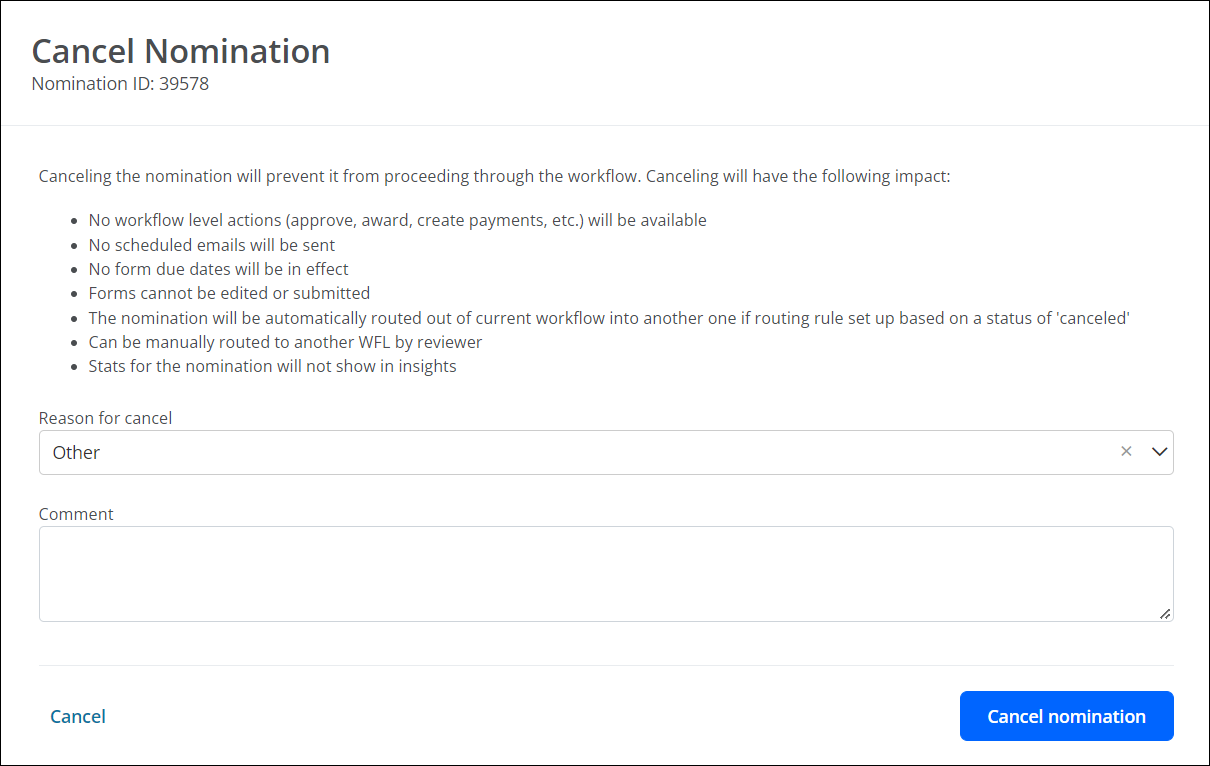
-
-
Optional - Enter a comment to provide more information about the circumstances. This will appear in the nomination's activity.
-
Click on Cancel nomination to confirm the action.
Note: Nominators will receive the GC-80 Your Nomination is Canceled - ID:{{APPLICATION_ID}} email once canceled. Grant Managers and Reviewers in the workflow level will receive the GC-81 Nomination Canceled - ID:{{APPLICATION_ID}} email.
If Workflow Level Automation is set up to route applications based on a status of Canceled, then the application will be automatically routed out of the current workflow into another. If routing is not configured, it will remain in the current workflow level unless a Grant Manager manually routes it to another level.
In addition to stopping the nomination's progress through the workflow, cancellation will have the following impact:
-
No workflow level actions (e.g., Approve, Decline, etc.) will be available
-
No scheduled emails will be sent to the Applicant or Grant Managers
-
No form due dates will be in effect
-
Forms cannot be edited or submitted, even if the program cycle is still open
-
Data and statistics for the application will no longer appear in Insights