Notify Nominator of Nomination Status
-
Navigate to the Nominations area.
-
From the Nominations tab, there are multiple ways to access the Notify of Status tool.
-
Option 1 - Select the ellipsis icon next to the nomination and then Notify of status.
-
Option 2 - Select the checkbox next to the nominations and then select Notify of Status from the toolbar.
-
Option 3 - Select the Nomination ID to open the Nomination View. Next to the workflow level, select the ellipses button and then Notify of status.
-
-
From the Notify Nominator of Status modal, take the following actions:
-
Select the email template to be used for this communication.
Note: The options that appear will be the default system email (GC-25 Your Grant Nomination Status - ID: {{NOMINATION_ID}})as well as any copies you have created. Select the eye icon to the right of the email to preview it.
-
Optional - Click on the Add attachment link to select any files to send with this email.
Tip: Any attachments sent to a Nominator can be seen in the Communications tab of the Nomination View. Learn more.
Note: Any attachments will only be sent with this instance of the email. They will not be attributed to the email template selected. If there are files that may be sent frequently with specific communications, it is recommended to create a customized email that includes this attachment. Learn more.
-
Optional - Provide a custom message.
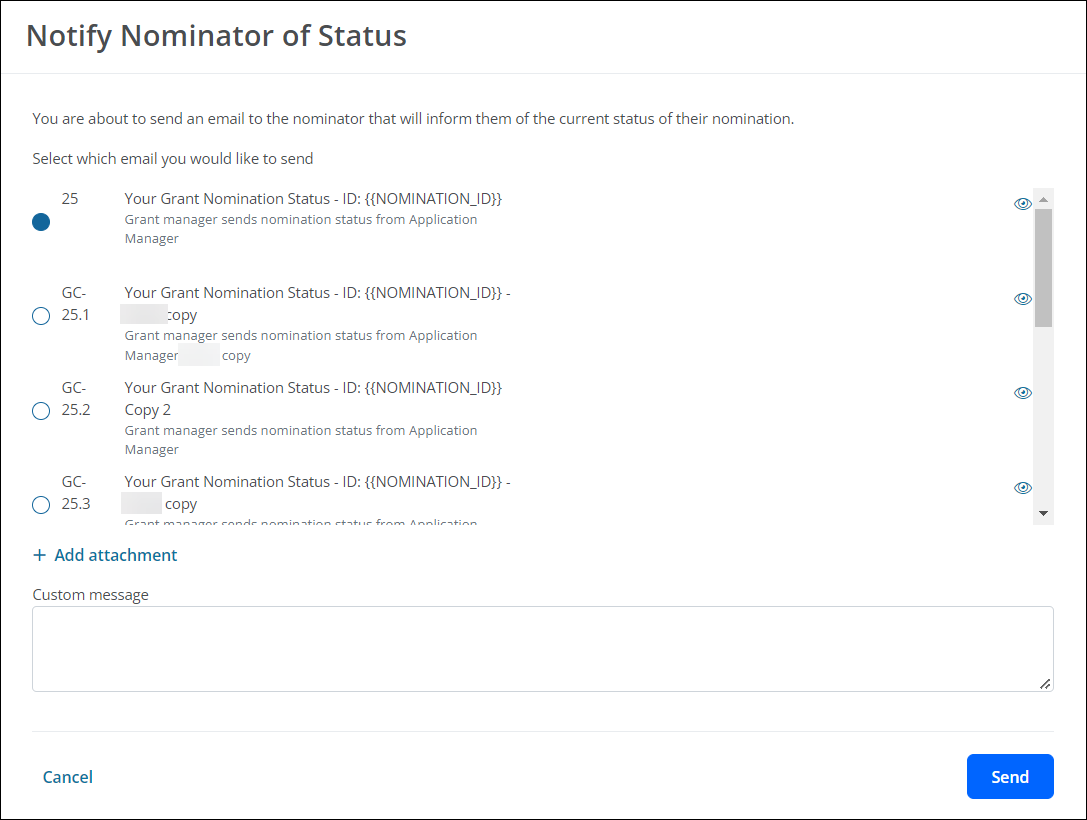
-
-
Click the Send button to finalize the process.