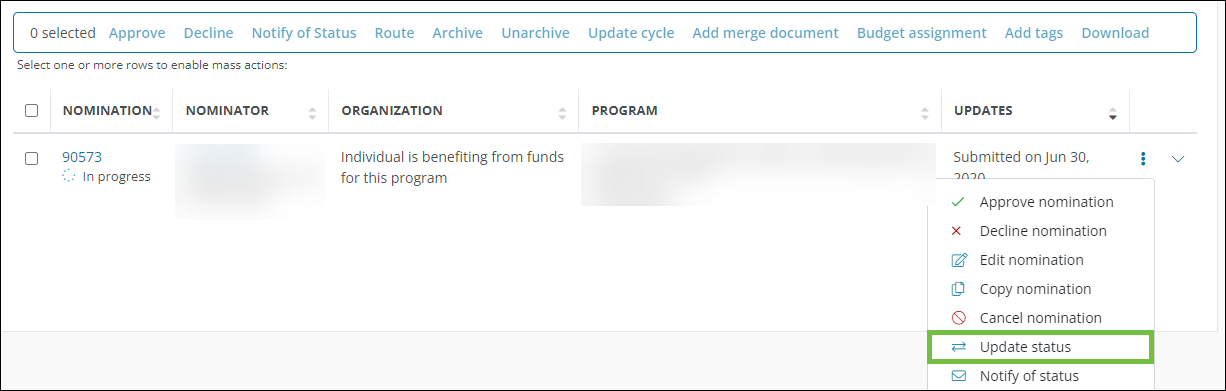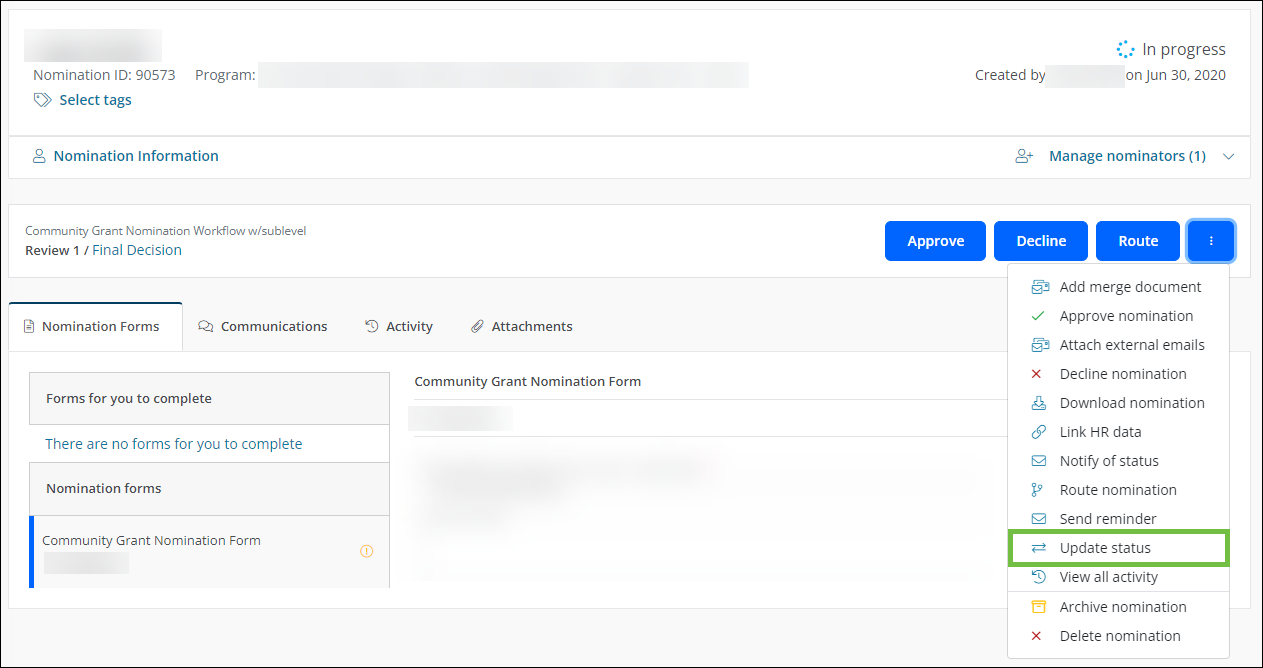Update Status of Nominations
The status of nominations can be manually updated if needed. This may be helpful if historical nominations were manually created and added to the system, and you need to change their status.
-
Navigate to the Nominations area.
-
In the Nominations tab, take either of the following actions.
-
In the Update Status screen, take the following actions.
-
Select the updated status.
Note: The status can be changed to Approved, Declined, On hold, or Canceled.
-
Specify the workflow level to place the nomination in.
-
Choose the email template to send to the Nominator.
Note: Nominators will receive the GC-25 Your Grant Nomination Status - ID: {{NOMINATION_ID}} email. If you have custom copies of this email available in the program, you can specify which version to send.
-
Optional - Add any attachments.
-
Provide a comment that will be saved to the nomination's activity.
-
Enable the Send email to notify Nominator of status change option.
-
Enable the Include comment in email option to send the comment entered to the Nominator in addition to saving it to the activity.
-
Optional - Enable the Bypass workflow level automation rules that may be invoked due to status change option if you want to bypass any Workflow Level Automation routing that may be triggered by the status.
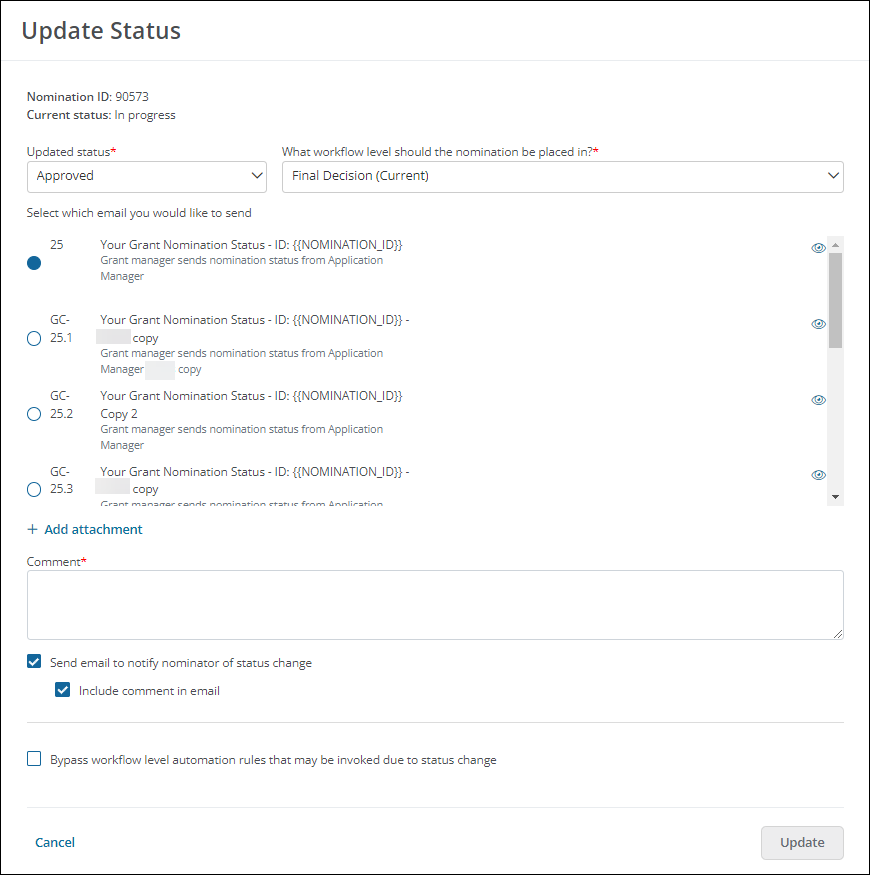
-
-
Click on Update status to finalize the action.