Social Media in Luminate CMS
Warning: Effective November 2025, Blackbaud will discontinue support for Luminate CMS. If your organization currently uses Luminate CMS, you should have received direct communication from Blackbaud with further details and next steps.
Implement social media integration on your CMS web pages.
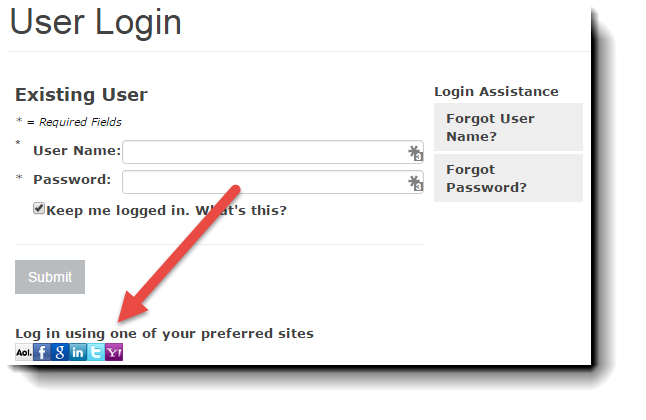
|
Social login/open authentication - Constituents can use their social account credentials to access your site which provides:
|
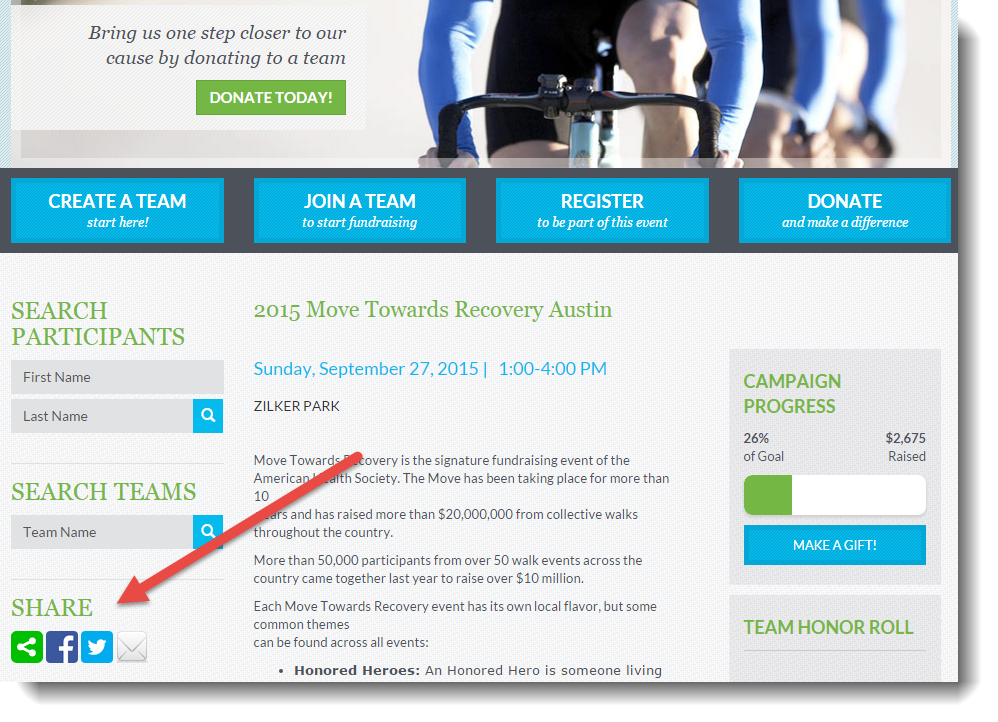
|
Social sharing - Constituents can to spread the word about your mission, events, or fundraising through their personal networks, such as Facebook and Twitter |
 How do I enable social account login?
How do I enable social account login?
In Luminate Online, Set up Social Login (Open Authentication).
 How do I add social login icons on my CMS web page?
How do I add social login icons on my CMS web page?
After open authentication is configured and social login is enabled, the Social Site login component is automatically added to the standard Login page as a string of social site icons.
![]()
 How do I enable sharing to social accounts?
How do I enable sharing to social accounts?
In Luminate Online, after setting up open authentication, Set Up Social Sharing.
 How do I add social sharing icons on my CMS web page?
How do I add social sharing icons on my CMS web page?
To add share icons on your page, complete the following steps:
Add social sharing icons on a CMS web page
-
In Luminate CMS, open your web page in the Visual (WYSIWYG) Editor.
-
Choose the Insert Component icon.

-
In the Component type options, choose Luminate Online Content.
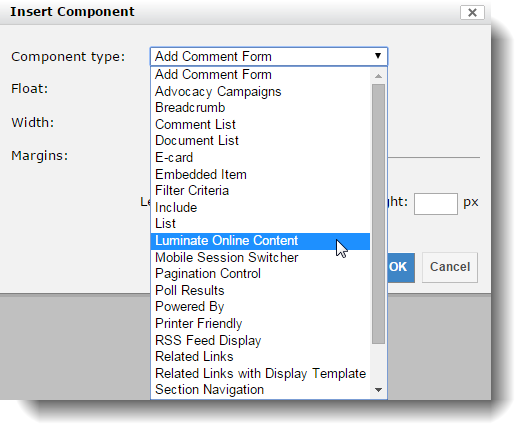
-
(Optional) Choose the Float, Width, and Margins options that you want for your embedded icons.
-
Select OK.
-
In the Luminate Online content editor, select the Component icon.
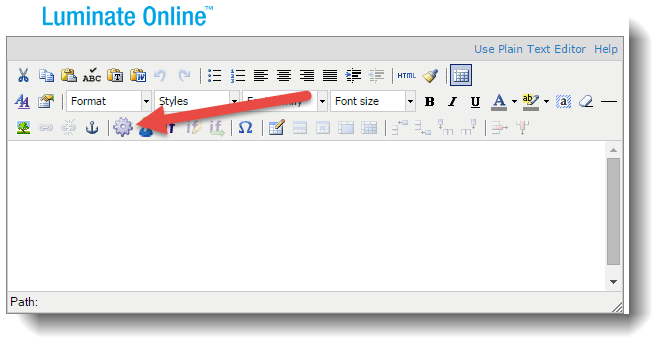
-
In the Configure Component section, complete the steps as described in Add Social Sharing component in the WYSIWYG editor.
-
Select Finish.
 How do I track analytics of social account activity?
How do I track analytics of social account activity?
You can track social login and social share analytics in your Janrain dashboard.
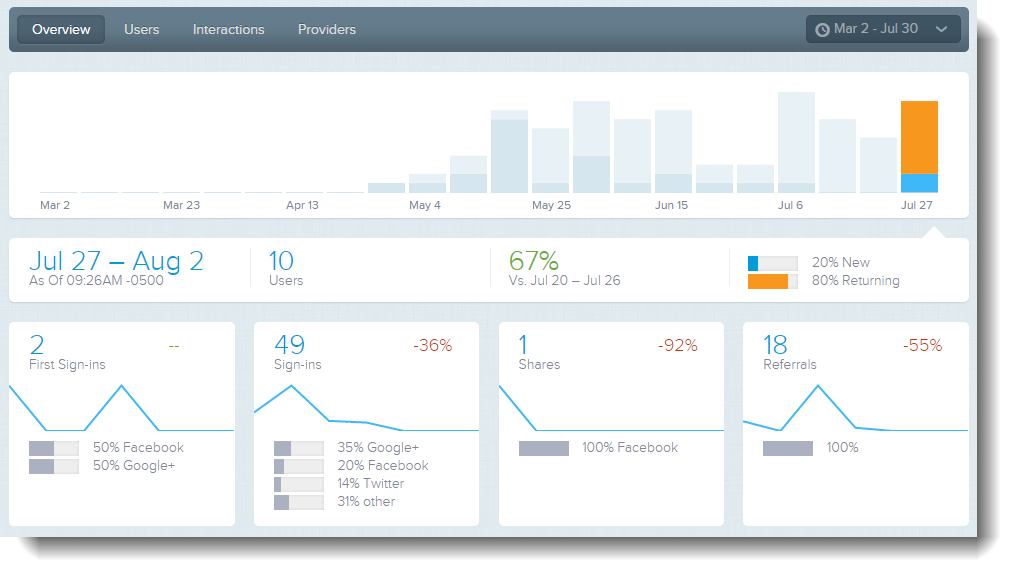
You can also enable Luminate CMS to log social share interactions to capture social shares from Luminate CMS-hosted sites into a Luminate Online constituent's profile as an interaction.
This enables you to run Luminate Online reports to view analytic data for your social media activity.
See Social Media Analytics and Reports for more information.