Customize the Favicon (Browser icon)
A favicon is a small icon that appears in browser tabs, bookmarks, and other places. Adding a custom favicon helps reinforce your brand.
![]()
Hosting options
-
For Luminate-hosted pages where you can set the favicon by Page Wrapper, use the Image Library as described in this topic
-
For site-wide setting, upload the file via FTP as described in How do I select an icon to display in the browser Tab for our web page (favicon)? All browsers check for a
favicon.icofile at the root level of your website, and when located, the browser displays the image in your tab.
File requirements
-
File format: PNG, JPG, SVG, or ICO
-
Recommended size: 16x16 or 32x32 pixels
-
File name: For Image Library, any name. For FTP upload, use
favicon.ico.
To use Image Library and Page Wrappers to set your favicon
Tip: To upload the file via FTP, refer to How do I select an icon to display in the browser Tab for our web page (favicon)?
-
Create your favicon.
-
Save the image to your computer.
-
Select Copy Image URL of the image and save the URL in the clipboard or locally for use in the next steps.
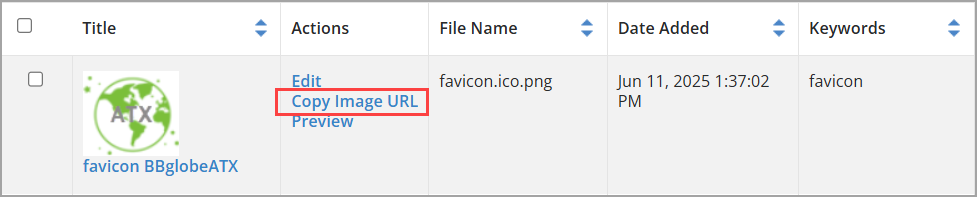
-
Add the favicon image to Page Wrappers.
-
In the <head> section of your HTML (or in your page wrapper if using a CMS), add the following line:
-
<link rel="shortcut icon" href="http://mysite.org/images/content/pagebuilder/filename.png" type="image/vnd.microsoft.icon">where http://mysite.org/images/content/pagebuilder/filename.png is using the link to your favicon image in the Image Library that you copied above.
Tip: When using the Image Library, you can use any name for your image.
-
-
Update pages, TeamRaisers, etc. to use this Page Wrapper. All pages with this wrapper will use the favicon image unless you have selected some pages to use a different Page Wrapper. For specific TeamRaiser instructions, see Select a custom page wrapper and stylesheet for a TeamRaiser event
-
Test your pages in the various browsers, such as Google Chrome, Mozilla Firefox, Microsoft Edge, etc. Your favicon should now be visible in the browser tab.
Troubleshooting
-
If your favicon doesn’t appear, try clearing your browser cache.
-
Ensure the copied URL is correct.
-
Verify the size and filetype of the favicon. The image must be square.
-
Check the Security Category of the favicon image in the Image Library, then compare it to the Security Category of the Page Wrapper.