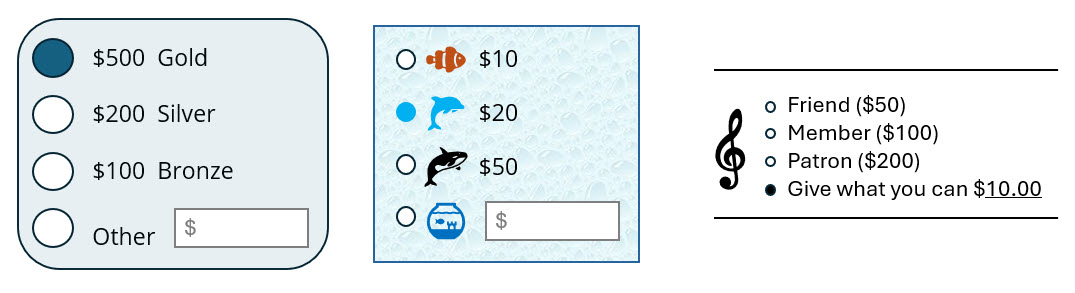Donation Levels
Create and manage donation levels in a donation form to provide suggested donation amounts.
Tip: Include a Donor Entered Amount level along with suggested levels. User-entered amount fields are required for Dynamic Ask.
 Create a donation level in Online Giving
Create a donation level in Online Giving
-
Select Fundraising, Donation Management.
-
Under Online Giving in the All Donation Forms list, find your form and select Edit.
-
Select Configure Donation Levels.
-
Select Create a Donation Level.
-
Name the donation level.
-
Select if the donation level requirement is a fixed amount, minimum amount, or Dynamic Ask.
-
Enter the fair market value of goods or services, if any, that you are providing to constituents who donate at this level. This amount will be subtracted from the gift amount to yield the tax-deductible portion of the donation. Do not include the value of premiums as these are handled separately.
-
Select a security category.
-
If desired, assign a promotion code. If a promotion code is assigned, the donation level is only available to donors who enter the code.
-
If desired, select a group to which donors at this level will be added.
-
If desired, select a product to associate as a premium. To add an existing product as a premium, under Related Actions, select Manage Premium Associations. If the product does not yet exist in your system, select Create a New Product.
Note: Premiums aren't available on levels where donors enter their own amount. However, a donor who enters an amount equal to or greater than a fixed giving level is offered premiums associated with that level.
-
If desired, select Yes, I would like to offer membership benefits for this level. See Membership Types to learn more about this feature.
Only available if your site is has Memberships configured.
-
Save the level.
-
 Create a donation level in Donation Classic
Create a donation level in Donation Classic
-
Select Fundraising, Donation Management, and then Donation Classic.
-
Select Edit a donation from the Actions on the Donation Form list.
-
Select Levels.
-
Select Fundraising or Sustaining Gift, and Create. Sustaining gifts require additional information for the frequency and duration of transactions.
-
Name the donation level.
-
Enter the suggested donation amount.
-
Enter the fair market value of goods or services, if any, that you are providing to constituents who donate at this level. This amount will be subtracted from the gift amount to yield the tax-deductible portion of the donation. Do not include the value of premiums as these are handled separately
-
Select a security category.
-
If desired, assign a promotion code. If a promotion code is assigned, the donation level is only available to donors who enter the code.
-
Select if the donation level name should display by the amount. (e.g., Bronze $50 or $50.
-
If desired, enter a message to display with the level option.(e.g., Friend $5 Buy lunch for child for one day., Sponsor $50 Buy lunch for a child for a week.)
-
Save the level.
-
Note: Donation levels must be published to display on a donation form. You may adjust the order in which they display.
Dynamic Ask
Calculate a suggested donation based on a constituent's giving history. This is a component that displays an amount. Place desired text around the component. Include the component once to ask for a single suggested amount, or repeatedly to ask for something like the following: “If you could give $50, $75 or even $100 you could provide support for ….”
Note: A user-entered giving level is required for a Dynamic Ask component.
| Donor A | Donor B | |
|---|---|---|
Start with the donor's Highest Previous Contribution |
$100 | $10 |
Using this amount (Highest Previous Contribution) as a default and minimum $20 |
$100 (because $100 is greater than $20) | $20 (because $10 is less than $20) |
Increase it by this percentage 5% |
$100 + 5% = $105 | $20 + 5% = $21 |
Then add this amount $5 |
$105 + $5 = $110 | $21 + $5 = $26 |
Finally, round to the nearest multiple of $5 |
$110 | $25 |
| Suggested amount will be | $110 | $25 |
 Add a dynamic ask in Online Giving
Add a dynamic ask in Online Giving
-
Select Fundraising, Donation Management, and then Online Giving.
-
Select All Donation Forms and Edit your form.
-
Select Configure Donation Levels and Edit or Create a Donation Level.
-
Select Dynamic Ask.
-
Enter a default value to display when giving history is not available.
-
Select a contribution metric such as most recent, largest, year-to-date total, etc. as a starting point to calculate your ask.
-
Add a percentage of the amount to increase suggested total. You may want to use this feature to account for increase costs, assumed cost of living adjustments in the donor's income, or to cover transaction fees.
-
To encourage your donors to give more than previously, you may boost the amount suggested by a fixed amount.
-
Select how to round the suggested amount.
-
Set a minimum and maximum suggested amount.
 Add a dynamic ask in Donation Classic
Add a dynamic ask in Donation Classic
-
Create and publish a donation form that includes an “Other Amount” donation level.
-
Access the form's WYSIWYG content editor window. See Donation Classic.
-
Type the text to introduce the component.
-
Place the cursor where you would like to insert the suggested donation.
-
Select the components icon
 .
. -
Select Donation and Dynamic Ask.
-
Configure the component.
-
Link to this Donation Form - You are not required to link it to a donation form. This is because the feature can be added to content other than donation forms such as website pages and emails. When adding Dynamic Ask to a donation form, link it to that form.
-
Start with the donor's - Select a contribution metric such as most recent, largest, year-to-date total, etc.
-
Using this amount as a default and minimum - Use the selected contribution metric as a baseline, unless it falls under a minimum amount.
-
Increase it by this percentage - Add a percentage of the amount to increase the total collected. You may want to use this feature to account for increase costs, assumed cost of living adjustments in the donor's income, or to cover transaction fees.
-
Then add this amount - To encourage your donors to give more than previously, you may boost the amount suggested by a fixed amount.
-
Finally, round to the nearest multiple of
-
Select Insert.
-