Reference: Optimize Wallet Payment Options in Classic Blackbaud Checkout
Note: This topic is a historical document outlining Classic Blackbaud Checkout. For guidance on the new checkout payment feature, see Checkout and Checkout using the S1300 Tag.
Encourage donors to use Select to Pay or Apple Pay digital wallet payment solutions to maximize convenience.
Place logos in strategic places so donors know that you accept those payment types and turn website visitors into donors.
Place logo buttons on a web page
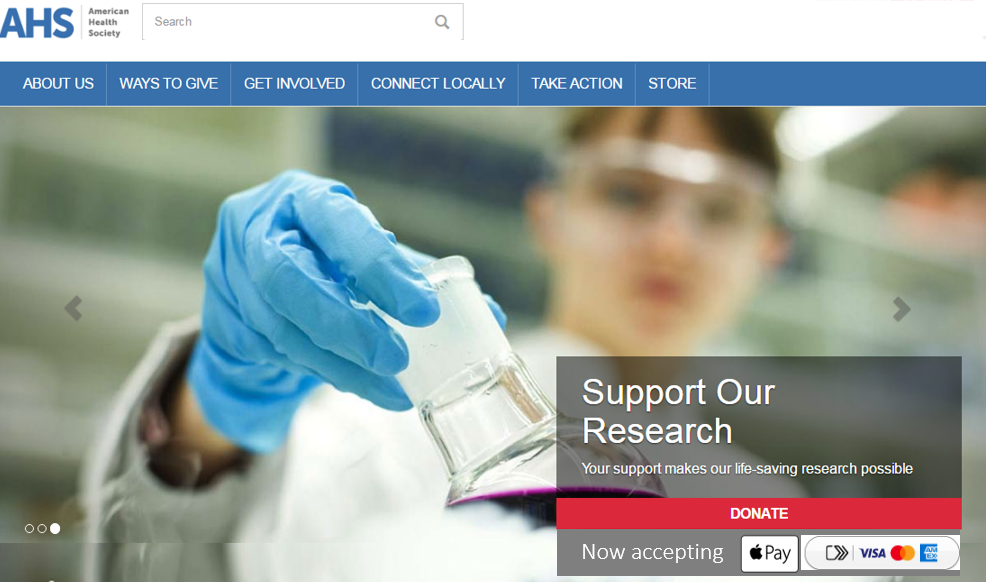
Place Select to Pay digital wallet payment logos on any of your site web pages to encourage quick giving and so your donors can leverage these payment types before filling out donation form fields.
Place the logo images as selectable buttons on your page, preferably at the top of the page or wherever the donor's eye is drawn. When selected, open the PageBuilder page that hosts your one-time donation form via the S1300 S-Tag.
 How do I add a logo to a PageBuilder page?
How do I add a logo to a PageBuilder page?
For steps to add a logo to a PageBuilder page, see Add an Image.
Place logo buttons on the first page of one-time donation form
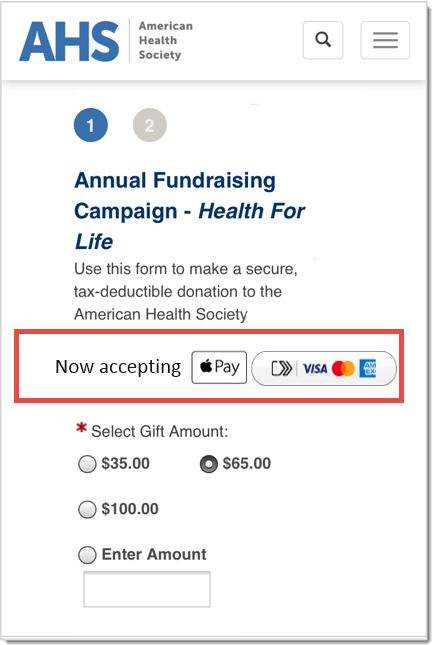
On a one-time donation form, place the digital wallet payment logos prominently on the form so your donors don't go through filling out donor information fields before seeing the wallet option. When the donor selects the logo, open the PageBuilder page that hosts your one-time donation form via the S1300 S-Tag.
 How do I modify a new or existing donation form?
How do I modify a new or existing donation form?
For steps to modify a new or existing donation form, see Design Donor Screens for the Donation Form.