Test the Message
After you've added content to your email, you should test it. In the Send Review Email page, you can test whether your intended recipients will receive your message and that conditionals and personalizations render properly.
Tip: Previews do not test deliverability. You must send a test email with the Test the Message step to verify the deliverability of your message.
To test your message, follow the steps below to:
Run the Spam check report
Send the message to a Reviewers List
Preview the message across multiple email clients using Email on Acid
Test that the message is properly formatted and can be received through popular email service providers
Navigate to the Send Review Email step while editing a message.
Select Email > Email Campaigns.
Select the Campaigns tab.
In the Actions column for the appropriate campaign, select Manage.
Select the Messages tab.
In the Actions column of the appropriate message, select Edit.
In the left-hand navigation pane, select Send Review Email.
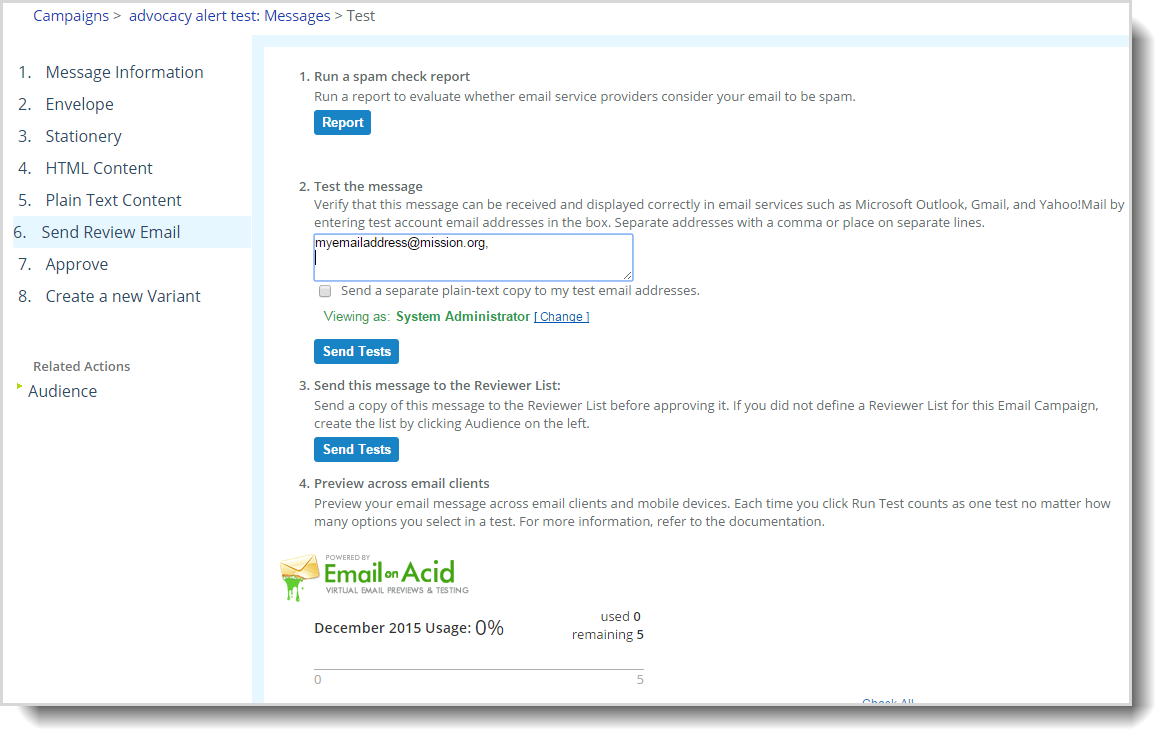
For Run a Spam check report, do the following steps:
 What is this?
What is this?Spam is also called "junk mail." It is considered unwanted email and can be blocked from a recipient's inbox by an email provider.
Run the spam checker to determine whether your message will be marked as spam by popular email service providers such as Microsoft Exchange, Gmail, Yahoo!Mail, and AOL. The spam report provides a score and identifies potential problems and resolutions.
Select Report. After a few seconds, the spam report displays in a separate browser window.
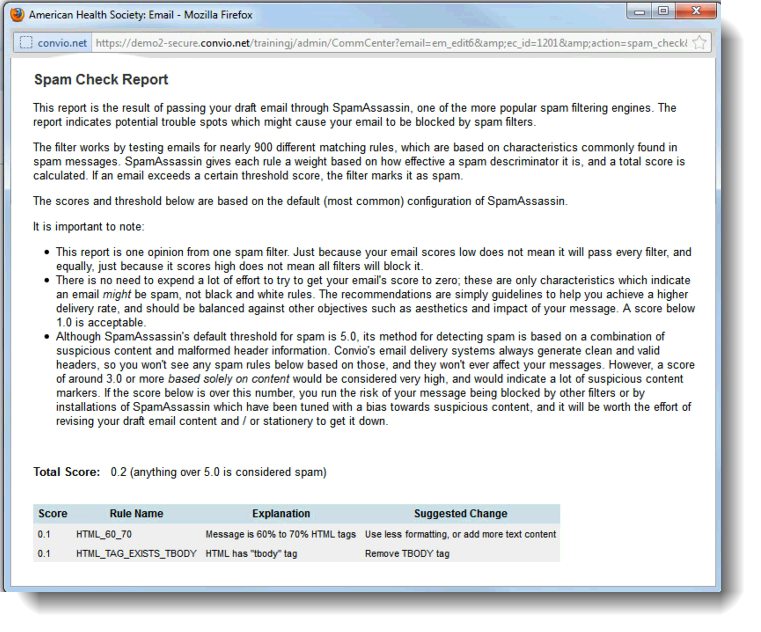
Read through the information and close the report page.
Make the suggested changes to your email and repeat the test as needed.
In the Test the message area:
Note: Test messages send as both HTML and Plain Text in the same message in Email Campaigns. Use email viewers to switch between HTML and Plain Text to review each rendering.
 What is this?
What is this?This option sends a test message to specific email addresses to determine whether intended recipients receive the message and the content displays correctly. You must set up email accounts in advance of testing.
Enter your test account email addresses separated by commas or put each address on a separate line.
To send the test message to an individual recipient or a group member, which allows you to test the conditional text and personalization in your message, select Viewing as and then select one of these options:
Leave the default System Administrator selection to preview as the logged-in System Administrator.
Select Change, select Select a Constituent, and then search for an select a specific constituent.
Select Change, select Select a Group, and then navigate to and select a group. You will see the message as one of the group members.
Note: When using Select a Group, you cannot include the email linked to your administrator account.
Select Send Tests.
After a few moments, open the test accounts to receive and review the emails.
Note: When you receive the test emails as an individual constituent or as a group member, the subject line includes the constituent's name.
Make the necessary changes and repeat these steps as necessary.
In Send this Message to the Reviewer List step, select Send Tests.
 What is this?
What is this?This option sends the message for evaluation and approval by the Audience Reviewer List set up at the campaign level. See Choose the Email Audience to set up your Reviewer list.
Note: If you have not yet defined the Reviewer list, see Set up a Reviewer list in the Message
In Preview across email clients, try the Email on Acid report. See Preview with Email on Acid.
 What is this?
What is this?This option tests how email content renders across email clients and mobile devices.
Note: If you need more tests, contact your Account Manager to set up a monthly usage contract.
Select Next to Approve the message