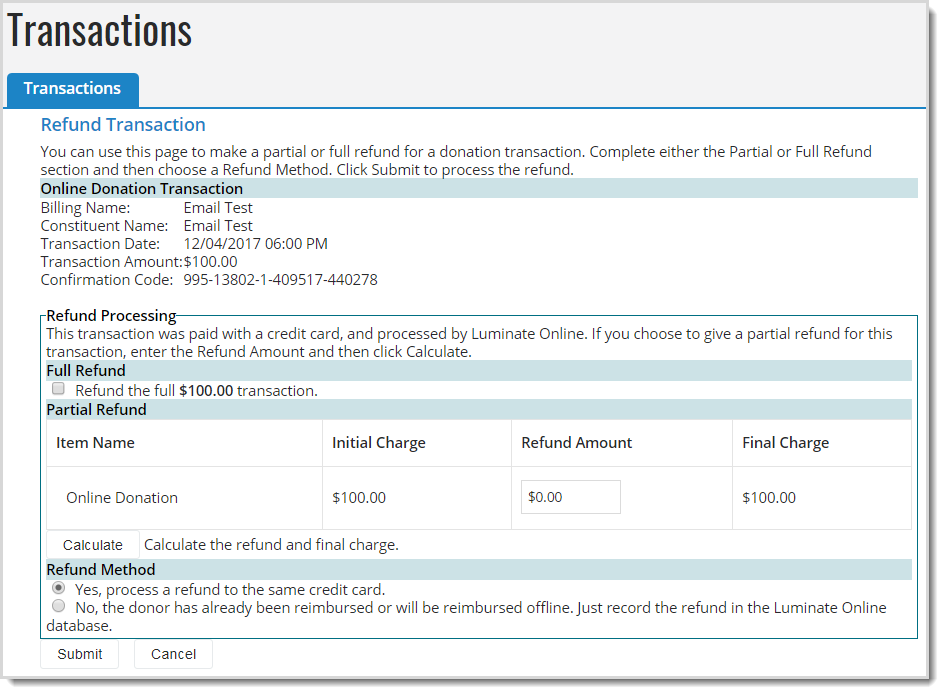Refund a Transaction
Process credit and debit card and direct debit refunds in Luminate Online so that refund data will sync to Blackbaud Merchant Services.
Tip: Refunds for digital wallets, such as PayPal, need to be completed in your account for those providers.
You can also follow steps for specific scenarios:
eCommerce store refunds, see Refund an eCommerce Purchase
TeamRaiser registration fee refunds, see Refund a TeamRaiser Registration Fee or Additional Gift
Event ticket refunds, see Refund Ticket Purchases
Process a refund
In Transactions, search for the transaction.
Select Refund in the Actions column.

Choose either a full or partial refund:
In Refund Method, choose either to process the refund to the same credit card or only record the refund.
Select Submit.
Select Confirm.
Note: Refunds are irreversible. Refunds for online or offline credit card transactions must go back to the same credit card.
Select Done .
A refunded transaction is removed from the Transaction List on the Transaction page as well as from the Transaction List in the individual constituent profile. A record of the change can be accessed from the Interactions page in the constituent profile.